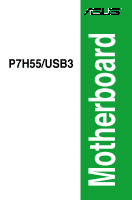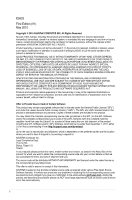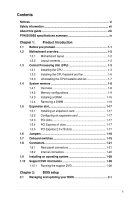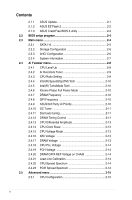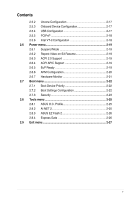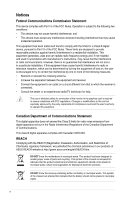Asus P7H55-M DVI User Guide
Asus P7H55-M DVI Manual
 |
View all Asus P7H55-M DVI manuals
Add to My Manuals
Save this manual to your list of manuals |
Asus P7H55-M DVI manual content summary:
- Asus P7H55-M DVI | User Guide - Page 1
P7H55/USB3 Motherboard - Asus P7H55-M DVI | User Guide - Page 2
service will not be extended if: (1) the product is repaired, modified or altered, unless such repair, modification of alteration is authorized in writing by ASUS; or (2) the serial number of the product is defaced or missing. ASUS PROVIDES THIS MANUAL from http://support.asus.com/download problems - Asus P7H55-M DVI | User Guide - Page 3
information vii About this guide viii P7H55/USB3 specifications summary ix Chapter Connectors 1-21 1.8.1 Rear panel connectors 1-21 1.8.2 Internal connectors 1-22 1.9 Installing an operating system 1-28 1.10 Support DVD information 1-28 1.10.1 Running the support DVD 1-28 Chapter 2: BIOS - Asus P7H55-M DVI | User Guide - Page 4
Contents 2.1.1 ASUS Update 2-1 2.1.2 ASUS EZ Flash 2 2-2 2.1.3 ASUS CrashFree BIOS 3 utility 2-3 2.2 BIOS setup program 2-4 2.3 Main menu 2-4 2.3.1 SATA 1-6 2-5 2.3.2 Storage Configuration 2-6 2.3.3 AHCI Configuration 2-6 2.3.4 System Information 2-7 2.4 Ai Tweaker menu 2-8 2.4.1 CPU Level - Asus P7H55-M DVI | User Guide - Page 5
APIC Support 2-19 2.6.5 EuP Ready 2-19 2.6.6 APM Configuration 2-20 2.6.7 Hardware Monitor 2-21 2.7 Boot menu 2-22 2.7.1 Boot Device Priority 2-22 2.7.2 Boot Settings Configuration 2-22 2.7.3 Security 2-23 2.8 Tools menu 2-25 2.8.1 ASUS O.C. Profile 2-25 2.8.2 AI NET 2 2-25 2.8.3 ASUS EZ - Asus P7H55-M DVI | User Guide - Page 6
and used in accordance with manufacturer's instructions, may cause harmful interference to radio radio/TV technician for help. The use of shielded cables for connection of the monitor to the graphics card is in our products at ASUS REACH website at http://green.asus.com/english/REACH.htm. - Asus P7H55-M DVI | User Guide - Page 7
TO THE ABOVE BATTERY-RELATED INSTRUCTIONS. Operation safety • Before installing the motherboard and adding devices on it, carefully read all the manuals that came with the package. • Before using the product, make sure all cables are correctly connected and the power cables are not damaged. If you - Asus P7H55-M DVI | User Guide - Page 8
installing and configuring the motherboard. How this guide is organized This guide contains the following parts: • Chapter 1: Product introduction This chapter describes the features of the motherboard and the new technology it supports. • Chapter 2: BIOS information This chapter tells how to change - Asus P7H55-M DVI | User Guide - Page 9
is subject to the physical characteristics of individual CPUs. Some hyper DIMMs only support one DIMM per channel. Please refer to Memory QVL for details. ** Refer to www.asus.com or this user manual for the Memory QVL (Qualified Vendors Lists) 1 x PCI Express 2.0 x16 slot (blue) 1 x PCI Express - Asus P7H55-M DVI | User Guide - Page 10
P7H55/USB3 specifications summary ASUS Unique Features ASUS Exclusive Overclocking Features Back Panel I/O Ports Hybrid Processer: - ASUS TurboV EVO, TurboV, Auto Tuning Hybrid Switch: - Turbo Key II Hybrid OS: - Express Gate ASUS Exclusive Features: - MemOK! - ASUS EPU ASUS Quiet Thermal Solution - Asus P7H55-M DVI | User Guide - Page 11
16 Mb Flash ROM, AMI BIOS, PnP, DMI2.0, WfM2.0, SM BIOS 2.5, ACPI 2.0a WfM 2.0, DMI 2.0, WOL by PME, WOR by PME, PXE 2 x Serial ATA 3.0Gb/s cables 1 x I/O shield 2 in 1 Q-connector (USB, System panel; Retail version only) User's manual Drivers ASUS Utilities ASUS Update Anti-virus software (OEM - Asus P7H55-M DVI | User Guide - Page 12
xii - Asus P7H55-M DVI | User Guide - Page 13
Chapter 1 Product introduction Thank you for buying an ASUS® P7H55/USB3 motherboard! Before you start installing the motherboard, you must shut down the system and unplug the power cable before removing or plugging in any motherboard component. The illustration below shows the location of the onboard - Asus P7H55-M DVI | User Guide - Page 14
USB1112) 1-27 1-3 10. Clear RTC RAM (3-pin CLRTC) 1-18 1-8 11. Digital audio connector (4-1 pin SPDIF_OUT) 1-23 1-20 12. Front panel audio connector (10-1 pin AAFP) 1-24 1-19 13. Onboard LED 1-1 1-25 14. Serial port connector (10-1 pin COM1) 1-24 1-2 Chapter 1: Product introduction - Asus P7H55-M DVI | User Guide - Page 15
The motherboard comes with a surface mount LGA1156 socket designed for the Intel® Ensure that all power cables are unplugged before installing the CPU. • Upon purchase of the motherboard, ensure that the PnP PnP cap unless you are installing a CPU. Load lever A B Retention tab ASUS P7H55/USB3 1-3 - Asus P7H55-M DVI | User Guide - Page 16
keys into the CPU notches. The CPU fits in only one correct orientation. DO NOT force the CPU into the socket to prevent bending the connectors on the socket and damaging the CPU! Gold triangle mark Alignment keys CPU notches 1-4 Chapter 1: Product introduction - Asus P7H55-M DVI | User Guide - Page 17
the load lever (B), ensuring that the front edge of the load plate slides under the retention knob (C). B A C 8. Insert the load lever under the retention tab. ASUS P7H55/USB3 1-5 - Asus P7H55-M DVI | User Guide - Page 18
at a time in B a diagonal sequence to secure the heatsink and fan assembly in place. A B A A B 1 B A 1 Orient the heatsink and fan assembly such that the CPU fan cable is closest to the CPU fan connector. 1-6 Chapter 1: Product introduction - Asus P7H55-M DVI | User Guide - Page 19
and fan To uninstall the CPU heatsink and fan: 1. Disconnect the CPU fan cable from the connector on the motherboard. 2. Rotate each fastener counterclockwise. 3. Pull up two fasteners A B A A B B A 4. Carefully remove the heatsink and fan assembly from the motherboard. ASUS P7H55/USB3 1-7 - Asus P7H55-M DVI | User Guide - Page 20
1.4 System memory 1.4.1 Overview The motherboard comes with four Double Data Rate 3 (DDR3) Dual Inline Memory Modules (DIMM) sockets. A DDR3 module has the same physical dimensions as a DDR2 DIMM but is notched differently to prevent installation on a DDR2 DIMM socket. DDR3 modules are developed for - Asus P7H55-M DVI | User Guide - Page 21
marked value. To operate at the vendor-marked or at a higher frequency, refer to section Ai Tweaker menu for manual memory frequency adjustment. • For system stability, use a more efficient memory cooling system to support a full memory load (4 DIMMs) or overclocking condition. ASUS P7H55/USB3 1-9 - Asus P7H55-M DVI | User Guide - Page 22
F3-17600CL9D-4GBTDS (XMP) 4GB (2 x 2GB) SS/DS Chip Brand Chip NO. Timing DS - - 9-9-9-24 Voltage 1.65 DIMM socket support (Optional) A* B* C* • P7H55/USB3 Motherboard Qualified Vendors Lists (QVL) DDR3-2133MHz capability for Intel Lynnfield CPU Vendor Part No. Size GEIL GE34GB2133C9DC - Asus P7H55-M DVI | User Guide - Page 23
(3 x 1GB) SS - - OCZ OCZ3P1600LV3GK 3GB(3 x 1GB) SS - - Timing Dimm(Bios) 9-9-9-24 9-9-9-24 8-8-8-24 8-8-8-24 9-9-9-24 8-8-8-24 9-9-9-24 7-7-7-20 7-7-7-20 9-9-9-24 9-9-9-24 1.65 1.6~1.65 1.5-1.6 1.65 1.65 1.65 1.65 1.65 1.65 1.65 DIMM socket support (Optional) A* B* C ASUS P7H55/USB3 1-11 - Asus P7H55-M DVI | User Guide - Page 24
2GB) DS - - 6GB(3 x 2GB) DS - - Timing Dimm(Bios) 9-9-9 7-7-7 7-7-7 8-8-8 7-7-7 8-8-8 8-8-8 8-8-8 - Voltage 1.65 1.65 1.9 1.65 1.65 1.65 1.65 1.65 - DIMM socket support (Optional) A* B* C* •• •• ••• • • •• •• •• •• ••• P7H55/USB3 Motherboard Qualified Vendors Lists (QVL) DDR3-1333MHz - Asus P7H55-M DVI | User Guide - Page 25
Part No. Size SS/ DS Chip Brand Chip NO. Timing Dimm(Bios) Voltage AD3133301GOU 1GB SS AX3U1333PB2G7-2P 4GB(2 x 2GB) DS AD3U1333C4G9-B 1.5-1.6 1.5 1.3 - 1.5 1.5 1.85 1.65 1.65 1.65 1.85 1.65 1.65 1.6 - DIMM socket support (Optional) A* B* C •• ••• ••• ASUS P7H55/USB3 1-13 - Asus P7H55-M DVI | User Guide - Page 26
SP001GBLTU1333S01 SP001GBLTU133S02 Size SS/ DS Chip Brand Chip NO. Timing Dimm(Bios) 2GB DS 2GB DS 2GB DS 4GB DS 2GB(2 x 1GB socket support (Optional) A* B* C* ••• ••• ••• ••• ••• •• •• •• ••• ••• ••• • • ••• ••• ••• •• •• ••• •• ••• ••• •• P7H55/USB3 - Asus P7H55-M DVI | User Guide - Page 27
a core frequency of 2.66G support the maximum DIMM frequency of up to DDR3-1333. To use DIMMs of a higher frequency with a 2.66G CPU, enable the DRAM O.C. Profile feature in BIOS. Refer to section 2.4 Ai Overclock Tuner for details. • Visit the ASUS website for the latest QVL. ASUS P7H55/USB3 1-15 - Asus P7H55-M DVI | User Guide - Page 28
DIMM notch damage. 1.4.4 Removing a DIMM 1. Simultaneously press the retaining clips outward to unlock the DIMM. 2 2. Remove the DIMM from the socket. 1 1 Support the DIMM lightly with your fingers when pressing the retaining clips. The DIMM might get damaged when it flips out with extra - Asus P7H55-M DVI | User Guide - Page 29
settings. 1. Turn on the system and change the necessary BIOS settings, if any. See Chapter 2 for information on BIOS setup. 2. Assign an IRQ to the card. 3. Install the software drivers for the expansion card. 1.5.3 PCI slots The PCI slots support cards such as a LAN card, SCSI card, USB card - Asus P7H55-M DVI | User Guide - Page 30
the cap back to pins 1-2. 3. Plug the power cord and turn ON the computer. 4. Hold down the key during the boot process and enter BIOS setup to re-enter data. Except when clearing the RTC RAM, never remove the cap on CLRTC jumper default position. Removing the cap will cause - Asus P7H55-M DVI | User Guide - Page 31
Qualified Vendors Lists) in this user manual or on the ASUS website at www.asus.com. • If you turn BIOS overclocking, press the MemOK! switch to boot and load BIOS default settings. A messgae will appear during POST reminding you that the BIOS has been restored to its default settings. ASUS P7H55 - Asus P7H55-M DVI | User Guide - Page 32
OS environment, the Turbo Key II function will be activated after the next system bootup. • You may use the TurboV Auto Tuning, overclock in the BIOS setup program, and enable the Turbo Key II function at the same time. However, the system will use the last setting you have made. 1-20 - Asus P7H55-M DVI | User Guide - Page 33
(gray). This port connects the side speakers in an 8-channel audio configuration. 14. Microphone port (pink). This port connects a microphone. Refer to the audio configuration table on the next page for the function of the audio ports in 2, 4, 6, or 8-channel configuration. ASUS P7H55/USB3 1-21 - Asus P7H55-M DVI | User Guide - Page 34
8-channel configuration Port Light Blue Lime Speaker Out 1.8.2 Internal connectors 1. ATX power connectors (24-pin EATXPWR, 4-pin EATX12V) These connectors are for ATX power Supply Wattage Calculator at http://support.asus. com/PowerSupplyCalculator/PSCalculator.aspx?SLanguage=en-us - Asus P7H55-M DVI | User Guide - Page 35
pin SPDIF_OUT) This connector is for an additional Sony/Philips Digital Interface (S/PDIF) port(s). Connect the S/PDIF Out module cable to this connector, then install the module to a slot opening at the back of the system chassis. The S/PDIF module is purchased separately. ASUS P7H55/USB3 1-23 - Asus P7H55-M DVI | User Guide - Page 36
the BIOS setup to [HD Audio]. If you want to connect an AC'97 front panel audio module to this connector, set the item to [AC97]. By default, this connector is set to [HD Audio]. 5. Serial port connector (10-1 pin COM1) This connector is for a serial (COM) port. Connect the serial port module cable - Asus P7H55-M DVI | User Guide - Page 37
hard disk drives to these connectors. • You must install Windows® XP Service Pack 2 or later version before using Serial ATA hard disk drives. • When using hot-plug and NCQ, set the Configure SATA as item in the BIOS to [AHCI]. See section Storage Configuration for details. ASUS P7H55/USB3 1-25 - Asus P7H55-M DVI | User Guide - Page 38
connector supports several chassis-mounted functions. • System power LED (2-pin PLED) This 2-pin connector is for the system power LED. Connect the chassis power LED cable to this connector system in sleep or soft-off mode depending on the BIOS settings. Pressing the power switch for more than four - Asus P7H55-M DVI | User Guide - Page 39
so will damage the motherboard! You can connect the front panel USB cable to the ASUS Q-Connector (USB, blue) first, and then install the Q-Connector (USB) to the USB connector onboard if your chassis supports front panel USB ports. The USB module is purchased separately. ASUS P7H55/USB3 1-27 - Asus P7H55-M DVI | User Guide - Page 40
that the motherboard supports. The Make disk menu The Manual menu contains contains items to the list of supplementary user create the RAID/AHCI manuals. Click an item to open driver disk. the folder of the user manual. Click the Contact tab to display the ASUS contact information. Click - Asus P7H55-M DVI | User Guide - Page 41
BIOS in Windows® environment. • ASUS Update requires an Internet connection either through a network or an Internet Service Provider (ISP). • This utility is available in the support the Internet a. Select Update BIOS from the Internet, and then click Next. b. Select the ASUS FTP site nearest you to - Asus P7H55-M DVI | User Guide - Page 42
BIOS file from the ASUS website at www.asus.com. To update the BIOS using EZ Flash 2: 1. Insert the USB flash disk that contains the latest BIOS file to the USB port drives until the correct BIOS file is found. ASUSTek EZ Flash 2 BIOS ROM Utility V4.12 Current ROM BOARD: P7H55-USB3 VER: 0108 DATE - Asus P7H55-M DVI | User Guide - Page 43
use the newer BIOS file, download the file at support.asus.com and save it to a USB flash drive. Recovering the BIOS To recover the BIOS 1. Turn on the system. 2. Insert the motherboard support DVD to the optical drive, or the USB flash drive containing the BIOS file to the USB port. 3. The utility - Asus P7H55-M DVI | User Guide - Page 44
purposes only, and may not exactly match what you see on your screen. • Visit the ASUS website at www.asus.com to download the latest BIOS file for this motherboard. 2.3 Main menu When you enter the BIOS Setup program, the Main menu screen appears, giving you an overview of the basic system - Asus P7H55-M DVI | User Guide - Page 45
press to display the SATA device information. The BIOS automatically detects the values opposite the dimmed items (Device, Vendor device occurs in multiple sectors at a time if the device supports multi-sector transfer feature. [Disabled] When set to [Disabled feature. ASUS P7H55/USB3 2-5 - Asus P7H55-M DVI | User Guide - Page 46
Sets the configuration for the Serial ATA connectors supported by the Southbridge chip. Configuration options: The AHCI allows the onboard storage driver to enable advanced Serial ATA features that effective only if the device is accessed through BIOS. Configuration option: [Disabled] [Enabled] IDE - Asus P7H55-M DVI | User Guide - Page 47
2.3.4 System Information This menu gives you an overview of the general system specifications. The BIOS automatically detects the BIOS information, CPU specification, and system memory in this menu. ASUS P7H55/USB3 2-7 - Asus P7H55-M DVI | User Guide - Page 48
Tweaker BIOS SETUP ASUS Utility] OC Tuner Start auto tuning [Turbo Profile] DRAM Timing Control Warning: this function belongs to overclocking, and it may cause instability. Select a CPU level, and the rest will be auto-adjusted. If you want to adjust more, set Ai Overclock Tuner to Manual - Asus P7H55-M DVI | User Guide - Page 49
one of the preset overclocking configuration options: Manual Auto D.O.C.P Allows you to individually set overclocking Tuner item to [X.M.P.] and allows you to select the X.M.P. mode supported by your memory module. Configuration options: [Profile #1] [Profile #2] To CPU model. ASUS P7H55/USB3 2-9 - Asus P7H55-M DVI | User Guide - Page 50
to [Manual] ASUS Utility] [ASUS Utility] Prioritizes the usage of ASUS utilities (ASUS EPU, TurboV EVO, etc.). Other 3rd party OC utilities may not be full-functioned. [3rd Party Utility] Prioritizes 3rd party OC utilities (IXTU, SetFS, etc.). ASUS utilities can't be launched. 2-10 Chapter 2: BIOS - Asus P7H55-M DVI | User Guide - Page 51
] WRITE Recovery Time [Auto] Configuration options: [Auto] [1 DRAM Clock] - [18 DRAM Clock] READ to PRE Time [Auto] Configuration options: [Auto] [1 DRAM Clock] - [15 DRAM Clock] ASUS P7H55/USB3 2-11 - Asus P7H55-M DVI | User Guide - Page 52
Delay(DR) [Auto] Configuration options: [Auto] [2 DRAM Clock] - [9 DRAM Clock] WRITE to WRITE Delay(SR) [Auto] Configuration options: [Auto] [4 DRAM Clock] [6 DRAM Clock] 2-12 Chapter 2: BIOS information - Asus P7H55-M DVI | User Guide - Page 53
. Different sub-items appear according to the CPU Voltage Mode item setting. Configuration options: [Offset] [Manual] Offset Voltage [Auto] This item appears only when you set the CPU Voltage Mode item to [Offset , DIMM voltage below 1.65V is recommended to protect the CPU. ASUS P7H55/USB3 2-13 - Asus P7H55-M DVI | User Guide - Page 54
EMI control. 2.4.23 [Auto] [Disabled] [Enabled] PCIE Spread Spectrum [Auto] Automatic configuration. Enhances the PCIE overclocking ability. Sets to [Enabled] for EMI control. 2-14 Chapter 2: BIOS information - Asus P7H55-M DVI | User Guide - Page 55
items in this menu show the CPU-related information that the BIOS automatically detects. The items shown in this screen may be different differently according to your CPU model. C1E Support [Enabled] [Enabled] Enables the C1E support function. This item should be enabled in ASUS P7H55/USB3 2-15 - Asus P7H55-M DVI | User Guide - Page 56
[Disabled] [Enabled] Allows legacy operating systems to boot even without support for CPUs with extended CPUID functions. [Disabled] Disables this function. Intel . Enable this item only when you install a C-State Technology-supported CPU. [Disabled] Disables this function. 2-16 Chapter - Asus P7H55-M DVI | User Guide - Page 57
recommend that you set this item to [Auto] for BIOS to automatically detect the C-State mode supported by your CPU. Configuration options: [Auto] [C1] the front panel audio connector (AAFP) mode to legacy AC'97 [HD Audio] Set the front panel audio connector (AAFP) mode to high ASUS P7H55/USB3 2-17 - Asus P7H55-M DVI | User Guide - Page 58
USB controller legacy mode is enabled. If no USB device is detected, the legacy USB support is disabled. BIOS EHCI Hand-off [Enabled] [Disabled] Disables the function. [Enabled] Enables the support for operating systems without an EHCI hand‑off feature. 2.5.5 PCIPnP The PCIPnP menu items allow - Asus P7H55-M DVI | User Guide - Page 59
VGA BIOS POST on S3/STR resume. [No] The system will not invoke VGA BIOS POST on S3/STR resume. [Yes] The system invokes VGA BIOS POST on S3/STR resume. 2.6.3 [Disabled] [Enabled] ACPI 2.0 Support Energy Using Products (EuP) Ready function. Allows BIOS to switch off some power at S5 state to - Asus P7H55-M DVI | User Guide - Page 60
] Enables the Power On by a PS/2 mouse. This feature requires an ATX power supply that provides at least 1A on the +5VSB lead. 2-20 Chapter 2: BIOS information - Asus P7H55-M DVI | User Guide - Page 61
CPU fan operation. [Turbo] Sets to [Turbo] to achieve maximum CPU fan speed. [Manual] Sets to [Manual] to assign detailed fan speed control parameters. The following items appear only when you set Q-Fan control feature. [Enabled] Enables the Chassis Q-Fan control feature. ASUS P7H55/USB3 2-21 - Asus P7H55-M DVI | User Guide - Page 62
items allow you to change the system boot options. Select an item then press to display the submenu. Main Ai Tweaker BIOS SETUP UTILITY Advanced Power Boot Tools Exit Boot Settings Boot Device Priority Specifies the Boot Device Priority sequence. Boot Settings Configuration Security - Asus P7H55-M DVI | User Guide - Page 63
this item to [Enabled] to use the ASUS MyLogo 2™ feature. AddOn ROM Display Mode [Force BIOS] [Force BIOS] The third-party ROM messages will be then press . The message Password Uninstalled appears. If you forget your BIOS password, you can clear it by erasing the CMOS Real Time Clock - Asus P7H55-M DVI | User Guide - Page 64
as in setting a user password. Clear User Password Select this item to clear the user password. Password Check [Setup] [Setup] BIOS checks for user password when accessing the Setup utility. [Always] BIOS checks for user password both when accessing Setup and booting the system. 2-24 Chapter - Asus P7H55-M DVI | User Guide - Page 65
same memory/CPU configuration and BIOS version. • Only the "xxx.CMO" file can be loaded. 2.8.2 AI NET 2 Check Realtek LAN cable [Disabled] Enables or disables checking of the Realtek LAN cable during the Power-On Self‑Test (POST). Configuration options: [Disabled] [Enabled] ASUS P7H55/USB3 2-25 - Asus P7H55-M DVI | User Guide - Page 66
Gate [Auto] Allows you to enable or disable the ASUS Express Gate feature. The ASUS Express Gate feature is a unique instant-on environment that provides setting this item to [Reset], make sure to save the setting to the BIOS so that the user data will be cleared the next time you enter the Express - Asus P7H55-M DVI | User Guide - Page 67
program. If you made changes to fields other than System Date, System Time, and Password, the BIOS asks for a confirmation before exiting. Discard Changes This option allows you to discard the selections you made other changes before saving the values to the non-volatile RAM. ASUS P7H55/USB3 2-27 - Asus P7H55-M DVI | User Guide - Page 68
2-28 Chapter 2: BIOS information - Asus P7H55-M DVI | User Guide - Page 69
15 Li-Te Road, Peitou, Taipei, Taiwan 11259 +886-2-2894-3447 +886-2-2890-7798 [email protected] www.asus.com.tw Technical Support Telephone Online support +86-21-38429911 support.asus.com ASUS COMPUTER INTERNATIONAL (America) Address 800 Corporate Way, Fremont, CA 94539, USA Telephone - Asus P7H55-M DVI | User Guide - Page 70
Part 2 Section 2. 1077(a) Responsible Party Name: Asus Computer International Address: 800 Corporate Way, Fremont, CA 94539. Phone/Fax No: (510)739-3777/(510)608-4555 hereby declares that the product Product Name : Motherboard Model Number : P7H55/USB3 Conforms to the following specifications: FCC
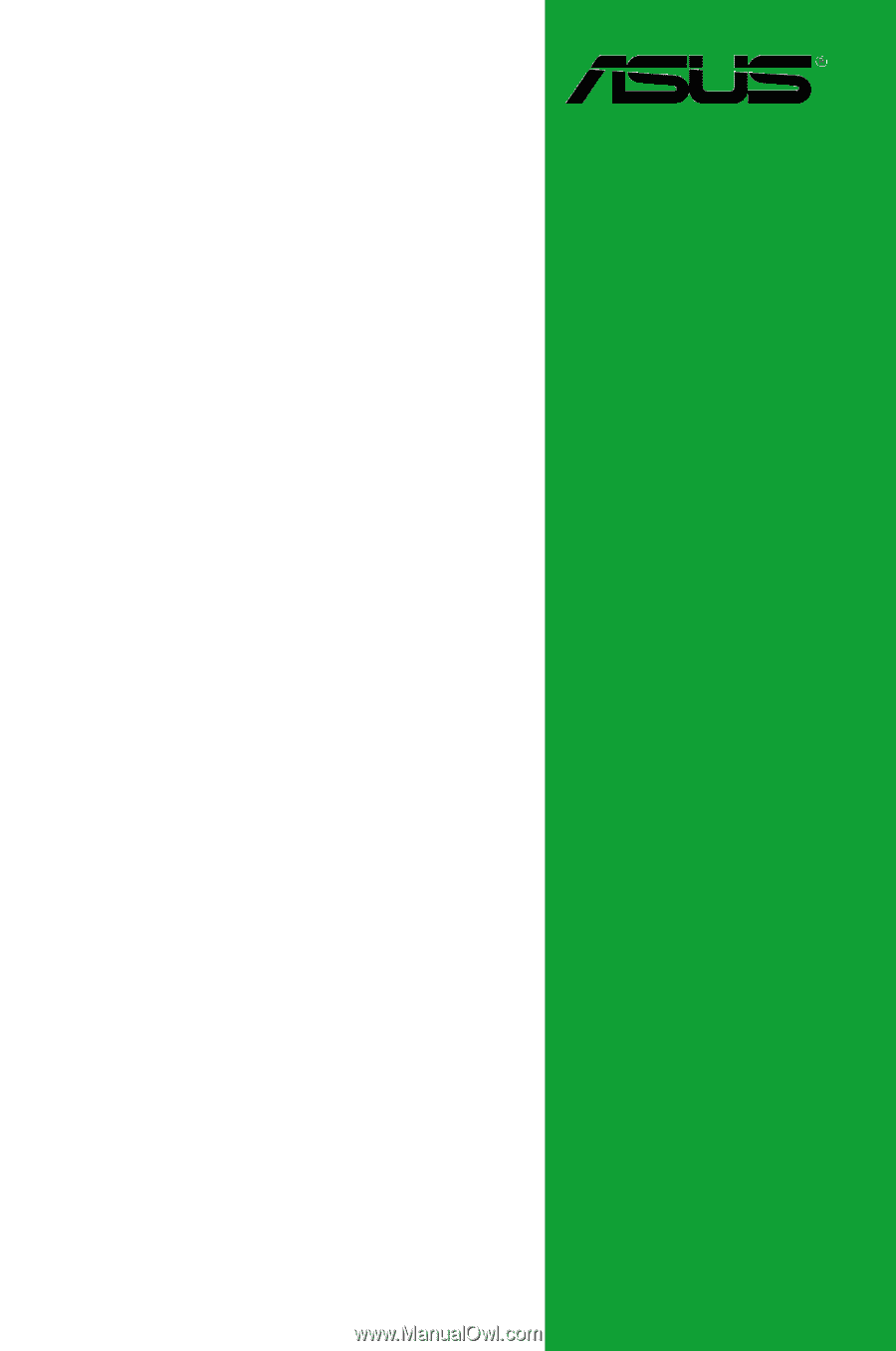
Motherboard
P7H55/USB3