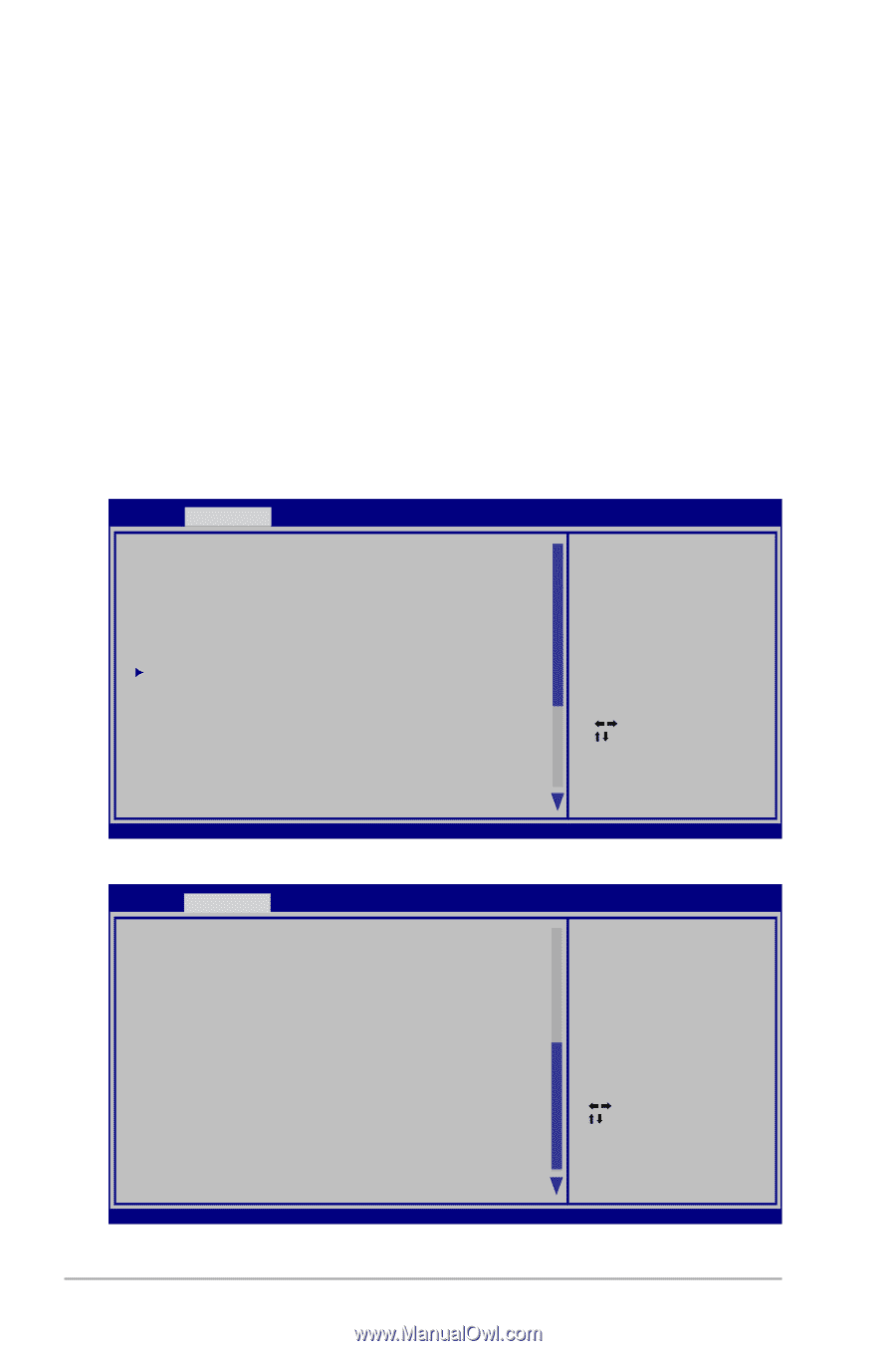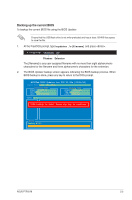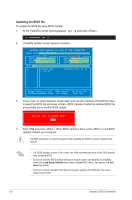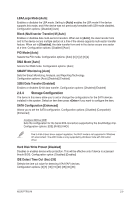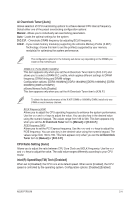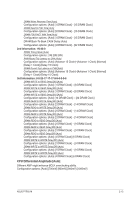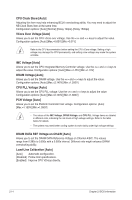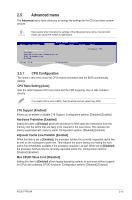Asus P7P55-M TPM User Guide - Page 50
Ai Tweaker menu
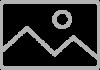 |
View all Asus P7P55-M TPM manuals
Add to My Manuals
Save this manual to your list of manuals |
Page 50 highlights
2.3.5 System Information This menu gives you an overview of the general system specifications. The BIOS automatically detects the items in this menu. Bios Information Displays the auto-detected BIOS information. Processor Displays the auto-detected CPU specification. System Memory Displays the auto-detected system memory. 2.4 Ai Tweaker menu The Ai Tweaker menu items allow you to change the settings for the CPU and other system devices. Main Ai Tweaker BIOS SETUP UTILITY Advanced Power Boot Tools Exit Configure System Performance Settings Ai Overclock Tuner [Auto] CPU Ratio Setting [Auto] Intel(R) SpeedStep(TM) Tech [Enabled] Intel(R) TurboMode Tech [Enabled] Xtreme Phase Full Power Mode [Auto] DRAM Frequency [Auto] QPI Frequency [Auto] DRAM Timing Control CPU Differential Amplitude CPU Clock Skew [Auto] [Auto] ******* Please key in numbers directly! ******* VCORE Over Voltage [Auto] IMC Voltage [Auto] DRAM Voltage [16V] CPU PLL Voltage [Auto] [D.O.C.P.] It's designed to overclock DRAM frequency by adjusting BCLK frequency. [X.M.P.] When X.M.P. is enabled BLCK frequency, CPU ratio and memory parameters will be auto optimized. Select Screen Select Item +- Change Field Tab Select Field F1 General Help F10 Save and Exit ESC Exit v02.61 (C) Copyright 1985-2009, American Megatrends, Inc. Scroll down to display the following items: Main Ai Tweaker BIOS SETUP UTILITY Advanced Power Boot Tools Exit PCH Voltage [Auto] DRAM DATA REF Voltage on CHA [Auto] DRAM DATA REF Voltage on CHB [Auto] Load-Line Calibration [Auto] Min = 1.050V Max = 1.150V Standard = 1.050V Increment = 0.010V +/- : Raise/Reduce 2-10 Select Screen Select Item +- Change Field Tab Select Field F1 General Help F10 Save and Exit ESC Exit v02.61 (C) Copyright 1985-2009, American Megatrends, Inc. Chapter 2: BIOS information