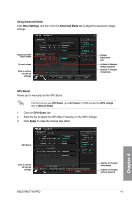Asus P8H77-M PRO User Manual - Page 108
Auto Tuning, DIGI+ VRM
 |
View all Asus P8H77-M PRO manuals
Add to My Manuals
Save this manual to your list of manuals |
Page 108 highlights
Auto Tuning ASUS TurboV EVO provides the most flexible auto-tuning options. • The overclocking result varies with the CPU model and the system configuration. • To prevent overheating from damaging the motherboard, a better thermal environment is strongly recommended. 1. Click the Auto Tuning GPU Boost. 2. Click Start to start autooverclocking. 3. TurboV automatically overclocks the CPU, saves BIOS settings and restarts the system. After re-entering Windows, a message appears indicating auto tuning success. Click OK to exit. 4.3.3 DIGI+ VRM ASUS DIGI+ VRM allows you to adjust VRM voltage and frequency modulation to enhance reliability and stability. It also provides the highest power efficiency, generating less heat to longer component lifespan and minimize power loss. After installing AI Suite II from the motherboard support DVD, launch DIGI+ VRM by clicking Tool > DIGI+ VRM on the AI Suite II main menu bar. 1 4 2 5 3 6 Application helps 7 Apply all changes immediately Undo all changes without applying 4-6 Chapter 4: Software support Chapter 4