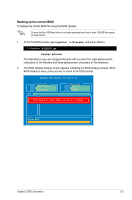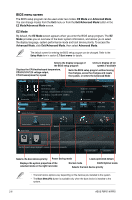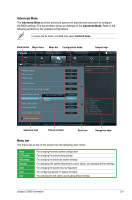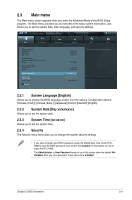Asus P8P67-M PRO User Manual - Page 59
Advanced Mode, Menu bar - fan control
 |
View all Asus P8P67-M PRO manuals
Add to My Manuals
Save this manual to your list of manuals |
Page 59 highlights
Advanced Mode The Advanced Mode provides advanced options for experienced end-users to configure the BIOS settings. The figure below shows an example of the Advanced Mode. Refer to the following sections for the detailed configurations. To access the EZ Mode, click Exit, then select ASUS EZ Mode. Back button Menu items Menu bar Configuration fields EFI BIOS Utility - Advanced Mode General help Exit Main Back Ai Tweaker Advanced Advanced\ Onboard Devices Configuration > Monitor HD Audio Controller Enabled Front Panel Type HD SPDIF Out Type SPDIF VIA 1394 Controller Enabled PCI Express X16_3 slot (black) bandwidth Auto Marvell Storage Controller Marvell St orage OPROM Marvell Storage OPROM Disabled Enabled IDE Mode Enabled Realtek LAN Controller Enabled Realtek PXE OPROM Disabled Asmedia USB 3.0 Controller Enabled > Serial Port Configuration Boot Tool Enabled/Disabled Marvell Storage OPROM. →←: Select Screen ↑↓: Select Item Enter: Select +/-: Change Opt. F1: General Help F2: Previous Values F5: Optimized Defaults F10: Save ESC: Exit Submenu item Version 2.00.1201. Copyright (C) 2010 American Megatrends, Inc. Pop-up window Scroll bar Navigation keys Menu bar The menu bar on top of the screen has the following main items: Main Ai Tweaker Advanced Monitor Boot Tool Exit For changing the basic system configuration For changing the overclocking settings For changing the advanced system settings For displaying the system temperature, power status, and changing the fan settings For changing the system boot configuration For configuring options for special functions For selecting the exit options and loading default settings Chapter 2: BIOS information 2-9