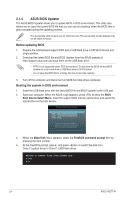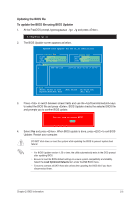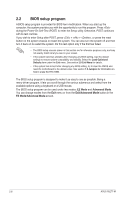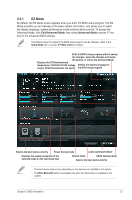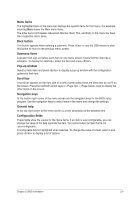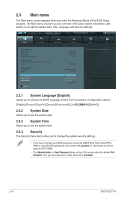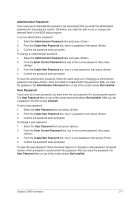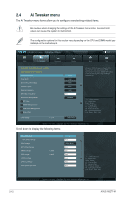Asus P8Z77-M P8Z77-M User's Manual - Page 47
EZ Mode
 |
View all Asus P8Z77-M manuals
Add to My Manuals
Save this manual to your list of manuals |
Page 47 highlights
2.2.1 EZ Mode By default, the EZ Mode screen appears when you enter the BIOS setup program. The EZ Mode provides you an overview of the basic system information, and allows you to select the display language, system performance mode and boot device priority. To access the Advanced Mode, click Exit/Advanced Mode, then select Advanced Mode or press F7 hot key for the advanced BIOS settings. The default screen for entering the BIOS setup program can be changed. Refer to the Setup Mode item in section 2.7 Boot memu for details. Exits the BIOS setup program without saving the changes, saves the changes and resets the system, or enters the Advanced Mode Displays the CPU/motherboard temperature, CPU/5V/3.3V/12V voltage Selects the display language of output, CPU/chassis/power fan speed the BIOS setup program Use the mouse to drag or keyboard to navigate to decide the boot priority. Boot Menu(F8) Selects the boot device priority Power Saving mode Loads optimized default Displays the system properties of the selected mode on the right hand side Normal mode ASUS Optimal mode Selects the boot device priority • The boot device options vary depending on the devices you installed to the system. • The Boot Menu(F8) button is available only when the boot device is installed to the system. Chapter 2: BIOS information 2-7