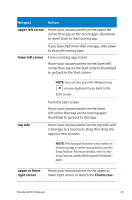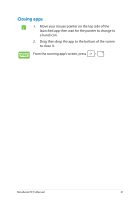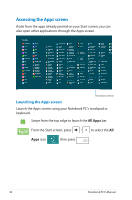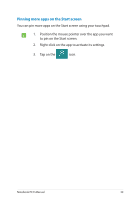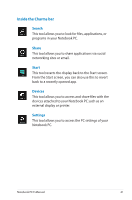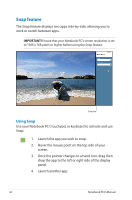Asus R102E User's Manual for English Edition - Page 39
Pinning more apps on the Start screen, to pin on the Start screen.
 |
View all Asus R102E manuals
Add to My Manuals
Save this manual to your list of manuals |
Page 39 highlights
Pinning more apps on the Start screen You can pin more apps on the Start screen using your touchpad. 1. Position the mouse pointer over the app you want to pin on the Start screen. 2. Right-click on the app to activate its settings. 3. Tap on the icon. Notebook PC E-Manual 39
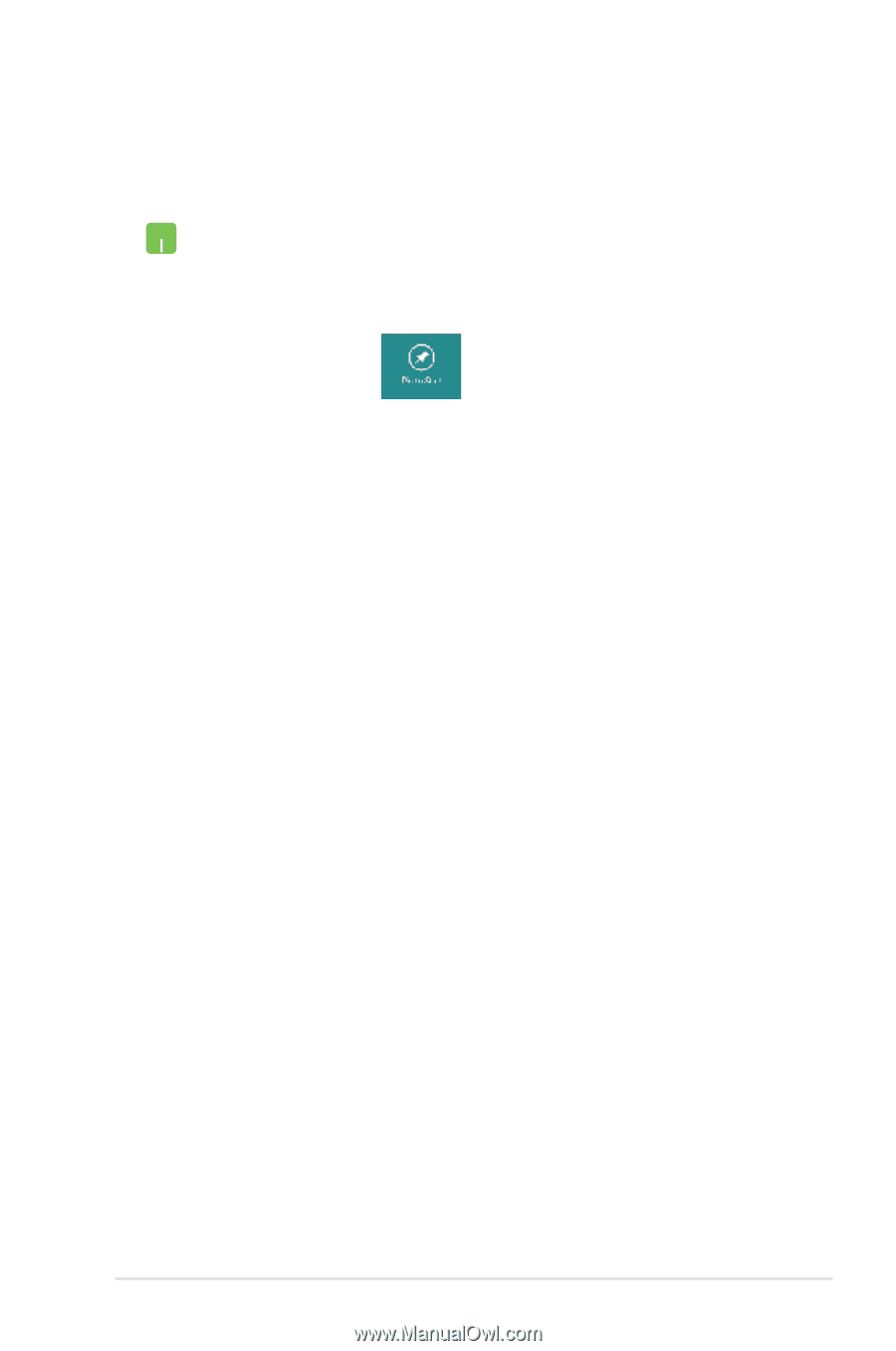
Notebook PC E-Manual
²9
Pinning more apps on the Start screen
You can pin more apps on the Start screen using your touchpad.
1.
Position the mouse pointer over the app you want
to pin on the Start screen.
2.
Right-click on the app to activate its settings.
3.
Tap on the
icon.