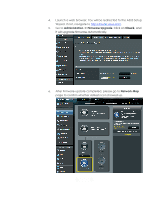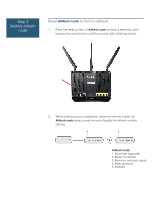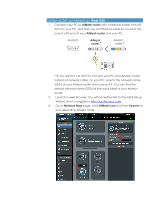Asus RT-AC68W AiMesh Setup guide in English - Page 5
Web GUI
 |
View all Asus RT-AC68W manuals
Add to My Manuals
Save this manual to your list of manuals |
Page 5 highlights
Option a: Set up AiMesh on Web GUI . 1. Connect your PC to AiMesh router with a network cable: turn off Wi-Fi on your PC, and then use an Ethernet cable to connect the one of LAN port of your AiMesh router and your PC. Modem AiMesh router AiMesh node **If you want to use Wi-Fi to connect your PC and AiMesh router instead of network cable, on your PC, search the network name (SSID) of your AiMesh router and connect it. You can find the default network name (SSID) at the back label of your AiMesh router. 2. Launch a web browser. You will be redirected to the ASUS Setup Wizard. If not, navigate to http://router.asus.com. 3. Go to Network Map page, click AiMesh icon and then Search for your extending AiMesh node.

Option a: Set up AiMesh on
Web GUI
.
1.
Connect your PC to
AiMesh router
with a network cable: turn off
Wi-Fi on your PC, and then use an Ethernet cable to connect the
one of LAN port of your
AiMesh router
and your PC.
**If you want to use Wi-Fi to connect your PC and AiMesh router
instead of network cable, on your PC, search the network name
(SSID) of your AiMesh router and connect it. You can find the
default network name (SSID) at the back label of your AiMesh
router.
2.
Launch a web browser. You will be redirected to the ASUS Setup
Wizard. If not, navigate to
.
3.
Go to
Network Map
page, click
AiMesh icon
and then
Search
for
your extending AiMesh node.
AiMesh
router
AiMesh
node
Modem