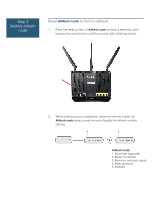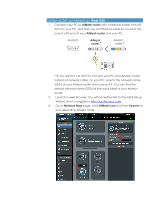Asus RT-AC68W AiMesh Setup guide in English - Page 8
ASUS Router APP-iOS
 |
View all Asus RT-AC68W manuals
Add to My Manuals
Save this manual to your list of manuals |
Page 8 highlights
If it cannot find any AiMesh node nearby or synchronization fails, please check followings and try again. a). Move your AiMesh node closed to AiMesh router within 1-3 meters. b). Your AiMesh node is powered on. c). Your AiMesh node is upgraded to AiMesh-supported firmware. d). Your AiMesh node is reset to default. 5. A message is displayed when synchronization is completed. 6. Congratulation! You can find below pages show up when AiMesh node has successfully added to AiMesh network. Go to Devices AiMesh for more information. Option c: Set up AiMesh on ASUS Router APP-iOS . 1. Download ASUS Router APP on App Store. 2. Search the network name (SSID) of your AiMesh router, and connect it. You can find the default network name (SSID) at the back label of your AiMesh router. 3. After login, go to More AiMesh, and get started.