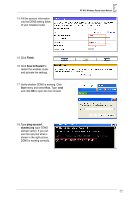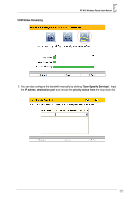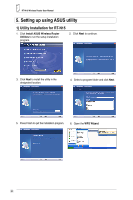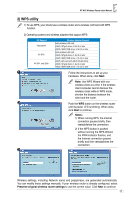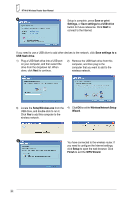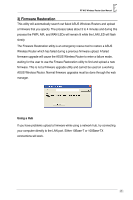Asus RT-N15 User Manual - Page 24
Setup, Finish, Save settings to a, SetupWireless.exe, Wireless Network Setup, Save or print, Settings
 |
UPC - 610839739349
View all Asus RT-N15 manuals
Add to My Manuals
Save this manual to your list of manuals |
Page 24 highlights
RT-N15 Wireless Router User Manual 4 Setup is complete, press Save or print Settings, or Save settings to a USB drive button for future reference. Click Next to connect to the Internet. If you need to use a USB drive to add other devices to the network, click Save settings to a USB flash drive. 1) Plug a USB flash drive into a USB port on your computer, and then select the drive from the dropdown list. When done, click Next to continue. 2) Remove the USB flash drive from this computer, and then plug to the computer that you want to add to the wireless network. 3) Locate the SetupWireless.exe from the USB drive, and double-click to run it. Click Yes to add this computer to the wireless network. 4) Click OK to exit the Wireless Network Setup Wizard. 5 You have connected to the wireless router. If you need to configure the Internet settings, click Setup to open the web browser. Click Finish to exit the WPS Wizard. 22