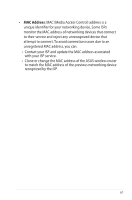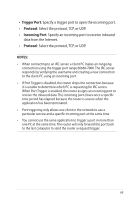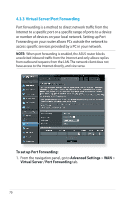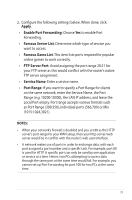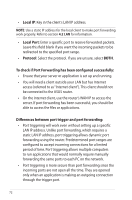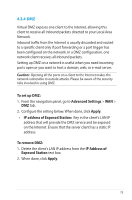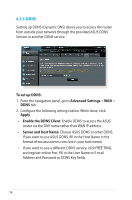Asus RT-N66W User Guide - Page 71
Apply, Enable Port Forwarding, Famous Server List, FTP Server Port, Service Name, Port Range
 |
View all Asus RT-N66W manuals
Add to My Manuals
Save this manual to your list of manuals |
Page 71 highlights
2. Configure the following settings below. When done, click Apply. • Enable Port Forwarding: Choose Yes to enable Port Forwarding. • Famous Server List: Determine which type of service you want to access. • Famous Game List: This item lists ports required for popular online games to work correctly. • FTP Server Port: Avoid assigning the port range 20:21 for your FTP server as this would conflict with the router's native FTP server assignment. • Service Name: Enter a service name. • Port Range: If you want to specify a Port Range for clients on the same network, enter the Service Name, the Port Range (e.g. 10200:10300), the LAN IP address, and leave the Local Port empty. Port range accepts various formats such as Port Range (300:350), individual ports (566,789) or Mix (1015:1024,3021). NOTES: • When your network's firewall is disabled and you set 80 as the HTTP server's port range for your WAN setup, then your http server/web server would be in conflict with the router's web user interface. • A network makes use of ports in order to exchange data, with each port assigned a port number and a specific task. For example, port 80 is used for HTTP. A specific port can only be used by one application or service at a time. Hence, two PCs attempting to access data through the same port at the same time would fail. For example, you cannot set up Port Forwarding for port 100 for two PCs at the same time. 71