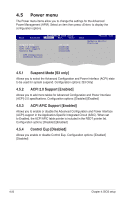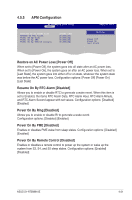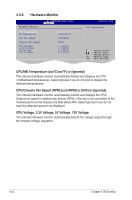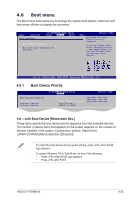Asus S1-AT5NM10E User Manual - Page 56
USB Functions [Enabled], USB 2.0 Controller [Enabled], Legacy USB Support [Auto], USB 2.0 Controller
 |
View all Asus S1-AT5NM10E manuals
Add to My Manuals
Save this manual to your list of manuals |
Page 56 highlights
4.4.5 USB Configuration The items in this menu allows you to change the USB-related features. Select an item then press to display the configuration options. Advanced S1-AT5NM10E BIOS Setup Version 0103 USB Configuration Options Module Version - 2.24.5-14.4 USB Devices Enabled: 1 Keyboard, 1 Hub USB Functions USB 2.0 Controller Legacy USB Support USB 2.0 Controller Mode [Enabled] [Enabled] [Auto] [HiSpeed] Disabled Enabled SSeelleecctt SSccrreeeenn SSeelleecctt IItteemm +E-nter CGhoantgoeSOupbt-isocnreen FF11 GGeenneerraall HHeellpp FF1100 SSaavvee aanndd EExxiitt EESSCC EExxiitt v02.61 (C)Copyright 1985-2010, American Megatrends, Inc. The Module Version and USB Devices Enabled items show the auto-detected values. If no USB device is detected, the item shows None. USB Functions [Enabled] Allows you to enable or disable the USB functions. Configuration options: [Disabled] [Enabled] USB 2.0 Controller [Enabled] Allows you to enable or disable USB 2.0 controller. Configuration options: [Enabled] [Disabled] Legacy USB Support [Auto] Allows you to enable or disable support for USB devices on legacy operating systems (OS). Setting to Auto allows the system to detect the presence of USB devices at startup. If detected, the USB controller legacy mode is enabled. If no USB device is detected, the legacy USB support is disabled. Configuration options: [Disabled] [Enabled] [Auto] USB 2.0 Controller Mode [HiSpeed] Allows you to configure the USB 2.0 controller in HiSpeed (480Mbps) or Full Speed (12Mbps). Configuration options: [FullSpeed] [HiSpeed] 4-18 Chapter 4: BIOS setup