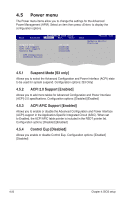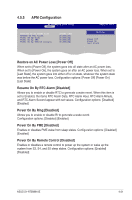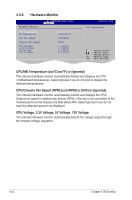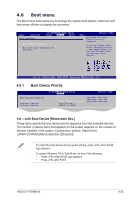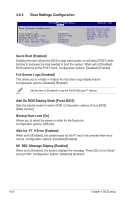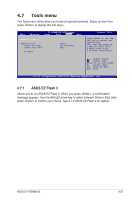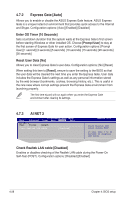Asus S1-AT5NM10E User Manual - Page 62
Wait for 'F1' If Error [Enabled]
 |
View all Asus S1-AT5NM10E manuals
Add to My Manuals
Save this manual to your list of manuals |
Page 62 highlights
4.6.2 Boot Settings Configuration S1-AT5NM10E BIOS Setup Boot Boot Settings Configuration Quick Boot Full Screen Logo AddOn ROM Display Mode Bootup Num-Lock Wait For 'F1' If Error Hit 'DEL' Message Display [Enabled] [Enabled [Force BIOS] [On] [Enabled] [Enabled] Version 0103 Allows BIOS to skip certain tests while booting. This will decrease the time needed to boot the system. Select Screen Quick Boot [Enabled] Select Item Enter Go to Sub-screen F1 General Help Enabling this item allows the BIOS to skip some power on sFEe1Sl0Cf tesSEtaxsvi(etPaOnSd TE)xiwthile booting to decrease the time needed to boot the system. When set to [Disabled], BIOS performs all the POST items. Configuration options: [Disabled] [Enabled] Full Screen Logo [Enabled] This allows you to enable or disable the full screen logo display feature. Configuration options: [Disabled] [Enabled] Set this item to [Enabled] to use the ASUS MyLogo2™ feature. Add On ROM Display Mode [Force BIOS] Sets the display mode for option ROM. Configuration options: [Force BIOS] [Keep Current] Bootup Num-Lock [On] Allows you to select the power-on state for the NumLock. Configuration options: [Off] [On] Wait for 'F1' If Error [Enabled] When set to [Enabled], the system waits for the F1 key to be pressed when error occurs. Configuration options: [Disabled] [Enabled] Hit 'DEL' Message Display [Enabled] When set to [Enabled], the system displays the message "Press DEL to run Setup" during POST. Configuration options: [Disabled] [Enabled] 4-24 Chapter 4: BIOS setup