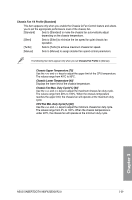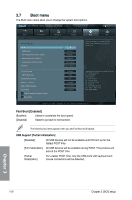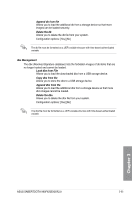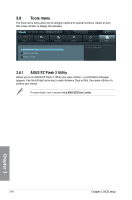Asus SABERTOOTH 990FX GEN3 R2.0 SABERTOOTH 990FX/GEN3 R2.0 User's Manual - Page 103
Secure Boot, Install Default Secure Boot keys, Clear Secure Boot keys
 |
View all Asus SABERTOOTH 990FX GEN3 R2.0 manuals
Add to My Manuals
Save this manual to your list of manuals |
Page 103 highlights
Secure Boot Allows you to configure the Windows® Secure Boot settings and manage its keys to protect the system from unauthorized access and malwares during POST. OS Type [Windows UEFI mode] Allows you to select your installed operating system. [Windows UEFI mode] Executes the Microsoft® Secure Boot check. Only select this option when booting on Windows® UEFI mode or other Microsoft® Secure Boot compliant OS. [Other OS] Get the optimized function when booting on Windows® non-UEFI mode, Windows® Vista/XP, or other Microsoft® Secure Boot non-compliant OS. Microsoft® Secure Boot only supports Windows® UEFI mode. Secure Boot Mode [Standard] Allows you to select how the Secure Boot prevents unauthorized firmware, operating systems, or UEFI drivers from running during boot time. [Standard] Allows the system to automatically load the Secure Boot keys from the BIOS database. [Custom] Allows you to customize the Secure Boot settings and manually load its keys from the BIOS database. This item only appears when you set OS Type item to [Windows UEFI mode] Key Management This item appears only when you set Secure Boot Mode to [Custom]. It allows you to manage the Secure Boot keys. Manage the Secure Boot Keys (PK, KEK, db, dbx) Install Default Secure Boot keys Allows you to immediately load the default Security Boot keys, Platform key (PK), Key-exchange Key (KEK), Signature database (db), and Revoked Signatures (dbx). The Platform Key (PK) state will change from Unloaded mode to Loaded mode. The settings are applied after reboot or at the next reboot. Key-exchange Key (KEK) refers to Microsoft® Secure Boot Key database (KEK). Clear Secure Boot keys This item appears only when you load the default Secure Boot keys. This item allows you to clear all default Secure Boot keys. Chapter 3 ASUS SABERTOOTH 990FX/GEN3 R2.0 3-33