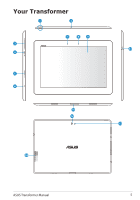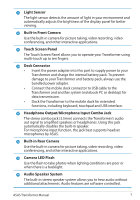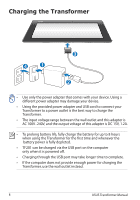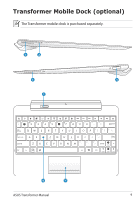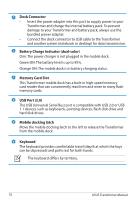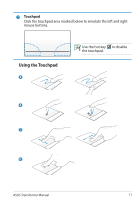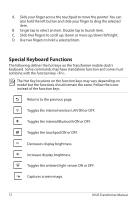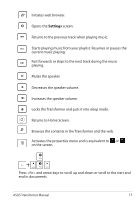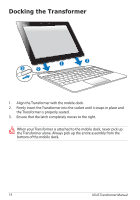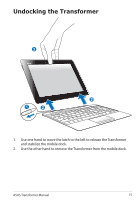Asus TF201-C1-CG Eee Pad Transformer Prime TF201 English User manual - Page 10
Dock Connector, Battery Charge Indicator dual-color, Memory Card Slot, USB Port 2.0
 |
View all Asus TF201-C1-CG manuals
Add to My Manuals
Save this manual to your list of manuals |
Page 10 highlights
1 Dock Connector • Insert the power adapter into this port to supply power to your Transformer and charge the internal battery pack. To prevent damage to your Transformer and battery pack, always use the bundled power adapter. • Connect the dock connector to USB cable to the Transformer and another system (notebook or desktop) for data transmission. 2 Battery Charge Indicator (dual-color) Dim: The power charger is not plugged in the mobile dock. Green ON: The battery level is up to 95%. Orange ON: The mobile dock is in battery charging status. 3 Memory Card Slot This Transformer mobile dock has a built-in high-speed memory card reader that can conveniently read from and write to many flash memory cards. 4 USB Port (2.0) The USB (Universal Serial Bus) port is compatible with USB 2.0 or USB 1.1 devices such as keyboards, pointing devices, flash disk drive and hard disk drives. 5 Mobile docking latch Move the mobile docking latch to the left to release the Transformer from the mobile dock. 6 Keyboard The keyboard provides comfortable travel (depth at which the keys can be depressed) and palm rest for both hands. The keyboard differs by territory. 10 ASUS Transformer Manual