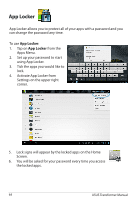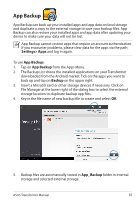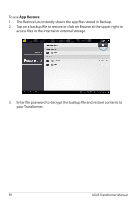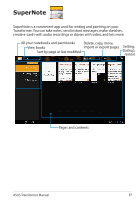Asus TF201-C1-CG Eee Pad Transformer Prime TF201 English User manual - Page 69
Using the SuperNote Notebook, Scribble, Keyboard, Color, Stroke, Baseline
 |
View all Asus TF201-C1-CG manuals
Add to My Manuals
Save this manual to your list of manuals |
Page 69 highlights
Using the SuperNote Notebook SuperNote Notebook is designed to allow you to scribble on the Transformer continuously regardless of page lines. The app will automatically adjust the manuscript to fit into the page lines. 1. Choose Scribble mode or Keyboard mode to enter your notes. 2. In Scribble mode, select Color and Stroke weight to customize strokes. 3. Tap to set a spot for the text cursor, then scribble on the tablet. The manuscript will be automatically adjusted into the page lines. 4. Tap on the Baseline function for penmanship guidelines, if necessary. ASUS Transformer Manual 69

ASUS Transformer Manual
69
Using the SuperNote Notebook
SuperNote Notebook is designed to allow you to scribble on the Transformer
continuously regardless of page lines. The app will automatically adjust the
manuscript to fit into the page lines.
1.
Choose
Scribble
mode or
Keyboard
mode to enter your notes.
2.
In
Scribble
mode, select
Color
and
Stroke
weight to customize strokes.
3.
Tap to set a spot for the text cursor, then scribble on the tablet. The
manuscript will be automatically adjusted into the page lines.
4.
Tap on the
Baseline
function for penmanship guidelines, if necessary.