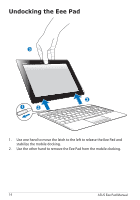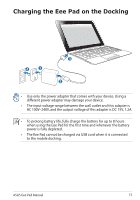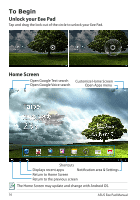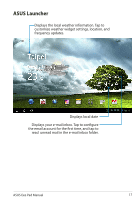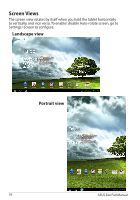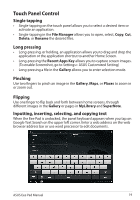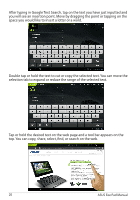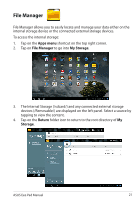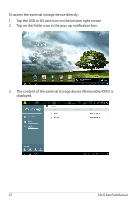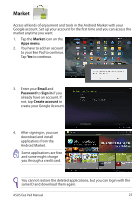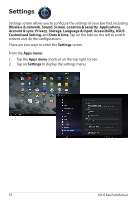Asus TF201-C1-GR Eee Pad Transformer Prime TF201 English User manual - Page 19
Touch Panel Control, Single tapping, Long pressing, Pinching, Flipping, Inputting, inserting
 |
View all Asus TF201-C1-GR manuals
Add to My Manuals
Save this manual to your list of manuals |
Page 19 highlights
Touch Panel Control Single tapping • Single-tapping on the touch panel allows you to select a desired item or activate an application. • Single-tapping in the File Manager allows you to open, select, Copy, Cut, Delete, or Rename the desired files. Long pressing • Long-pressing, or holding, an application allows you to drag and drop the application or the application shortcut to another Home Screen. • Long-pressing the Recent Apps Key allows you to capture screen images. (To enable Screenshot, go to Settings> ASUS Customized Setting) • Long-pressing a file in the Gallery allows you to enter selection mode. Pinching Use two fingers to pinch an image in the Gallery, Maps, or Places to zoom in or zoom out. Flipping Use one finger to flip back and forth between home screens, through different images in the Gallery or pages in MyLibrary and SuperNote. Inputting, inserting, selecting, and copying text When the Eee Pad is undocked, the panel keyboard appears when you tap on Google Text Search on the upper left corner. Enter a web address on the web browser address bar or use word processor to edit documents. ASUS Eee Pad Manual 19