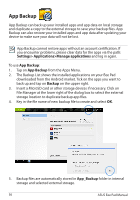Asus TF201-C1-GR Eee Pad Transformer Prime TF201 English User manual - Page 55
Security, App Locker
 |
View all Asus TF201-C1-GR manuals
Add to My Manuals
Save this manual to your list of manuals |
Page 55 highlights
Security App Locker App Locker allows you to protect all of your apps with a password and you can change the password any time. To use App Locker: 1. Tap on App Locker on the Apps Menu. 2. Set up your password to start using App Locker. 3. Tick the apps you would like to lock. 4. Activate App Locker from Settings on the upper right corner. 5. Lock signs will appear by the locked apps on the Home Screen. 6. You will be asked for your password every time you access the locked apps. ASUS Eee Pad Manual 55

ASUS Eee Pad Manual
55
Security
App Locker
App Locker allows you to protect all of your apps with a password and you
can change the password any time.
To use
App Locker
:
1.
Tap on
App Locker
on the Apps
Menu.
2.
Set up your password to start
using App Locker.
3.
Tick the apps you would like to
lock.
4.
Activate App Locker from
Settings on the upper right
corner.
5.
Lock signs will appear by the locked apps on the Home
Screen.
6.
You will be asked for your password every time you access
the locked apps.