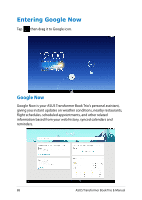Asus TX201LA User's Manual for English Edition - Page 92
Connecting to the world, Connecting to Wi-Fi networks - digitizer
 |
View all Asus TX201LA manuals
Add to My Manuals
Save this manual to your list of manuals |
Page 92 highlights
Connecting to the world Connecting to Wi-Fi networks Wi-Fi wireless networking technology allows you to exchange data wirelessly over a network.To use Wi-Fi, enable the Wi-Fi feature in your ASUS Transformer Book Trio and connect to a wireless network. Some wireless networks are secured with a key or protected with digital certificates and requires additional steps to set up; others are open and you can easily connect to them. NOTE: • Turn Wi-Fi off when you are not using it to help save battery power. • 5GHz is supported on selected models. To enable Wi-Fi and connect to a Wi-Fi network: 1. File Manager Tap Settings to go to the All Apps screen then tap . Play Store Settings 2. Slide the Wi-Fi switch to ON. When enabled, your ASUS Gallery Transformer Polaris Office MyLibrary Lite Book Camera Trio scans for PlayMusic Maps available Wi-Fi networks. 3. Tap a network name to conEmnail ect to it. If the network is secured or protected, you are prompted to key in a password or key in other Gmail credentials. SuperNote MyNet MyCloud ASUS Artist App NOTE: If Locker asus@vibe your ASUS Transformer App Backup SuperNote Lite AudioWizard Book Trio ASUS Studio finds a network that you have connected to previously, it automatically connects to it. BuddyBuzz MyLibrary People Phone Email 92 ASUS Transformer Book Trio E-Manual