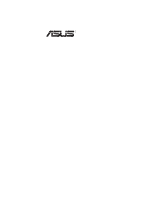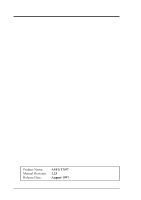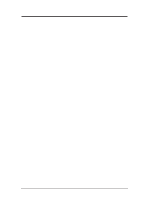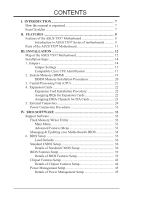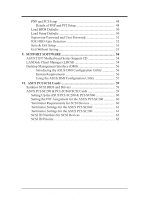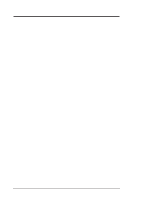Asus TX97 User Manual
Asus TX97 Manual
 |
View all Asus TX97 manuals
Add to My Manuals
Save this manual to your list of manuals |
Asus TX97 manual content summary:
- Asus TX97 | User Manual - Page 1
R TX97 Pentium Motherboard USER'S MANUAL - Asus TX97 | User Manual - Page 2
by the digit before and after the period of the manual revision number. Manual updates are represented by the third digit in the manual revision number. For previous or updated manuals, BIOS, drivers, or product release information, contact ASUS at http://www.asus.com.tw or through any of the means - Asus TX97 | User Manual - Page 3
asus.com ASUS COMPUTER GmbH Marketing Info Address: Harkort Str. 25, 40880 Ratingen, BRD, Germany Telephone: 49-2102-445011 Fax: 49-2102-442066 Email: [email protected] Technical Support BBS: 49-2102-448690 Email: [email protected] Hotline: 49-2102-499712 ASUS TX97 User's Manual - Asus TX97 | User Manual - Page 4
35 Load Defaults 36 Standard CMOS Setup 36 Details of Standard CMOS Setup 36 BIOS Features Setup 39 Details of BIOS Features Setup 39 Chipset Features Setup 42 Details of Chipset Features Setup 42 Power Management Setup 45 Details of Power Management Setup 45 4 ASUS TX97 User's Manual - Asus TX97 | User Manual - Page 5
54 ASUS TX97 Motherboard Series Support CD 54 LANDesk Client Manager (LDCM 54 Desktop Management Interface (DMI 56 Introducing the ASUS DMI Configuration Utility 56 System Requirements 56 Using the ASUS DMI Configuration Utility 57 VI. ASUS PCI SCSI Cards 59 Symbios SCSI BIOS and Drivers 59 - Asus TX97 | User Manual - Page 6
radio frequency energy and, if not installed and used in accordance with manufacturer's instructions, may cause harmful interference to radio communications. However, there is no guarantee the Radio Interference Regulations of the Canadian Department of Communications. 6 ASUS TX97 User's Manual - Asus TX97 | User Manual - Page 7
your retailer. The ASUS TX97 motherboard 2 serial port ribbon cables attached to a mounting bracket 1 parallel ribbon cable with mounting bracket 1 IDE ribbon cable 1 floppy ribbon cable Support Drivers and Utilities: • Flash Memory Writer utility to update the FLASH BIOS • Desktop Management - Asus TX97 | User Manual - Page 8
second IrDA connector is available for a standard individual infrared cable set. • ATX Power Supply: Supports an ATX power supply and the soft-off function using an optional ATX to AT power adapter. • SCSI BIOS: Has firmware to support optional ASUS SCSI controller cards. 8 ASUS TX97 User's Manual - Asus TX97 | User Manual - Page 9
of ASUS TX97 series of motherboards meet PC '97 compliancy. The new PC 97 requirements for systems and components are based on the following high-level goals: Support for Plug and Play compatibility and power management for configuring and managing all system components, and 32-bit device drivers - Asus TX97 | User Manual - Page 10
on storage media such as hard drivers, floppy diskettes, and MO. Some new-generation viruses will not only destroy data on storage media, but also clear BIOS data which is usually unprotected. ASUS TX97 series of motherboards were designed to cooperate with BIOS, chipset, and flash EPROM to disable - Asus TX97 | User Manual - Page 11
Mouse, USB, IrDA Parallel & Serial Ports II. FEATURES (Parts of Board) PCI 4 or ASUS MediaBus 3 DIMM Sockets Programmable Flash ROM Intel's 430TX PCIset Hardware Monitor CPU Thermal Sensor CPU ZIF Socket 7 512KB Pipelined Burst L2 Cache Switching Voltage Regulators ASUS TX97 User's Manual 11 - Asus TX97 | User Manual - Page 12
III. INSTALLATION Map of the ASUS TX97 Motherboard Super Multi-I/O PS/2 Mouse, USB of Board) MediaBus Extension Clock Freq Panel Connectors Keyboard BIOS Flash BIOS CR2032 3Volts Lithium Cell (BIOS Power) Intel PIIX4 PCIset Chasis Open Alarm Boot Block L2 Cache 12 ASUS TX97 User's Manual - Asus TX97 | User Manual - Page 13
Block) p. 27 Primary / Secondary IDE Connector (40-pin Blocks) p. 27 IDE LED Activity Light p. 28 Motherboard Power Connector (12-pin Block) p. 29 Message LED Lead (2-pins) p. 29 SMI Switch Lead (2-pins) pin Block) p. 30 Second Infrared Port Module Connector (5-pin Block) ASUS TX97 User's Manual 13 - Asus TX97 | User Manual - Page 14
Supply 6. Setup the BIOS Software 1. Jumpers Several hardware settings are made through the use of jumper caps to connect jumper pins (JP) on the motherboard. See "Map of the Motherboard" on page 4 the component whenever the components are separated from the system. 14 ASUS TX97 User's Manual - Asus TX97 | User Manual - Page 15
only if prompted by the Flash Memory Writer Utility as shown in BIOS SOFTWARE. Programming BBLKW Disabled [1-2] (Default) Enabled [2-3] III. INSTALLATION (Jumpers) R R BBLKW BBLKW Disabled/Protect (Default) Enabled Boot Block Programming (Disable / Enable) ASUS TX97 User's Manual 15 - Asus TX97 | User Manual - Page 16
re-enter any user information after removing and reapplying this jumper. RTC RAM Operation Clear Data RTCLR [2-3] (Default) [1-2] (momentarily) RTCLR Battery Test Operation (Default) RTCLR Clear Data RTC RAM (Operation / Clear Data) R III. INSTALLATION (Jumpers) 16 ASUS TX97 User's Manual - Asus TX97 | User Manual - Page 17
Compatible Cyrix CPU Identification The only Cyrix CPU that is supported on this motherboard is labeled Cyrix 6x86 PR166+ but must be Revision 2.7 2 2 3 3 3 3 2.9 Volts 3.2 Volts * 3.4Volts 3.5 Volts *3.4V VID1 is ignored and may be [1-2] or [2-3] or [----] ASUS TX97 User's Manual 17 - Asus TX97 | User Manual - Page 18
*IBM/Cyrix 6x86-PR166+ 133MHz 2.0x 66MHz [1-2] [2-3] [2-3] [1-2] [2-3] *NOTE: The only IBM or Cyrix 6x86 (M1) Rev 2.7 or later is supported on this motherboard (see previous page). Bootup screen will show 6x86-P166+ with the Cyrix PR166+ installed on this motherboard. 18 ASUS TX97 User's Manual - Asus TX97 | User Manual - Page 19
NOTE: • Maximum memory size is 256MB total for all sockets. • Socket 3 will not support 64MB or 128MB DIMMs with 64Mbit SDRAM cells. • If Socket 1 and/or Socket 2 has 64MB or 128MB DIMM's with 64Mbit SDRAM cells, Socket 3 must be empty. III. INSTALLATION (System Memory) ASUS TX97 User's Manual 19 - Asus TX97 | User Manual - Page 20
between left, center, or right to identify the type and also to prevent the wrong type to be inserted into the DIMM slot on the motherboard. You must ask your retailer for the specifications before purchasing. 4 clock signals are supported on this motherboard. 20 ASUS TX97 User's Manual - Asus TX97 | User Manual - Page 21
the notched corner of the CPU with the white dot as your guide. The white dot should point towards the end the of the of the square array of pin holes and a "1" printed on the motherboard next to that corner. Because the CPU has a corner pin for three Pentium Processor 1 ASUS TX97 User's Manual 21 - Asus TX97 | User Manual - Page 22
to do so may cause severe damage to both your motherboard and expansion cards. First read your expansion card documentation on 8. Setup the BIOS if necessary (such as "IRQ xx Used By ISA: Yes" in PNPAND PCI SETUP) 9. Install the necessary software drivers for your expansion ASUS TX97 User's Manual - Asus TX97 | User Manual - Page 23
of the BIOS Setup utility. IMPORTANT: Choose "Yes" for those IRQ's and DMA's you wish to reserve for Legacy (Non-PnP) ISA expansion cards in "IRQ xx Used By ISA" and "DMA x Used By ISA" of the PNP and PCI Setup in the BIOS SOFTWARE section, otherwise conflicts may occur. ASUS TX97 User's Manual 23 - Asus TX97 | User Manual - Page 24
pin female) Keyboard Connector This motherboard accepts an AT Keyboard Connector Plug as shown here. 2. Floppy drive connector (34-pin block ) This connector supports the provided floppy drive ribbon Red stripe to Pin 1 Floppy Drive Connector Floppy Drive Connector 24 ASUS TX97 User's Manual - Asus TX97 | User Manual - Page 25
IRQ through "Onboard Parallel Port" in Chipset Features of the BIOS SOFTWARE. (Pin 26 is removed to prevent inserting in the wrong COM1 and COM2 Connectors (Two 10-pin blocks) These connectors support the provided serial port ribbon cables with mounting bracket. Connect ASUS TX97 User's Manual 25 - Asus TX97 | User Manual - Page 26
INSTALLATION 5. CPU Cooling Fan Connector (FAN) This connector supports a 3-pin CPU cooling fan of 500mAMP (6WATT) or Air Flow Air Flow Orientate the fins so that air flow runs across motherboard's heatsinks. 12Volt Chassis, CPU, Power Supply Fan Power 6. Chassis Open 26 ASUS TX97 User's Manual - Asus TX97 | User Manual - Page 27
hard disk for the jumper settings. BIOS now supports SCSI device or IDE CD-ROM bootup (see "HDD Sequence SCSI/IDE First" & "Boot Sequence" in the BIOS Features Setup of the BIOS SOFTWARE) (Pin 20 is removed , try reversing the 2-Pin plug. Hard Drive LED Lead IDE LED + ASUS TX97 User's Manual 27 - Asus TX97 | User Manual - Page 28
For ATX soft power features on this AT motherboard, you need an ATX power supply, P9 P8 optional ATX to AT power connector adapter, and a To AT Power Connector To PWRATX momentary switch button. ATX Power Switch Lead Optional ATX to AT Power Connector Adapter 28 ASUS TX97 User's Manual - Asus TX97 | User Manual - Page 29
and therefore leaving it shorted will not cause any problems. May require one or two pushes depending on the position of the use this connector, "Suspend Switch" in the Power Management Setup of the BIOS SOFTWARE section should be on the default setting of Enable. 12. ATX ASUS TX97 User's Manual 29 - Asus TX97 | User Manual - Page 30
that supports motherboard according to the pin definitions. FIRRX GND +5V IRRX IRTX Front View Back View IRTX +5V GND NC IRRX For the infrared feature to be available, you must connect an optional Infrared module to the motherboard. Infrared Module Connector 30 ASUS TX97 User's Manual - Asus TX97 | User Manual - Page 31
for assistance. 7. During power-on, hold down to enter BIOS setup. Follow the instructions in the next section, BIOS SOFTWARE. * Powering Off your computer: You must first exit or shut your computer" will not appear when shutting down with ATX power supplies. ASUS TX97 User's Manual 31 - Asus TX97 | User Manual - Page 32
version stored in the Flash EPROM IMPORTANT: If "unknown" is displayed after Flash Type -- , the memory chip is not programmable or is not supported with the PnP BIOS and therefore cannot be programmed by the Flash Memory Writer utility. IV. BIOS (Flash Memory Writer) 32 ASUS TX97 User's Manual - Asus TX97 | User Manual - Page 33
the Plug-and-Play (PnP) configuration record. 2. Update BIOS Including Boot Block and ESCD This option updates the boot block, the baseboard BIOS, and the PnP extended system configuration data (ESCD) parameter block from a new BIOS file. IV. BIOS (Flash Memory Writer) ASUS TX97 User's Manual 33 - Asus TX97 | User Manual - Page 34
supported with the PnP BIOS and therefore cannot be programmed by the Flash Memory Writer. 1. Download an updated ASUS BIOS file from the internet (WWW), FTP, or a BBS (Bulletin Board Service) and save to the diskette you created above. See ASUS CONTACT INFORMATION on Page II of the User's Manual - Asus TX97 | User Manual - Page 35
BIOS SOFTWARE 6. BIOS Setup The motherboard supports two programmable Flash ROM chips: 5 Volt and 12 Volt. Either of these memory chips can be updated when BIOS upgrades are released. Use the Flash Memory Writer utility to download the new BIOS : IV. BIOS (BIOS Setup) ASUS TX97 User's Manual 35 - Asus TX97 | User Manual - Page 36
Load Defaults The Load BIOS Defaults option loads the minimum settings for troubleshooting. Load Setup Defaults configuration and set the system clock and error handling. If the motherboard is already installed in a working system, you will not need Year: (up to 2079) 36 ASUS TX97 User's Manual - Asus TX97 | User Manual - Page 37
Logical Block Addressing (LBA) to allow larger IDE hard disks; set it to Large for drives over 528MB that do not support LBA. Large type of drive can only be used with MS-DOS and is very uncommon. Most IDE drives over 528MB support the LBA mode. IV. BIOS (Standard CMOS) ASUS TX97 User's Manual 37 - Asus TX97 | User Manual - Page 38
field and then select the drive type using the left- or right-arrow keys. Floppy 3 Mode Support (Disabled) This is the Japanese standard floppy drive. The standard stores 1.2MB in a 3.5inch Keyboard, All,But Diskette; and All,But Disk/Key. IV. BIOS (Standard CMOS) 38 ASUS TX97 User's Manual - Asus TX97 | User Manual - Page 39
system features according to your preference. Some entries are required by the motherboard's design to remain in their default settings. IV. BIOS (Standard CMOS) A section at the lower right of the screen displays . A complete test of the system is done on each test. ASUS TX97 User's Manual 39 - Asus TX97 | User Manual - Page 40
or MPEG Video Cards may not show colors properly. The setting Enabled should correct this problem. Otherwise leave this on the setup default setting of Disabled. OS/2 Onboard Memory > 64M otherwise leave this on the setup default of Disabled... IV. BIOS (BIOS Features) 40 ASUS TX97 User's Manual - Asus TX97 | User Manual - Page 41
1024KB by the amount used for this purpose...Boot Up NumLock Status (On) This field enables users to activate the Number Lock function upon system boot. Typematic Rate Setting (Disabled) When enabled are available: 250, 500, 750, and 1000. IV. BIOS (BIOS Features) ASUS TX97 User's Manual 41 - Asus TX97 | User Manual - Page 42
same as in the BIOS Features Setup screen. IV. BIOS (Chipset Features) NOTE: default or check with your vendor for DIMM specs. SDRAM Speculative Read (Disabled) If Enabled, operating systems under certain situations have a problem utilizing this feature so it is normally ASUS TX97 User's Manual - Asus TX97 | User Manual - Page 43
card with a parallel port, ensure that there is no conflict in the address assignments. The PC can support up to three parallel ports as long as there are no conflicts for each port. Parallel Port Mode either DMA Channel 1, 3, or Disabled. IV. BIOS (Chipset Features) ASUS TX97 User's Manual 43 - Asus TX97 | User Manual - Page 44
these to be independent. PIO and DMA timings can be independently set. The default setting of Auto will allow autodetection to ensure optimal performance. IV. BIOS (Chipset Features) (Chipset Features) 44 ASUS TX97 User's Manual - Asus TX97 | User Manual - Page 45
Power Management (APM) should be installed to keep the system time updated when the computer enters suspend mode activated by the BIOS Power Management. For DOS environments, you need to add DEVICE=C:\DOS\ Off (default); All Modes -> Off; Always On; and Suspend -> Off. ASUS TX97 User's Manual 45 - Asus TX97 | User Manual - Page 46
and DPMS Suspend. The DPMS (Display Power Management System) features allow the BIOS to control the video display card if it supports the DPMS feature. Blank Screen only blanks the screen (or monitors without for more than 4 seconds will power off the system. IV. BIOS 46 ASUS TX97 User's Manual - Asus TX97 | User Manual - Page 47
CPU and MB (motherboard) Temperatures. These values refresh upon key entries. Set to Ignore only if necessary. Voltage Monitor (xx.xV) The onboard hardware bottom of the screen will instruct you to "Press F1 to continue, DEL to enter SETUP" IV. BIOS (Power Management) ASUS TX97 User's Manual 47 - Asus TX97 | User Manual - Page 48
operating system to configure the PCI bus slots instead of using the BIOS. Thus interrupts may be reassigned by the OS when Yes is default setting of 32 PCI Clock enables maximum PCI performance for this motherboard. IRQ xx Used By ISA (No/ICU) These fields indicate whether ASUS TX97 User's Manual - Asus TX97 | User Manual - Page 49
accomplish this task, leave ISA MEM Block BASE to its default setting of No/ICU. SYMBIOS SCSI BIOS (Auto) The default uses Auto settings for the onboard SCSI BIOS. If you do not want to use the onboard SCSI BIOS, choose Disabled. (Power Management) IV. BIOS (PnP / PCI) ASUS TX97 User's Manual 49 - Asus TX97 | User Manual - Page 50
troubleshooting default values permanently stored in the BIOS ROM. These default settings are non-optimal and disable all high performance features. To load these default settings, highlight "Load BIOS fields on the Standard CMOS Setup screen. IV. BIOS (Load Defaults) 50 ASUS TX97 User's Manual - Asus TX97 | User Manual - Page 51
screen automatically reverts to the main screen. IV. BIOS (Passwords) To implement password protection, specify in the "Security Option" field of the BIOS Features Setup screen when the system will prompt for RAM in section III for procedures on clearing the CMOS. ASUS TX97 User's Manual 51 - Asus TX97 | User Manual - Page 52
enters them into the Standard CMOS Setup screen. IV. BIOS (Hard Drive Detect) Up to four IDE drives can be screen. If you are auto-detecting a hard disk that supports the LBA mode, three lines will appear in the parameter problem if the drive is new and empty. 52 ASUS TX97 User's Manual - Asus TX97 | User Manual - Page 53
IV. BIOS (Save & Exit) Exit Without Saving Select this option to exit the Setup utility without saving the modifications you specify during the current session. To exit without saving, highlight the "Exit Without Saving" option on the main screen and then press . ASUS TX97 User's Manual 53 - Asus TX97 | User Manual - Page 54
V. SUPPORT SOFTWARE ASUS TX97 Motherboard Series Support CD Run INSTALL. Intel BusMaster IDE drivers. Browse this CD: Allows you to see the contents of the ASUS support CD. Technical Support Form: View the Technical Support Form with or changed. V. SOFTWARE (CD / LDCM) 54 ASUS TX97 User's Manual - Asus TX97 | User Manual - Page 55
V. SUPPORT SOFTWARE • Custom Setup: (For Experienced Users) 1. Choose File | New consistent, use this table for reference: PC Health LDCM Notification Config. BIOS/Motherboard Chassis CPU Chassis CPU A Chassis CPU CPU B Extra Power 6. LDCM V. SOFTWARE (LDCM) ASUS TX97 User's Manual 55 - Asus TX97 | User Manual - Page 56
integrator or end user to add additional information into the MIFD such as serial numbers, housing configurations, and vendor information. Those information not detected by the motherboard BIOS and has to be manually entered through the DMI Configuration Utility and updated into the MIFD. This - Asus TX97 | User Manual - Page 57
V. SUPPORT SOFTWARE Using the ASUS DMI BIOS Auto Detect ***, appears on the right for each menu item on the left side that has been auto detected by the system BIOS. A heading, *** User Modified ***, will appear on the right for menu items that have been modified by the user. ASUS TX97 User's Manual - Asus TX97 | User Manual - Page 58
V. SUPPORT SOFTWARE Save MIFD You BIOS Defaults V. SOFTWARE (Using DMI Utility) You can load the BIOS defaults from a MIFD file and can clear all user modified and added data. You must reboot your computer in order for the defaults to be saved back into the Flash BIOS. 58 ASUS TX97 User's Manual - Asus TX97 | User Manual - Page 59
by BIOS and current operating systems that support Plug and Play features. For information about these drivers and their usage, view the Readme files included in the driver packages. ASUS PCI-SC200 & PCI-SC860 SCSI Cards The ASUS PCI-SC200 or the ASUS PCI-SC860 may be bundled with your motherboard - Asus TX97 | User Manual - Page 60
JP1 or JP2. The default setting for the card already is INT A, so you do not need to change the setting to use the ASUS PCI-SC200 with this motherboard. JP JP 12 1 2 3 JP JP 12 1 2 3 INT A (Def) INT B JP JP 12 1 2 3 INT the devices between the ends must be Disabled. 60 ASUS TX97 User's Manual - Asus TX97 | User Manual - Page 61
have only internal or only external devices connected to the ASUS PCI-SC200, then you must terminate the ASUS PCI-SC200. If you have both internal and external devices connected, you must not terminate the card. See the following example which illustrates this concept. ASUS TX97 User's Manual 61 - Asus TX97 | User Manual - Page 62
selector switch. Refer to the manual for any device you install for details on how to set its ID number. SCSI ID Priority The ASUS PCI-SC200 and ASUS PCI-SC860 are 8bit single-channel SCSI cards. SCSI ID 7 has the highest priority, and SCSI ID 0 has the lowest priority. 62 ASUS TX97 User's Manual - Asus TX97 | User Manual - Page 63
○ ○ ○ ○ ○ ○ ○ ○ ○ ○ ○ ○ ○ ○ ○ ○ ○ ○ ○ ○ ○ ○ ○ ○ ○ ○ ○ ○ ○ ○ ○ ○ ○ ○ ○ ○ ○ ○ ○ ○ ○ ○ ○ ○ ○ ○ ○ ○ ○ ○ ○ ○ ○ ○ ○ ○ ○ ○ ○ ○ ○ ○ ○ ○ ○ ○ ○ ○ ○ ○ ○ ○ ○ ○ ○ ○ ○ ○ ○ ○ ○ ○ ○ ○ ○ ○ ○ ○ ○ ○ ○ ASUS TX97 User's Manual 63 - Asus TX97 | User Manual - Page 64
○ ○ ○ ○ ○ ○ ○ ○ ○ ○ ○ ○ ○ ○ ○ ○ ○ ○ ○ ○ ○ ○ ○ ○ ○ ○ ○ ○ ○ ○ ○ ○ ○ ○ ○ ○ ○ ○ ○ ○ ○ ○ ○ ○ ○ ○ ○ ○ ○ ○ ○ ○ ○ ○ ○ ○ ○ ○ ○ ○ ○ ○ ○ ○ ○ ○ ○ ○ ○ ○ ○ ○ ○ ○ ○ ○ ○ ○ ○ ○ ○ ○ ○ ○ ○ ○ ○ ○ ○ ○ ○ 64 ASUS TX97 User's Manual
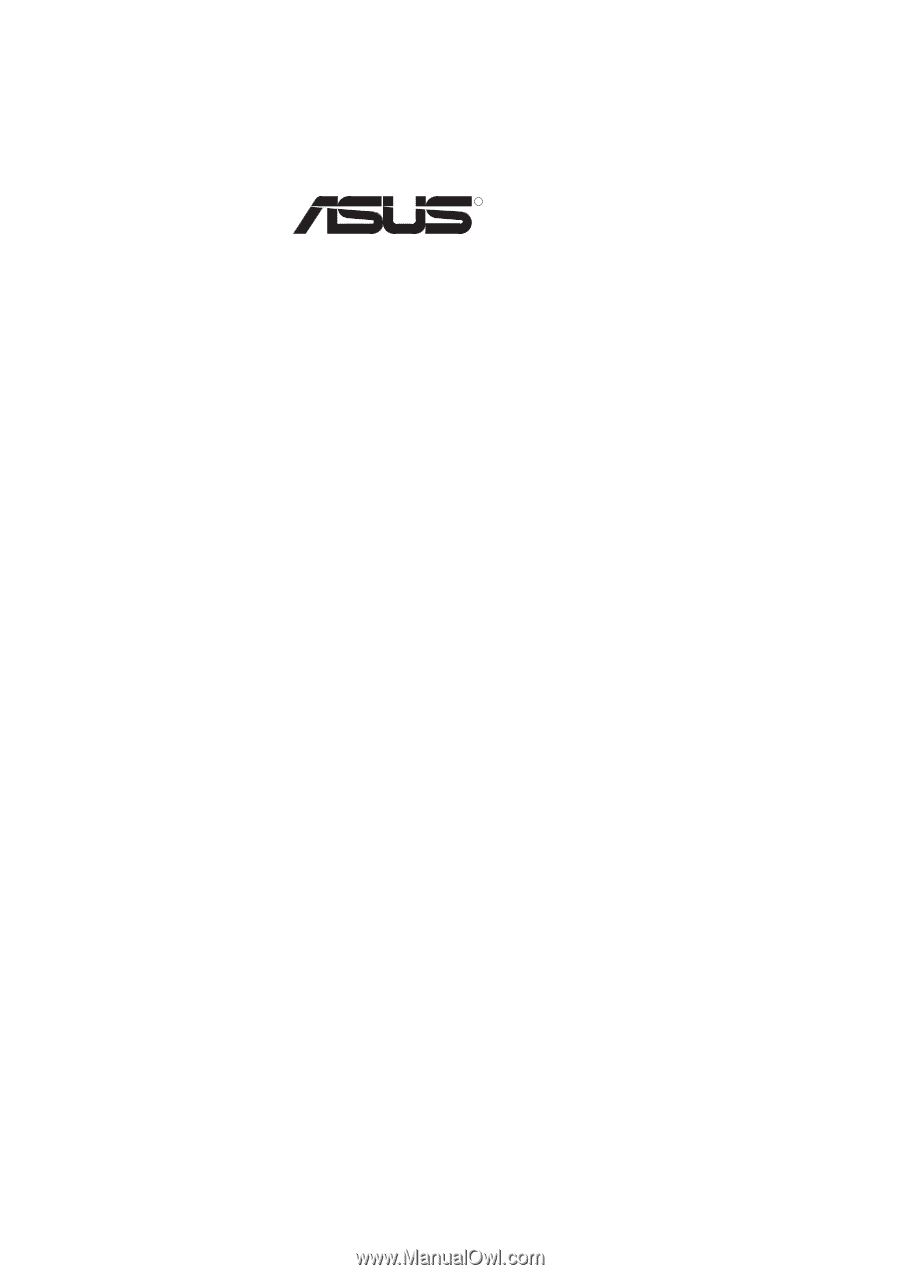
R
TX97
Pentium Motherboard
USER'S MANUAL