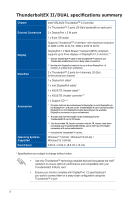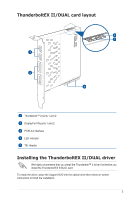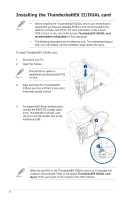Asus ThunderboltEX II DUAL User Guide - Page 9
ThunderboltEX II/DUAL card recommended configuration - drivers
 |
View all Asus ThunderboltEX II DUAL manuals
Add to My Manuals
Save this manual to your list of manuals |
Page 9 highlights
ThunderboltEX II/DUAL card recommended configuration Compatible ASUS motherboard models Z87-DELUXE PCIE 2.0 port on the motherboard (color) PCIE 2.0 mode (D = Default; M = Maximum; D/M = Default & Maximum) Maximum bandwidth Supported BIOS version PCIe 2.0 x16_3 (Dark Brown) D/M: x4 mode 20 Gb/s 1702 or later** Z97-DELUXE / PCIe 2.0 x16_3 D: Auto mode* Z97-DELUXE (NFC & WLC) (Black) D/M: x4 mode 20 Gb/s 0603 or later** * Set the mode of your motherboard's PCIe 2.0 x16_3 to x4 mode to maximize the performance of your ThunderboltEX II/DUAL card. When you adjust the mode to x4, the USB3_E56 and SATAExpress_E1 connectors will be disabled. Refer to the chapter BIOS setup of your motherboard's user guide for more information. ** Update the BIOS of your motherboard and the VGA driver to the latest version. Go to www.asus.com for more information. If you install an add-on VGA card, ensure to set the BIOS item iGPU Multi Monitor to Enable. Refer to the chapter BIOS setup of your motherboard's user guide for more information. 9