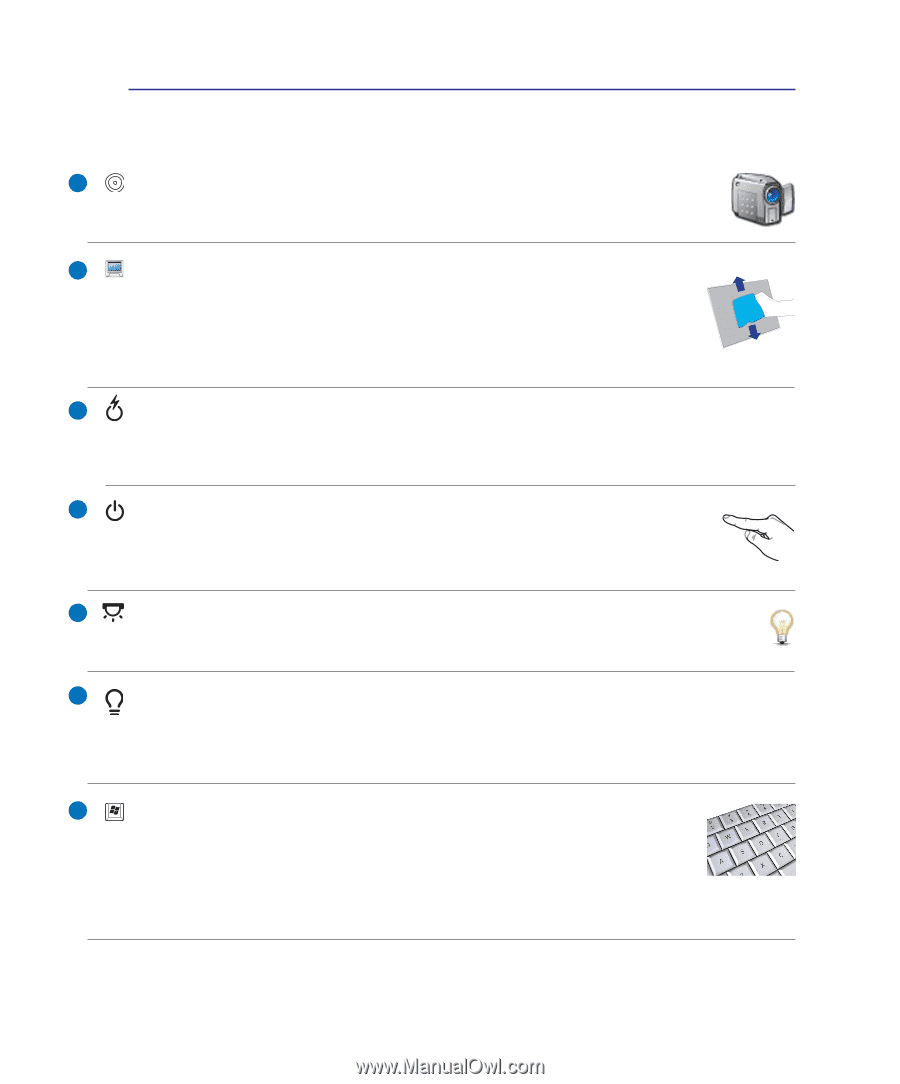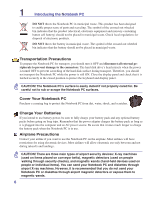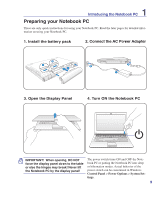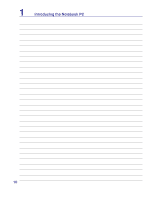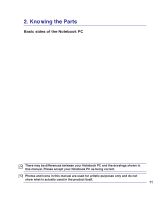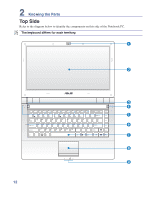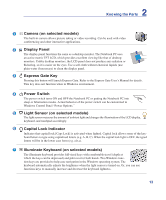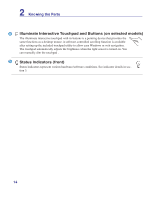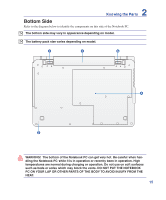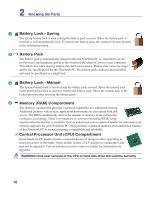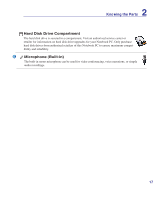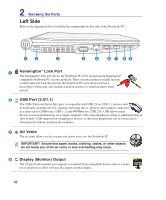Asus U81ARX05 User Manual - Page 13
Capital Lock Indicator, Express Gate Key
 |
View all Asus U81ARX05 manuals
Add to My Manuals
Save this manual to your list of manuals |
Page 13 highlights
2 Knowing the Parts 1 Camera (on selected models) The built-in camera allows picture taking or video recording. Can be used with video conferencing and other interactive applications. 2 Display Panel The display panel functions the same as a desktop monitor. The Notebook PC uses an active matrix TFT LCD, which provides excellent viewing like that of desktop monitors. Unlike desktop monitors, the LCD panel does not produce any radiation or flickering, so it is easier on the eyes. Use a soft cloth without chemical liquids (use plain water if necessary) to clean the display panel. 3 Express Gate Key Pressing this button will launch Express Gate. Refer to the Express Gate User's Manual for details. This key does not function when in Windows environment. 4 Power Switch The power switch turns ON and OFF the Notebook PC or putting the Notebook PC into sleep or hibernation modes. Actual behavior of the power switch can be customized in Windows Control Panel "Power Options." 5 Light Sensor (on selected models) The light sensor measures the amount of ambient light and changes the illumination of the LCD display, keyboard, and touchpad accordingly. 6 Capital Lock Indicator Indicates that capital lock [Caps Lock] is activated when lighted. Capital lock allows some of the keyboard letters to type using capitalized letters (e.g. A, B, C). When the capital lock light is OFF, the typed letters will be in the lower case form (e.g. a,b,c). 7 Illuminate Keyboard (on selected models) The illuminate keyboard provides full-sized keys with comfortable travel (depth at which the keys can be depressed) and palm rest for both hands. Two Windows function keys are provided to help ease navigation in the Windows operating system. The keyboard automatically adjusts the brightness when the light sensor is turned on. Or, you can use functions keys to manually increase and decrease the keyboard lightness. 13