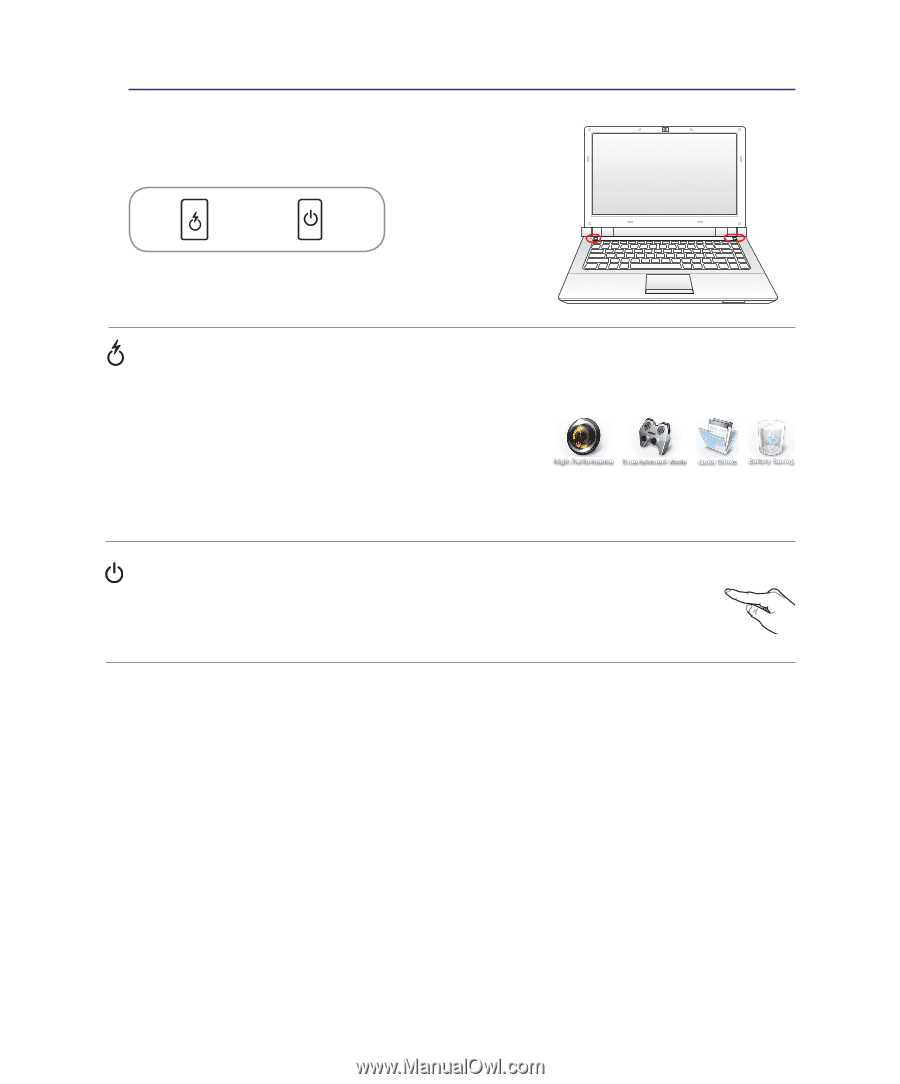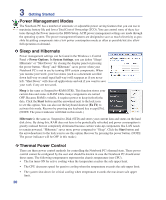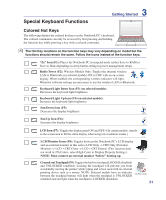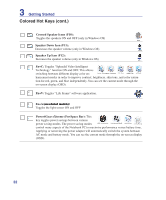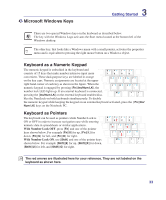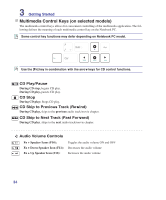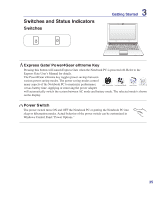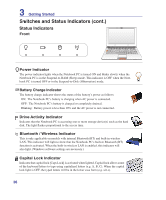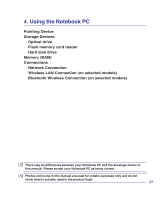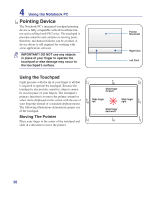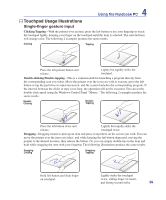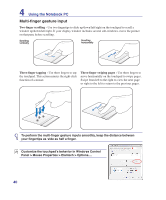Asus U81ARX05 User Manual - Page 35
Switches and Status Indicators, Switches
 |
View all Asus U81ARX05 manuals
Add to My Manuals
Save this manual to your list of manuals |
Page 35 highlights
Switches and Status Indicators Switches 3 Getting Started Express Gate/ Power4Gear eXtreme Key Pressing this button will launch Express Gate when the Notebook PC is powered off. Refer to the Express Gate User's Manual for details. The Power4Gear eXtreme key toggles power savings between various power saving modes. The power saving modes control many aspects of the Notebook PC to maximize performance versus battery time. Applying or removing the power adapter will automatically switch the system between AC mode and battery mode. The selected mode is shown on the display. Power Switch The power switch turns ON and OFF the Notebook PC or putting the Notebook PC into sleep or hibernation modes. Actual behavior of the power switch can be customized in Windows Control Panel "Power Options." 35