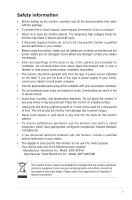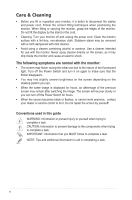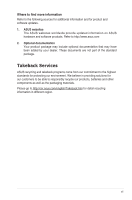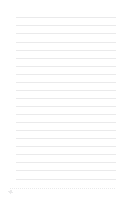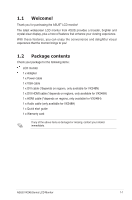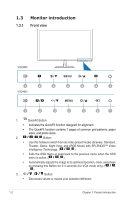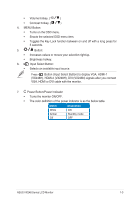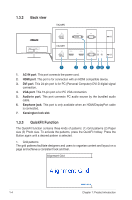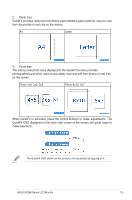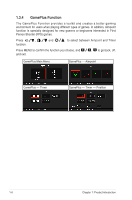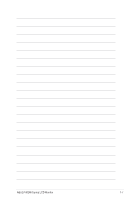Asus VX248H VX248 Series User Guide for English Edition - Page 10
Monitor introduction, 1.3.1 Front view, Front view - gaming
 |
View all Asus VX248H manuals
Add to My Manuals
Save this manual to your list of manuals |
Page 10 highlights
1.3 Monitor introduction 1.3.1 Front view VX248N 1 2 3 4 5 2 7 VX248H 1 2 3 4 5 6 7 1. QuickFit Button: • Activates the QuickFit function designed for alignment. • The QuickFit function contains 7 pages of common grid patterns, paper sizes, and photo sizes. 2. , , Button: • Use this hotkey to switch from six video preset modes (Scenery, Standard, Theater, Game, Night View, and sRGB Mode) with SPLENDID™ Video Intelligence Technology. ( , ) • Exits the OSD menu or goes back to the previous menu when the OSD menu is active. ( , ) • Automatically adjusts the image to its optimized position, clock, and phase by pressing this Button for 2-4 seconds (for VGA mode only). ( , ) 3. , Button: • Decreases values or moves your selection left/down. 1-2 Chapter 1: Product introduction