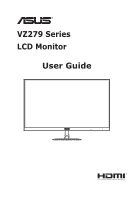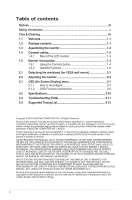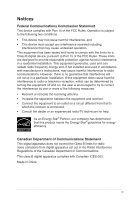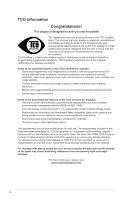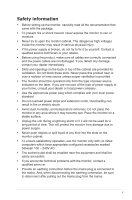Asus VZ279H VZ279 Series User Guide for English Edition
Asus VZ279H Manual
 |
View all Asus VZ279H manuals
Add to My Manuals
Save this manual to your list of manuals |
Asus VZ279H manual content summary:
- Asus VZ279H | VZ279 Series User Guide for English Edition - Page 1
VZ279 Series LCD Monitor User Guide - Asus VZ279H | VZ279 Series User Guide for English Edition - Page 2
1-6 2.1 Detaching the arm/stand (for VESA wall mount 2-1 2.2 Adjusting the monitor 2-2 3.1 OSD (On-Screen Display) menu 3-1 3.1.1 How to reconfigure 3-1 3.1.2 OSD Function Introduction 3-2 3.2 Specifications 3-10 3.3 Troubleshooting (FAQ 3-11 3.4 Supported Timing List 3-12 Copyright © 2016 - Asus VZ279H | VZ279 Series User Guide for English Edition - Page 3
. This equipment generates, uses and can radiate radio frequency energy and, if not installed and used in accordance with manufacturer's instructions, may cause harmful interference to radio communications. However, there is no guarantee that interference will not occur in a particular installation - Asus VZ279H | VZ279 Series User Guide for English Edition - Page 4
the TCO Certified for displays: • Good visual ergonomics and image quality is tested to ensure top performance and reduce sight and strain problems. Important parameters are luminance, contrast, resolution, black level, gamma curve, color and luminance uniformity, color rendition and image stability - Asus VZ279H | VZ279 Series User Guide for English Edition - Page 5
AC. • The socket-outlet shall be installed near the equipment and shall be easily accessible • If you encounter technical problems with the monitor, contact a qualified servic er. • Provide an earthing connection before the mains plug is connected to the mains. And, when disconnecting the earthing - Asus VZ279H | VZ279 Series User Guide for English Edition - Page 6
• Please use ADP-40KD BB of DELTA adapter. WARNING Usage of other than specified head- or earphones can result in hearing loss due to excessive sound pressures. vi - Asus VZ279H | VZ279 Series User Guide for English Edition - Page 7
hours. • When the screen becomes black or flashes, or cannot work anymore, contact your dealer or service center to fix it. Do not repair the screen by yourself! Conventions used in this guide WARNING: Information to prevent injury to yourself when trying to complete a task. CAUTION: Information to - Asus VZ279H | VZ279 Series User Guide for English Edition - Page 8
sources for additional information and for product and software updates. 1. ASUS websites The ASUS websites worldwide provide updated information on ASUS hardware and software products. Refer to http://www.asus.com 2. Optional documentation Your product package may include optional documentation - Asus VZ279H | VZ279 Series User Guide for English Edition - Page 9
Welcome Thank you for purchasing the ASUS® LCD monitor! The latest widescreen LCD monitor from ASUS provides a crisper, broader, and contents Check your package for the following items: LCD Monitor Monitor Base Quick Start Guide Warranty Card 1x Power Cord 1x Audio Cable (option) 1x HDMI Cable ( - Asus VZ279H | VZ279 Series User Guide for English Edition - Page 10
1.3 Assembling the monitor To assemble the monitor: 1. Place the display flat on a cloth on the table, Then attach the base to the arm and fix with the screw to join them tightly. You can easily tighten the screw by fingers. 2. Adjust the monitor to the angle that is most comfortable for you. 1 2 - Asus VZ279H | VZ279 Series User Guide for English Edition - Page 11
1.4 Connect cables 1.4.1 Rear of the LCD monitor 7 HDMI-1 HDMI-2 VGA DCIN 1 2 4 56 DVI VGA DCIN 1. HDMI-1 Port 2. HDMI-2 Port 3. DVI Port 4. VGA Port 5. Audio - in Port 6. DC-IN Port 7. Kensington Lock 3 4 6 VZ279H VZ279N ASUS LCD Monitor VZ279 Series 1-3 - Asus VZ279H | VZ279 Series User Guide for English Edition - Page 12
1.5 Monitor introduction 1.5.1 Using the Controls button Use the control button on the back of the monitor to adjust the image settings. VZ279H 87 6 5 43 2 1 VZ279N Auto 9 1. Power Indicator: • The color definition of the power indicator is as the below table. Status Description White ON - Asus VZ279H | VZ279 Series User Guide for English Edition - Page 13
4. Close Button • Exit the OSD menu. 5. Input Select Button (VZ279H) • Use this hotkey to switch from VGA, HDMI-1, HDMI-2 input signal. 6. QuickFit Button: • Button • Auto Adjust: Automatically adjust the image to its optimized position, clock, and phase. ASUS LCD Monitor VZ279 Series 1-5 - Asus VZ279H | VZ279 Series User Guide for English Edition - Page 14
1.5.2 QuickFit Function The QuickFit function contains three patterns: (1) Grid (2) Paper size (3) Photo size. 1. Grid pattern: Facilitates designers and users to organize content and layout on one page and achieve a consistent look and feel. Alignment Grid 1 Alignment Grid 2 2. Paper size: - Asus VZ279H | VZ279 Series User Guide for English Edition - Page 15
angle. • You can adjust the monitor's angle from +20˚ to -5˚ -5 ~ 20 It is normal that the monitor slightly shakes while you adjust the viewing angle. ASUS LCD Monitor VZ279 Series 2-1 - Asus VZ279H | VZ279 Series User Guide for English Edition - Page 16
3.1 3.1.1 OSD (On-Screen Display) menu How to reconfigure Splendid Scenery Mode Standard Mode Theater Mode Game Mode Night View Mode sRGB Mode Reading Mode Darkroom Mode ASUS VZ279 Standard Mode VGA 1920x1080@60Hz 1. Press the MENU button to activate the OSD menu. 2. Press the and buttons - Asus VZ279H | VZ279 Series User Guide for English Edition - Page 17
the preset mode. Splendid Scenery Mode Standard Mode Theater Mode Game Mode Night View Mode sRGB Mode Reading Mode Darkroom Mode ASUS VZ279 Standard Mode VGA 1920x1080@60Hz • Scenery Mode: This , contrast, and Color Temp functions are not user-configurable. 3-2 Chapter 3: General Instruction - Asus VZ279H | VZ279 Series User Guide for English Edition - Page 18
2. Blue Light Filter Adjust the energy level of blue light emitted from LED backlight. Blue Light Filter Level 0 Level 1 Level 2 Level 3 Level 4 ASUS VZ279 Standard Mode VGA 1920x1080@60Hz • Level 0: No change. • Level 1~4: The higher the level,the more blue light will be reduced. • When Blue - Asus VZ279H | VZ279 Series User Guide for English Edition - Page 19
image color you like from this function. Color Brightness Contrast Saturation Color Temp. Skin Tone ASUS VZ279 Standard Mode VGA 1920x1080@60Hz • Brightness: The adjusting range is from 0 to B (Blue) are userconfigurable; the adjusting range is from 0 ~ 100. 3-4 Chapter 3: General Instruction - Asus VZ279H | VZ279 Series User Guide for English Edition - Page 20
only), and Auto Adjust (VGA only), from this main function. Image Sharpness Trace Free Aspect Control VividPixel ASCR Position Focus Auto Adjust ASUS VZ279 Standard Mode VGA 1920x1080@60Hz • Sharpness: Adjusts the picture sharpness. The adjusting range is from 0 to 100. • Trace Free: Speeds up - Asus VZ279H | VZ279 Series User Guide for English Edition - Page 21
5. Input Select Select the input source from VGA, DVI(VZ279N), HDMI-1(VZ279H), HDMI-2(VZ279H) input signal. Input Select VGA DVI HDMI-1 HDMI-2 ASUS VZ279 Standard Mode VGA 1920x1080@60Hz 6. System Setup Adjusts the system configuration. System Setup Splendid Demo Mode Volume GamePlus ECO Mode - Asus VZ279H | VZ279 Series User Guide for English Edition - Page 22
Key Lock All Reset ASUS VZ279 Standard Mode VGA 1920x1080@60Hz • Splendid Demo Mode: Activate the demo mode for the Splendid function. • Volume: Adjusts the output volume level.(only for VZ279H) • GamePlus: The GamePlus Function provides a toolkit and creates a better gaming environment for users - Asus VZ279H | VZ279 Series User Guide for English Edition - Page 23
on/off. • Power Key Lock: To disable / enable power key • All Reset: Selects "Yes" to revert all settings to the factory default mode. 3-8 Chapter 3: General Instruction - Asus VZ279H | VZ279 Series User Guide for English Edition - Page 24
to set two shortcut keys. Shortcut Shortcut 1 Shortcut 2 ASUS VZ279 Standard Mode VGA 1920x1080@60Hz Blue Light Filter Splendid Filter" "Splendid", "Brightness", "Auto Adjust (only for VZ279H)", "Contrast", "Color Temp.", "Volume (only for VZ279H)", "GamePlus", and set as shortcut key. The default - Asus VZ279H | VZ279 Series User Guide for English Edition - Page 25
Dimension without stand (WxHxD) Box Dimension (WxHxD) Net Weight (Esti.) Gross Weight (Esti.) Voltage Rating VZ279H VZ279N 27.0"W (68.6 cm) 1920x1080 250cd/m2 1000:1 178°(V) /178°(H) 16.7 M 5ms (G To 689 x 544 x 117 mm 3.9 kg 6.0 kg AC 100~240V(Built-in) 3-10 Chapter 3: General Instruction - Asus VZ279H | VZ279 Series User Guide for English Edition - Page 26
Troubleshooting (FAQ) Problem or select the Color Temperature via OSD. No sound or sound is low (VZ279H) • Make sure the audio cable is properly connected to the monitor. • driver is properly installed and activated. • Make sure the audio source is correct on the OSD. ASUS LCD Monitor VZ279 Series - Asus VZ279H | VZ279 Series User Guide for English Edition - Page 27
Supported Primary Timing Resolution 640x480 640x480 640x480 800x600 800x600 800x600 800x600 1024x768 1024x768 1024x768 1152x864 1280x960 1280x1024 1280x1024 1440x900 1440x900 1680x1050 1920x1080 Refresh Rate Refresh Rate 70Hz 70Hz MAC Modes, Factory Preset Timing Resolution 640x480 832x624 VESA - Asus VZ279H | VZ279 Series User Guide for English Edition - Page 28
CEA-861B Formats, SD/HD Supported Optional Timings of (HDMI input only) Resolution Refresh Rate Horizontal Frequency 1440x480P 1440x576P 1920x1080P 1920x1080P supported. For optimal resolution, we recommend that you choose a mode listed in the above tables. ASUS LCD Monitor VZ279 Series 3-13
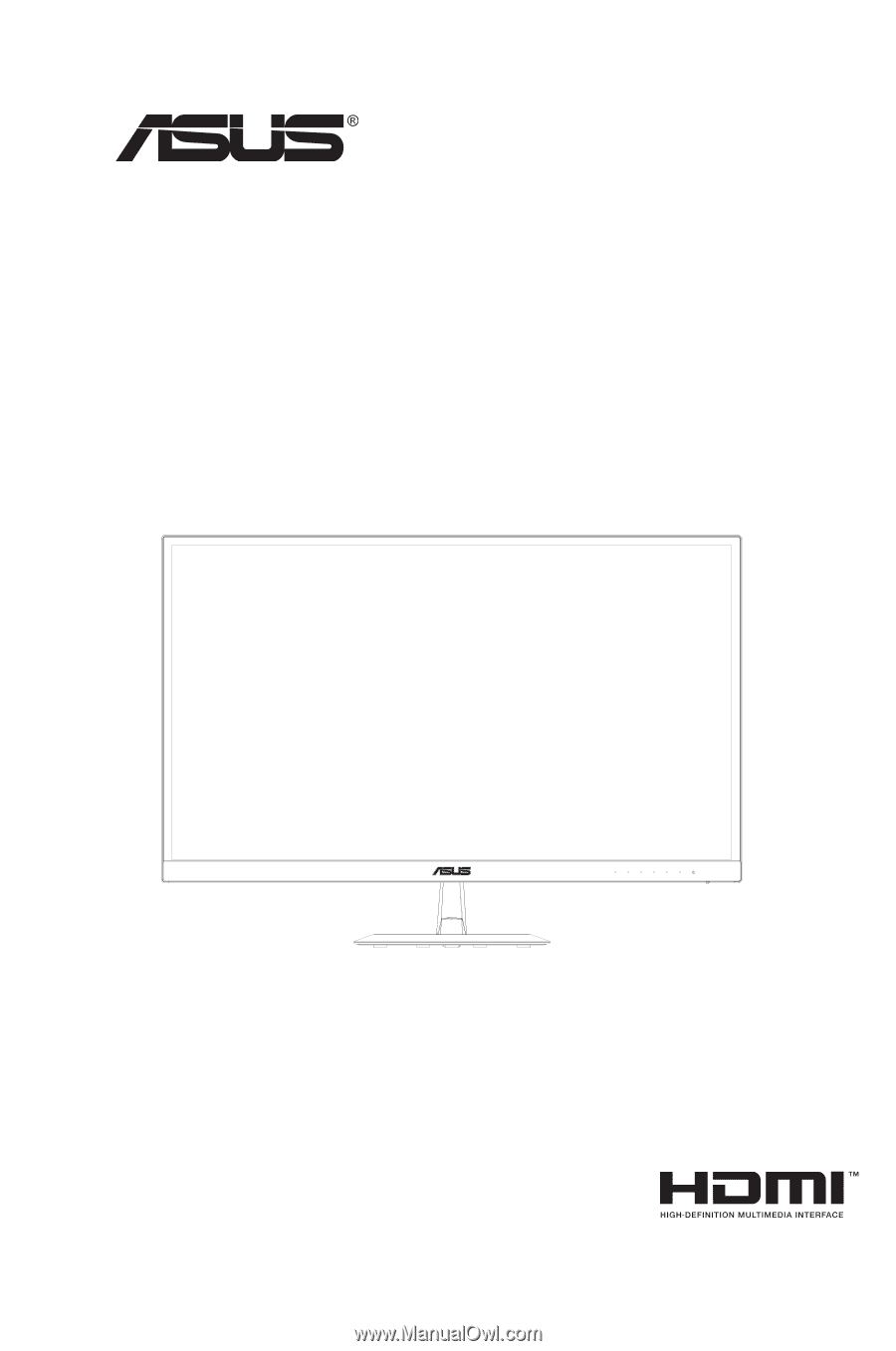
VZ279 Series
LCD Monitor
User Guide