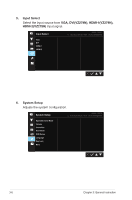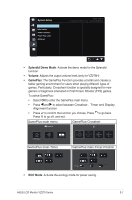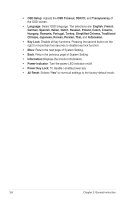Asus VZ279H VZ279 Series User Guide for English Edition - Page 24
Shortcut 1, Shortcut 2
 |
View all Asus VZ279H manuals
Add to My Manuals
Save this manual to your list of manuals |
Page 24 highlights
7. Shortcut Selecting this option allows you to set two shortcut keys. Shortcut Shortcut 1 Shortcut 2 ASUS VZ279 Standard Mode VGA 1920x1080@60Hz Blue Light Filter Splendid Brightness Auto Adjust Contrast Color Temp. Volume GamePlus • Shortcut 1: User can select from "Blue Light Filter" "Splendid", "Brightness", "Auto Adjust (only for VZ279H)", "Contrast", "Color Temp.", "Volume (only for VZ279H)", "GamePlus", and set as shortcut key. The default setting is Brightness. • Shortcut 2: User can select from "Blue Light Filter" "Splendid", "Brightness", "Auto Adjust (only for VZ279H)", "Contrast", "Color Temp.", "Volume (only for VZ279H)", "GamePlus", and set as shortcut key. The default setting is Blue Light Filter. ASUS LCD Monitor VZ279 Series 3-9