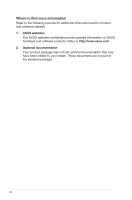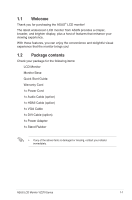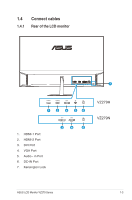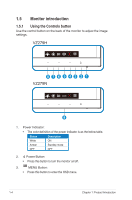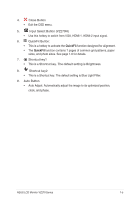Asus VZ279H VZ279 Series User Guide for English Edition - Page 13
Input Select Button VZ279H
 |
View all Asus VZ279H manuals
Add to My Manuals
Save this manual to your list of manuals |
Page 13 highlights
4. Close Button • Exit the OSD menu. 5. Input Select Button (VZ279H) • Use this hotkey to switch from VGA, HDMI-1, HDMI-2 input signal. 6. QuickFit Button: • This is a hotkey to activate the QuickFit function designed for alignment. • The QuickFit function contains 7 pages of common grid patterns, paper sizes, and photo sizes. See page 1-6 for details. 7. Shortcut key1 • This is a Shortcut key. The default setting is Brightness. 8. Shortcut key2 • This is a Shortcut key. The default setting is Blue Light Filter. 9. Auto Button • Auto Adjust: Automatically adjust the image to its optimized position, clock, and phase. ASUS LCD Monitor VZ279 Series 1-5

1-5
ASUS LCD Monitor VZ2
79
Series
4.
Close Button
•
Exit the OSD menu.
5.
Input Select Button (VZ279H)
•
Use this hotkey to switch from VGA, HDMI-1, HDMI-2 input signal.
6.
QuickFit Button:
•
This is a hotkey to activate the
QuickFit
function designed for alignment.
•
The
QuickFit
function contains 7 pages of common grid patterns, paper
sizes, and photo sizes. See page 1-6 for details.
7.
Shortcut key1
•
This is a
Shortcut key. The default setting is Brightness.
8.
Shortcut key2
•
This is a Shortcut key. The default setting is Blue Light Filter.
9.
Auto Button
•
Auto Adjust: Automatically adjust the image to its optimized position,
clock, and phase.