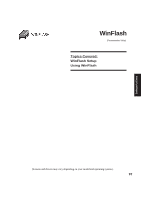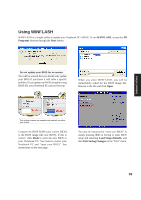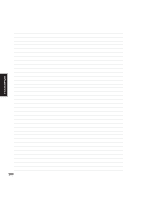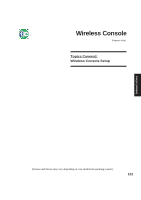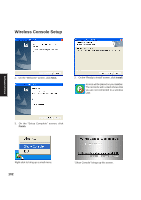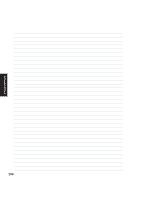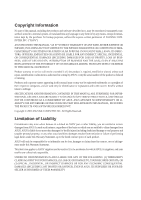Asus W3V W3 Software User''s Manual for English Edition (E2268) - Page 102
Wireless Console Setup
 |
View all Asus W3V manuals
Add to My Manuals
Save this manual to your list of manuals |
Page 102 highlights
Wireless Console Setup Software Utilities 1. On the "Welcome" screen, click Next. 2. On the "Ready to Install" screen, click Install. An icon will be placed on your taskbar. The red circle with a slash shows that you are not connected to a wireless LAN. 3. On the "Setup Complete" screen, click Finish. Right-click to bring up a small menu. 102 "Show Console" brings up this screen.
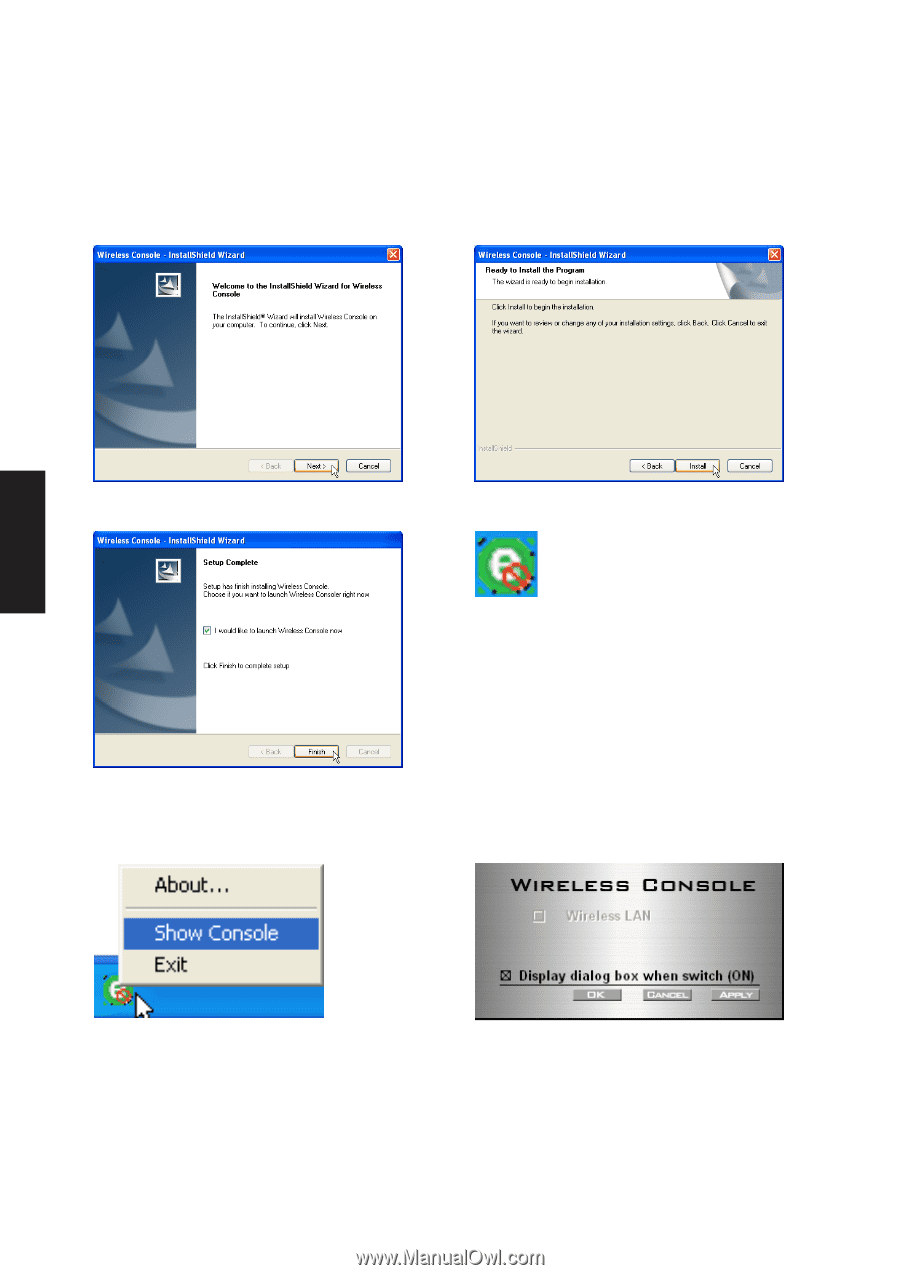
102
Software
Utilities
Wireless Console Setup
1.
On the “Welcome” screen, click
Next.
2.
On the “Ready to Install” screen, click
Install
.
3.
On the “Setup Complete” screen, click
Finish
.
An icon will be placed on your taskbar.
The red circle with a slash shows that
you are not connected to a wireless
LAN.
Right-click to bring up a small menu.
“Show Console” brings up this screen.