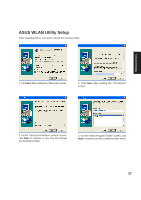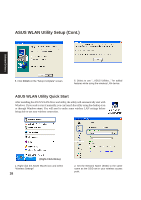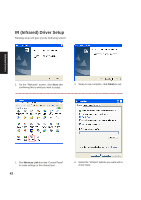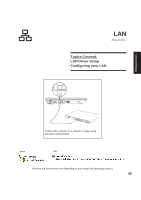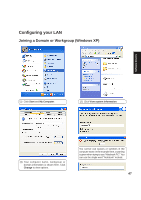Asus W3V W3 Software User''s Manual (English) E1888 - Page 42
IR Infrared Driver Setup
 |
View all Asus W3V manuals
Add to My Manuals
Save this manual to your list of manuals |
Page 42 highlights
Software Drivers IR (Infrared) Driver Setup Running setup will give you the following wizard: 1. On the "Welcome" screen, click Next after confirming this is what you want to setup. 2. Setup is now complete, click Finish to exit. 1. Run Wireless Link from the "Control Panel" to make settings to the infrared port. 42 2. Select the "infrared" options you want with a check mark.
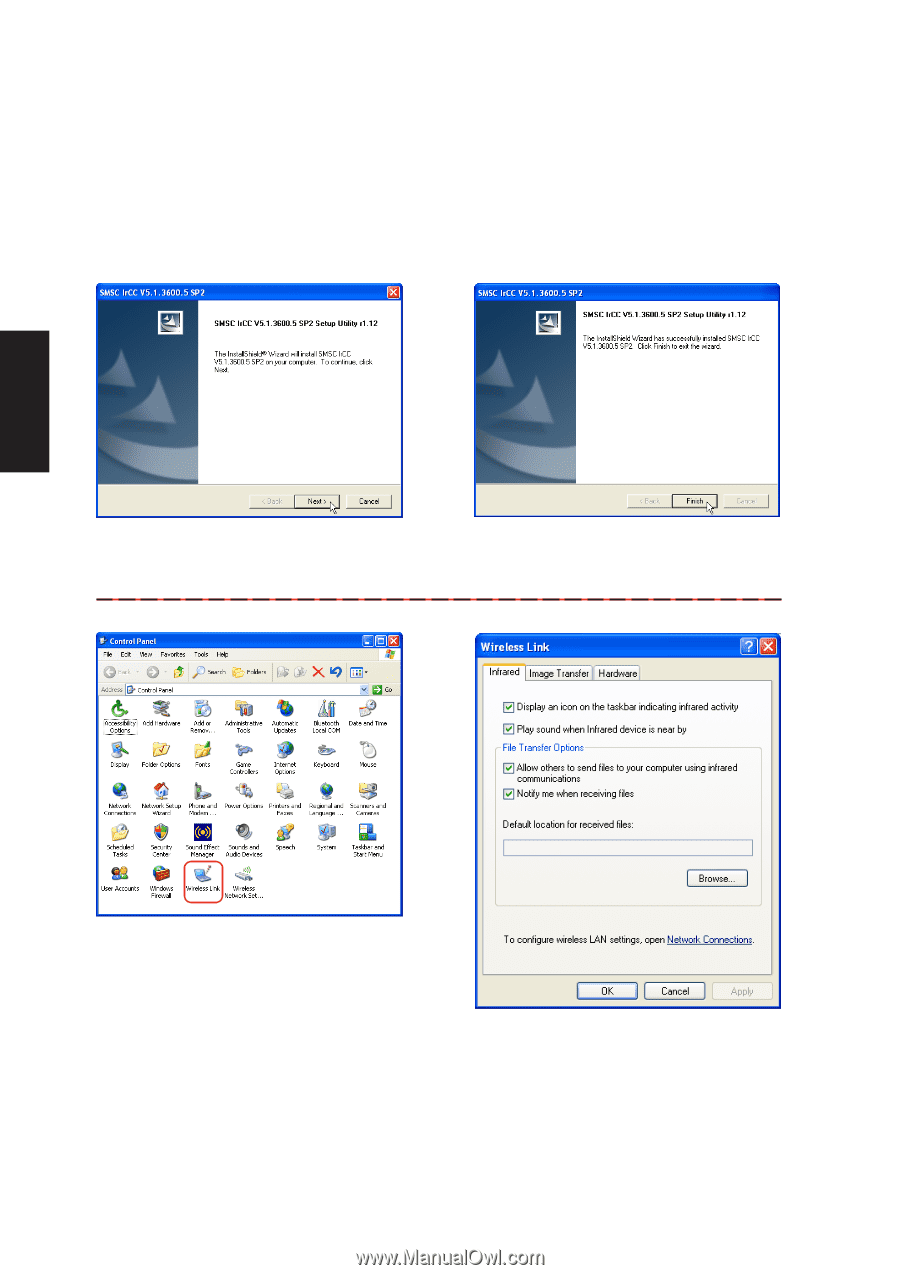
42
Software
Drivers
IR (Infrared) Driver Setup
Running setup will give you the following wizard:
1.
On the “Welcome” screen, click
Next
after
confirming this is what you want to setup.
2.
Setup is now complete, click
Finish
to exit.
1.
Run
Wireless Link
from the “Control Panel”
to make settings to the infrared port.
2.
Select the “infrared” options you want with a
check mark.