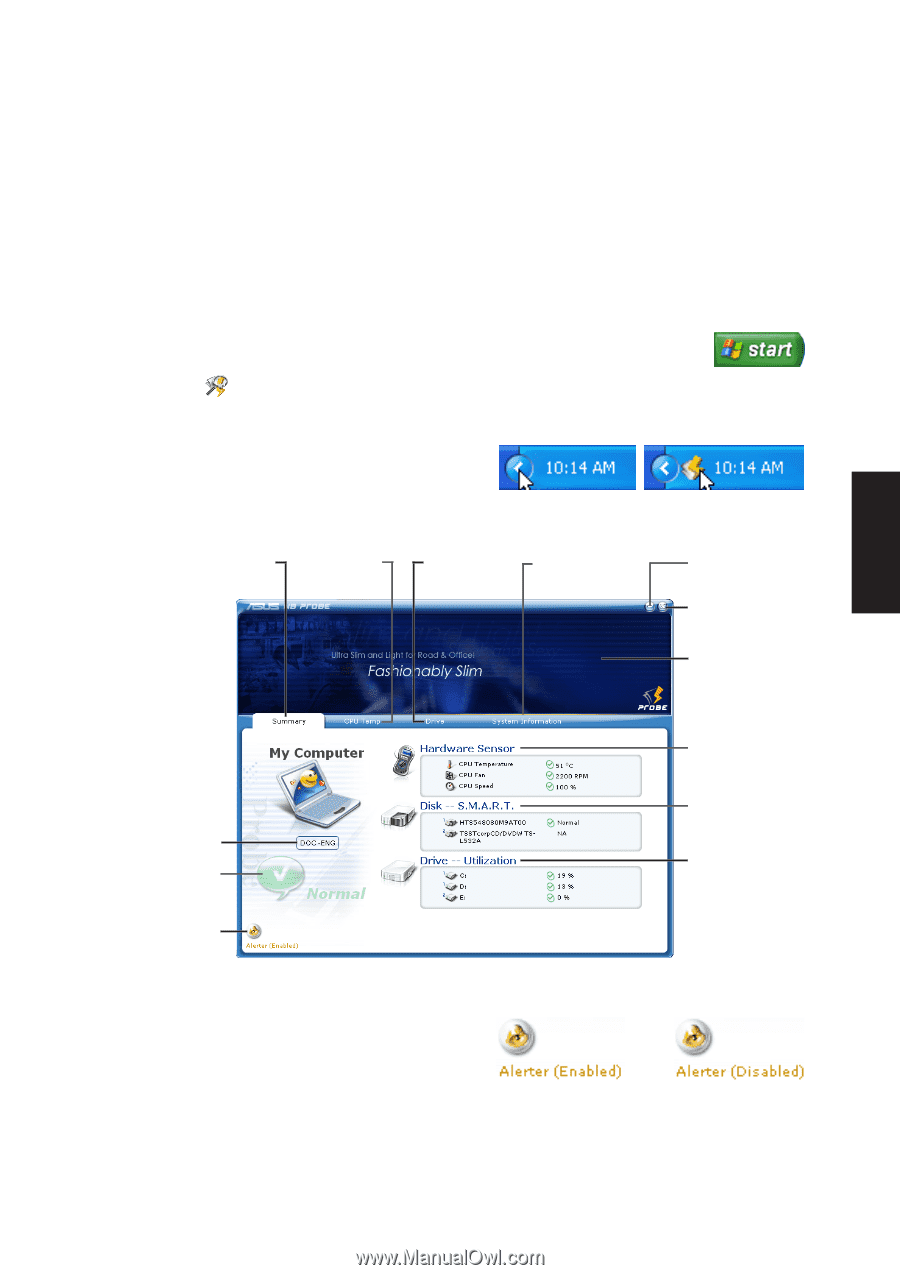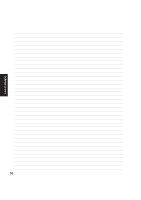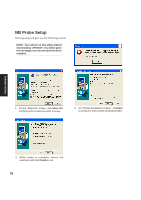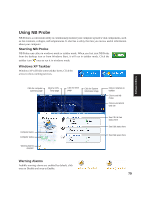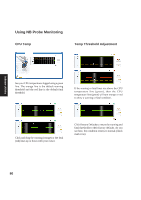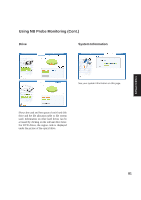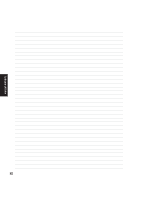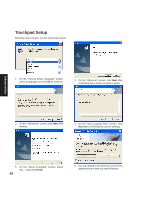Asus W3V W3 Software User''s Manual (English) E1888 - Page 79
Using NB Probe
 |
View all Asus W3V manuals
Add to My Manuals
Save this manual to your list of manuals |
Page 79 highlights
Using NB Probe NB Probe is a convenient utility to continuously monitor your computer system's vital components, such as fan rotations, voltages, and temperatures. It also has a utility that lets you review useful information about your computer. Starting NB Probe NB Probe runs either in windows mode or taskbar mode. When you first start NB Probe from the desktop icon or from Windows Start, it will run in taskbar mode. Click the taskbar icon once to run it in windows mode. Windows XP Taskbar Windows XP will hide some taskbar items. Click the arrow to show running services. Software Utilities Click for computer summary page Click for CPU Temp page Click for Drive page Click for System Information Page Click to minimize to taskbar Click to exit NB Probe Click to visit ASUS web site Computer name Computer status Warning Alarms ON/OFF See CPU & Fan status here See Disk status here See Disk space here Warning Alarms Audible warning alarms are enabled by default, click once to Disable and once to Enable. 79