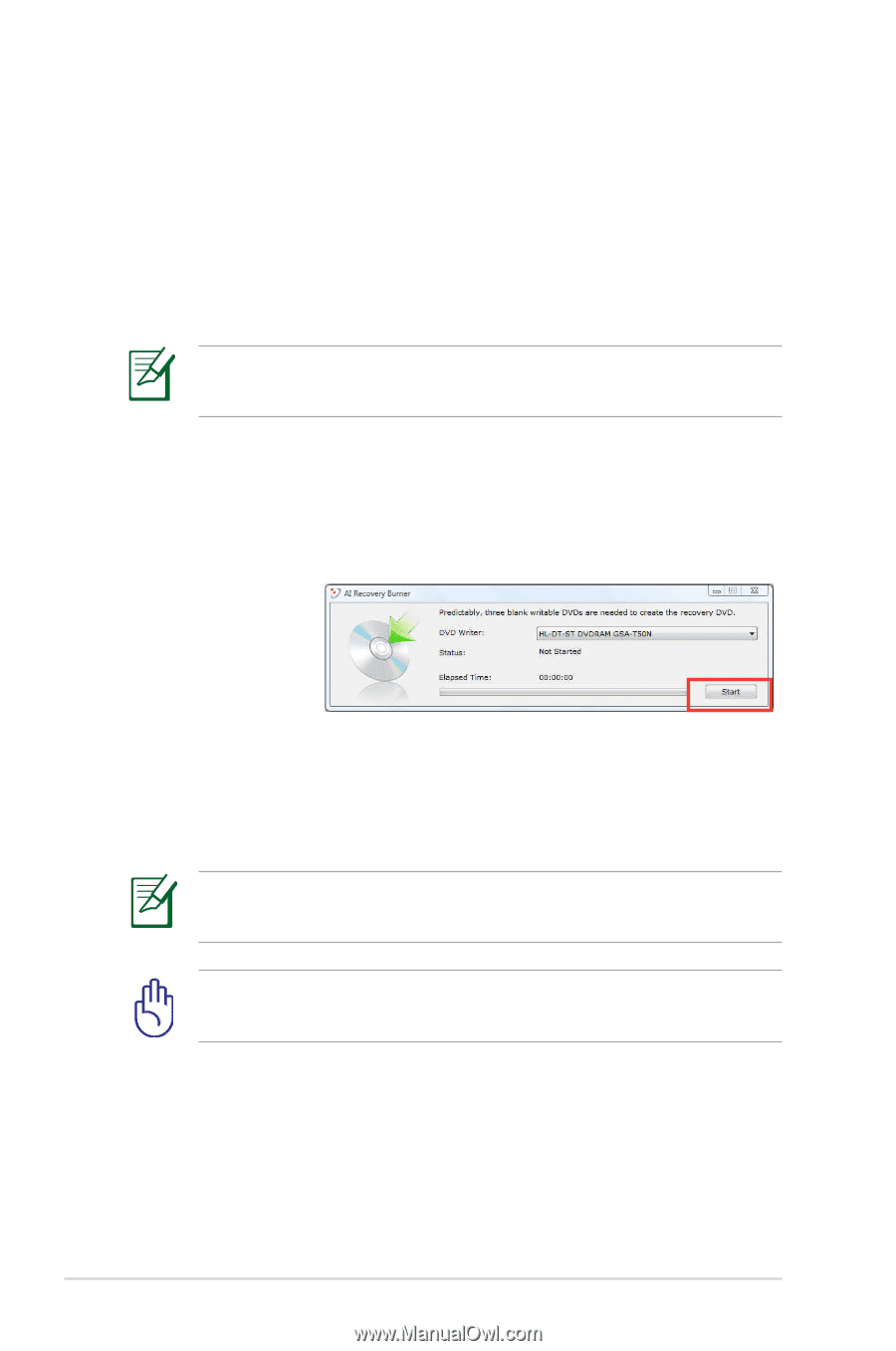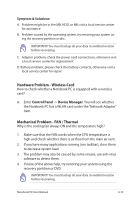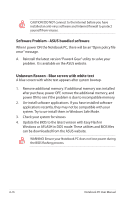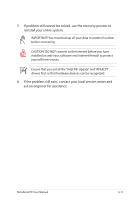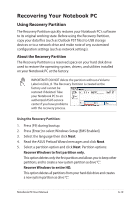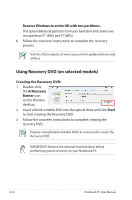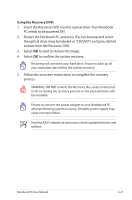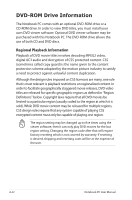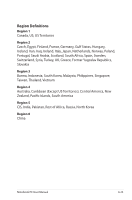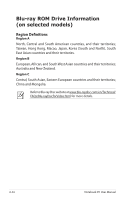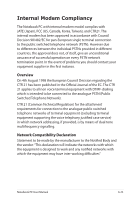Asus X401A User's Manual for English Edition - Page 92
Using Recovery DVD (on selected models), Recover Windows to entire HD with two partitions. - ai recovery utility
 |
View all Asus X401A manuals
Add to My Manuals
Save this manual to your list of manuals |
Page 92 highlights
Recover Windows to entire HD with two partitions. This option deletes all partitions from your hard drive and creates two new partitions "C" (40%) and "D" (60%). 6. Follow the onscreen instructions to complete the recovery process. Visit the ASUS website at www.asus.com for updated drivers and utilities. Using Recovery DVD (on selected models) Creating the Recovery DVD: 1. Double-click the AI Recovery Burner icon on the Window desktop. 2. Insert a blank writable DVD into the optical drive and click Start to start creating the Recovery DVD. 3. Follow the onscreen instructions to complete creating the recovery DVD. Prepare enough blank writable DVDs as instructed to create the Recovery DVD. IMPORTANT! Remove the external hard disk drive before performing system recovery on your Notebook PC. A-20 Notebook PC User Manual