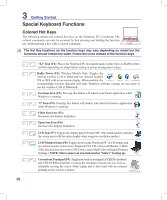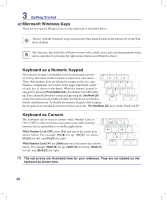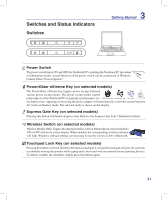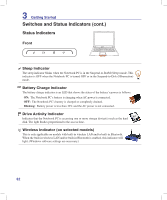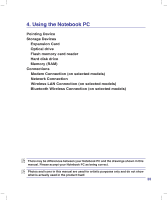Asus X58L User Manual - Page 31
Switches and Status Indicators, Switches
 |
View all Asus X58L manuals
Add to My Manuals
Save this manual to your list of manuals |
Page 31 highlights
Switches and Status Indicators Switches 3 Getting Started Power Switch The power switch turns ON and OFF the Notebook PC or putting the Notebook PC into sleep or hibernation modes. Actual behavior of the power switch can be customized in Windows Control Panel "Power Options." Power4Gear eXtreme Key (on selected models) The Power4Gear eXtreme key toggles power savings between various power saving modes. The power saving modes control many aspects of the Notebook PC to maximize performance versus battery time. Applying or removing the power adapter will automatically switch the system between AC mode and battery mode. The selected mode is shown on the display. Express Gate Key (on selected models) Pressing this button will launch Express Gate. Refer to the Express Gate User's Manual for details. Wireless Switch (on selected models) Wireless Models Only: Toggles the internal wireless LAN or Bluetooth (on selected models) ON or OFF with an on-screen display. When enabled, the corresponding wireless indicator will light. Windows software settings are necessary to use the wireless LAN or Bluetooth. Touchpad Lock Key (on selected models) Pressing this button will lock (disable) the built-in touchpad. Locking the touchpad will prevent you from accidentally moving the pointer while typing and is best used with an external mouse (pointing device). To unlock (enable) the touchpad, simply press this button again. 31