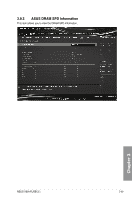Asus X99-A/USB 3.1TRANSFER EXPRESS User Guide - Page 130
Secure Boot, Boot from PCI-E/PCI Expansion Devices [Legacy OpROM first]
 |
View all Asus X99-A/USB 3.1TRANSFER EXPRESS manuals
Add to My Manuals
Save this manual to your list of manuals |
Page 130 highlights
The following items appear only when you set the Launch CSM to [Enabled]. Boot Device Control [UEFI and Legacy OpROM] This item allows you to select the type of devices that you want to boot. Configuration options: [UEFI and Legacy OpROM] [Legacy OpROM only] [UEFI only] Boot from Network Devices [Legacy OpROM first] This item allows you to select the type of network devices that you want to launch. Configuration options: [Legacy OpROM first] [UEFI driver first] [Ignore] Boot from Storage Devices [Legacy OpROM first] This item allows you to select the type of storage devices that you want to launch. Configuration options: [Both, Legacy OpROM first] [Both, UEFI first] [Legacy OpROM first] [UEFI driver first] [Ignore] Boot from PCI-E/PCI Expansion Devices [Legacy OpROM first] This item allows you to select the type of PCIe/PCI expansion devices that you want to launch. Configuration options: [Legacy OpROM first] [UEFI driver first] Secure Boot This item allows you to configure the Windows® Secure Boot settings and manage its keys to protect the system from unauthorized access and malwares during POST. OS Type [Windows UEFI Mode] [Windows UEFI Mode] This item allows you to select your installed operating system. Execute the Microsoft® Secure Boot check. Only select this option when booting on Windows® UEFI mode or other Microsoft® Secure Boot compliant OS. [Other OS] Get the optimized function when booting on Windows® nonUEFI mode. Microsoft® Secure Boot only supports Windows® UEFI mode. Key Management This item allows you to manage the Secure Boot keys. Install Default Secure Boot keys This item allows you to immediately load the default Security Boot keys, Platform key (PK), Key-exchange Key (KEK), Signature database (db), and Revoked Signatures (dbx). When the default Secure boot keys are loaded, the PK state will change from Unloaded mode to loaded mode. Clear Secure Boot keys This item appears only when you load the default Secure Boot keys. This item allows you to clear all default Secure Boot keys. Save Secure Boot Keys This item allows you to save the PK (Platform Keys) to a USB storage device. Chapter 3 3-54 Chapter 3: BIOS setup