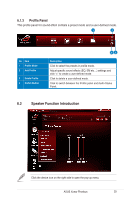Asus XONAR PHOEBUS User Guide - Page 25
Speaker Function Introduction
 |
View all Asus XONAR PHOEBUS manuals
Add to My Manuals
Save this manual to your list of manuals |
Page 25 highlights
6.1.3 Profile Panel This profile panel for sound effect contails a preset mode and a user-defined mode. 1 2 No Item 1 Profile Mode 2 Add Profile 3 Delete Profile 4 Switch Button 43 Description Click to select the presets in profile mode. Adjust specific sound effects (EQ, EM etc...) settings and click "+" to create a user-defined mode. Click to delete a user-defined mode. Click to switch between the Profile panel and Audio Status Panel. 6.2 Speaker Function Introduction Click the device icon on the right side to open the pop-up menu. ASUS Xonar Phoebus 25

25
ASUS Xonar Phoebus
6.2
Speaker Function Introduction
No
Item
Description
1
Profile Mode
Click to select the presets in profile mode.
2
Add Profile
Adjust specific sound effects (EQ, EM etc…) settings and
click “+” to create a user-defined mode.
3
Delete Profile
Click to delete a user-defined mode.
4
Switch Button
Click to switch between the Profile panel and Audio Status
Panel.
6.1.3
Profile Panel
This profile panel for sound effect contails a preset mode and a user-defined mode.
1
2
3
4
Click the device icon on the right side to open the pop-up menu.