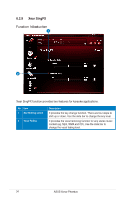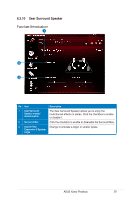Asus XONAR PHOEBUS User Guide - Page 32
Virtual Speaker Shifter
 |
View all Asus XONAR PHOEBUS manuals
Add to My Manuals
Save this manual to your list of manuals |
Page 32 highlights
6.2.7 7.1 Virtual Speaker Shifter Function Introduction 1 2 3 8 4 7 6 5 No Item 1 7.1 Virtual speaker shifter enable/disable switch 2 Virtual Speaker (L/R/ Ls/Rs/Lb/Rb/C/W) 3 Volume Control 4 Volume indicator Description Click on the check box to enable / disable 7.1 Virtual Speaker to simulate the speaker direction and distance. Each virtual speaker virtualizes one channel of the 7.1 channel speakers in the real world. Each virtual speaker virtualizes one channel of the 7.1 channel speakers in the real world. Indicate the volume of each channel. 5 Reset Reset the location of virtual speakers / virtual listener to default. 6 Manual Shifting (Free Use the pointer to click and drag to move the location of Moving Mode) individual virtual speakers. 7 Manually Rotation Mode Use mouse to rotate the virtual speakers on the screen manually. 8 Auto Rotation Mode The virtual speakers rotate clockwise or counterclockwise slowly. 32 ASUS Xonar Phoebus