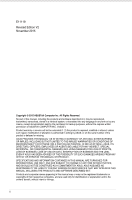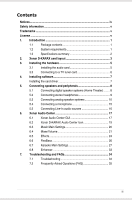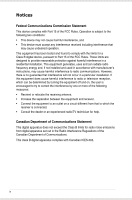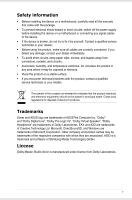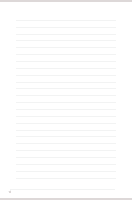Asus Xonar D-KARAX User Manual
Asus Xonar D-KARAX Manual
 |
View all Asus Xonar D-KARAX manuals
Add to My Manuals
Save this manual to your list of manuals |
Asus Xonar D-KARAX manual content summary:
- Asus Xonar D-KARAX | User Manual - Page 1
Xonar D-KARAX PCIe 7.1 Karaoke Audio Card User Manual - Asus Xonar D-KARAX | User Manual - Page 2
for backup purposes, without the express written permission of ASUSTeK COMPUTER INC. ("ASUS"). Product warranty or service will not be extended if: A COMMITMENT BY ASUS. ASUS ASSUMES NO RESPONSIBILITY OR LIABILITY FOR ANY ERRORS OR INACCURACIES THAT MAY APPEAR IN THIS MANUAL, INCLUDING THE PRODUCTS - Asus Xonar D-KARAX | User Manual - Page 3
1 1.2 System requirements 1 1.3 Specifications summary 2 2. Xonar D-KARAX card layout 3 3. Installing the hardware 5 3.1 Installing the audio card 5 3.2 Connecting to a TV tuner card 6 4. Installing software 7 Installing the card driver 7 5. Connecting speakers and peripherals - Asus Xonar D-KARAX | User Manual - Page 4
tested and found to comply with the limits for a Class B digital device, pursuant to Part 15 of the FCC Rules. These limits are designed energy and, if not installed and used in accordance with manufacturer's instructions, may cause harmful interference to radio communications. However, there is no - Asus Xonar D-KARAX | User Manual - Page 5
a qualified service technician or your retailer. This symbol of the crossed out wheeled bin indicates that the product (electrical and electronic equipment) should not be placed in municipal waste. Check local regulations for disposal of electronic products. Trademarks Xonar and ASUS logo are - Asus Xonar D-KARAX | User Manual - Page 6
vi - Asus Xonar D-KARAX | User Manual - Page 7
1. Introduction 1.1 Package contents • ASUS Xonar D-KARAX PCIe audio card • Driver/User Manual CD x1 • Quick Start Guide x1 • S/PDIF adapter x1 1.2 System requirements • One PCIe v1.0 (or higher) compatible slot for the audio card • Microsoft® Windows® 10 / 8 / 7 / XP (32/64bit) / Vista (32/ - Asus Xonar D-KARAX | User Manual - Page 8
@ 24-bit Supports headphone jack-detection, automatic switching of audio output from back panel to front panel Windows® 10 / 8 / 7 / XP (32/64-bit) / Vista (32/64-bit) 106.15mm x 178.06mm * Specifications are subject to change without notice. 2 ASUS Xonar D-KARAX PCIe 7.1 Karaoke Audio Card - Asus Xonar D-KARAX | User Manual - Page 9
2. Xonar D-KARAX card layout Audio ports ASUS Xonar D-KARAX PCIe 7.1 Karaoke Audio Card 3 - Asus Xonar D-KARAX | User Manual - Page 10
devices inside your PC.* 8 Aux Input Header *To monitor your TV tuner card's audio from this Aux-In, you must enable the "monitor" function for Aux-In in the Xonar Audio Center software's recording mixer. 9 S/PDIF Out header Connects to a graphics card with HDMI support 4 ASUS Xonar D-KARAX - Asus Xonar D-KARAX | User Manual - Page 11
that you disable your onboard audio device in your BIOS settings, or uninstall any other audio cards on your PC. (For BIOS settings or uninstallation of other sound cards, refer to the user manuals of your motherboard and audio card.) Installing the Xonar D-KARAX card 1. Power OFF the computer, the - Asus Xonar D-KARAX | User Manual - Page 12
to the Xonar D-KARAX card to send the tuner card's sound to your PC speakers. 2. Secure the PCI TV tuner card and screw it into the back-panel. 3. Connect the audio output header from the TV tuner card to the Aux-In header of the Xonar D-KARAX card. For optimum TV audio quality, Xonar D-KARAX uses - Asus Xonar D-KARAX | User Manual - Page 13
the Xonar D-KARAX driver. Otherwise, driver installation error may occur. 1. After you have installed the Xonar D-KARAX card, turn on your computer. Windows® automatically detects the audio card and searches for device drivers. When prompted for the drivers, click Cancel. 2. Insert the support CD - Asus Xonar D-KARAX | User Manual - Page 14
Xonar D-KARAX makes surround sound playback through your home theater system possible. A single digital cable connection can carry high-quality digital audio from any of your PC audio into the S/PDIF-Out connector using the included S/PDIF adapter. 8 ASUS Xonar D-KARAX PCIe 7.1 Karaoke Audio Card - Asus Xonar D-KARAX | User Manual - Page 15
Description The Front Out/Headphones port has a built-in high-quality amplifier to drive headphones. Connect your stereo headphones directly to the Front Out port. ASUS Xonar D-KARAX PCIe 7.1 Karaoke Audio Card 9 - Asus Xonar D-KARAX | User Manual - Page 16
of the analog amplifier to the Center/Subwoofer Out port. Connect the "Rear" input port of the analog amplifier to the Rear Surround port. 10 ASUS Xonar D-KARAX PCIe 7.1 Karaoke Audio Card - Asus Xonar D-KARAX | User Manual - Page 17
5.3.2 Connecting 2-channel Speakers AUDIO INPUTS Front Out No Item 1 Front Out/ Headphones Description Connect the 2 channel speaker set's 3.5mm plug to the Front Out port. ASUS Xonar D-KARAX PCIe 7.1 Karaoke Audio Card 11 - Asus Xonar D-KARAX | User Manual - Page 18
of the 4 channel speakers to the Front Out port. Connect the Surround input port of the 4 channel speakers to the Side Surround Out port. 12 ASUS Xonar D-KARAX PCIe 7.1 Karaoke Audio Card - Asus Xonar D-KARAX | User Manual - Page 19
5.3.4 Connecting 5.1-channel Speakers AUDIO INPUTS Front Side Center/ Subwoofer Front Out Side Surround Out Center/Subwoofer Out No Item 1 Front . Connect the Center/Subwoofer input port of the 5.1 speakers to the Center/Subwoofer Out port. ASUS Xonar D-KARAX PCIe 7.1 Karaoke Audio Card 13 - Asus Xonar D-KARAX | User Manual - Page 20
5.3.4 Connecting 7.1-channel Speakers Rear AUDIO INPUTS Side Front AUDIO INPUTS Center/ Subwoofer 1 Front Out 2 Side Surround Out 3 Center/Subwoofer 4 Out Rear the Rear Surround input of the 7.1 speakers to the Rear Surround Out port. 14 ASUS Xonar D-KARAX PCIe 7.1 Karaoke Audio Card - Asus Xonar D-KARAX | User Manual - Page 21
, or karaoke. The Front Out jack has a built-in high-quality amplifier to drive headphones. Connect your stereo headphones directly to the Front Out port. ASUS Xonar D-KARAX PCIe 7.1 Karaoke Audio Card 15 - Asus Xonar D-KARAX | User Manual - Page 22
5.5 Connecting Line-In audio sources 1 CD Player Line In MP3 Player No Item 1 Line Input Jack Description Connect the 3.5mm plug of the CD/MP3 Player or any other Line level analog audio sources into the Line-In port for sound recording. 16 ASUS Xonar D-KARAX PCIe 7.1 Karaoke Audio Card - Asus Xonar D-KARAX | User Manual - Page 23
the functions and features of the Xonar D-KARAX driver on the Xonar Audio Center. The following picture shows a basic overview of the Xonar Audio Center. The following sections of this manual will describe its functions in more detail. 1 4 5 ASUS Xonar D-KARAX PCIe 7.1 Karaoke Audio Card 17 - Asus Xonar D-KARAX | User Manual - Page 24
Settings, Mixer/Volume, Effects, FlexBass, and Enhancer. To start using the Karaoke features of the Xonar D-KARAX, plug in your microphone and click the Karaoke tab in the Xonar D-KARAX Audio Center. Click the Mixer option and select "microphone". 18 ASUS Xonar D-KARAX PCIe 7.1 Karaoke Audio Card - Asus Xonar D-KARAX | User Manual - Page 25
Click to restore Xonar Audio Center application window. Click to find out more about Audio Center version. Click to edit shortcut keys for volume control, master presets, sampling rate, and analog out. Click to apply a master preset. Click to exit. ASUS Xonar D-KARAX PCIe 7.1 Karaoke Audio Card 19 - Asus Xonar D-KARAX | User Manual - Page 26
surround sound accordingly. 4 S/PDIF Output S/PDIF output enables a single digital connection to carry high quality audio from your PC to digital speakers and AV receivers via PCM.* *PCM - Pulse Code Modulation is a typical raw audio data format. 20 ASUS Xonar D-KARAX PCIe 7.1 Karaoke Audio Card - Asus Xonar D-KARAX | User Manual - Page 27
. Click this button to mute or unmute the audio channel. Drag this slider down to decrease the volume; drag it up to increase the volume. The tool-tip displays percentage increments. Click to reset all volume controls to the default settings. ASUS Xonar D-KARAX PCIe 7.1 Karaoke Audio Card 21 - Asus Xonar D-KARAX | User Manual - Page 28
device/path in the application itself. Click this button to monitor and loopback recording audio audio will be mixed into the streams from your PC and all DGP effects will be applied to both the source and the output. (continued on the next page) 22 ASUS Xonar D-KARAX PCIe 7.1 Karaoke Audio Card - Asus Xonar D-KARAX | User Manual - Page 29
tuner audio cards or other audio sources Line-In: Recording from Line-In jack for external audio devices Click audio output. Select check box to boost the microphone audio by 20dB. Select check box if you intend to record music audio with your voice. ASUS Xonar D-KARAX PCIe 7.1 Karaoke Audio Card - Asus Xonar D-KARAX | User Manual - Page 30
are 27 available environment options that be can be applied to music and other 2D sound sources. No Item 1 Default environments 2 More options 3 Environment size Description There are available for each environment: Large, Medium, and Small. 24 ASUS Xonar D-KARAX PCIe 7.1 Karaoke Audio Card - Asus Xonar D-KARAX | User Manual - Page 31
Band Equalizer The equalizer can modify the audio output for different frequencies and can be used to compensate for deficiencies in your speakers/sound system. You can create custom settings to delete a saved preset from the User Defined list. ASUS Xonar D-KARAX PCIe 7.1 Karaoke Audio Card 25 - Asus Xonar D-KARAX | User Manual - Page 32
to select each satellite speaker's type for optimal sound performance. It comes with an adjustable crossover speaker type. Xonar D-KARAX will filter out the bass signals and send them to the subwoofer channel. If the speakers support full-range signals, ASUS Xonar D-KARAX PCIe 7.1 Karaoke Audio Card - Asus Xonar D-KARAX | User Manual - Page 33
reduced bass signals. 6.7 Karaoke Main Settings To start using the Karaoke features of the Xonar D-KARAX, plug in your microphone and click the Karaoke tab in the Xonar D-KARAX Audio Center. Click the Mixer option and select "microphone". 4 3 ASUS Xonar D-KARAX PCIe 7.1 Karaoke Audio Card 27 - Asus Xonar D-KARAX | User Manual - Page 34
dropdown box to select presets or switch to Manual Mode. Click this button to access advanced controls and customize presets. Click this button to temporarily disable all sound effects to compare audio before and after sound effects are applied. 28 ASUS Xonar D-KARAX PCIe 7.1 Karaoke Audio Card - Asus Xonar D-KARAX | User Manual - Page 35
. 6.7.2 HPF/LPF High Pass Filter affects frequency ranges below the set cutoff frequency. Low Pass Filter applies to frequency ranges above the set cutoff frequency. 3 ASUS Xonar D-KARAX PCIe 7.1 Karaoke Audio Card 29 - Asus Xonar D-KARAX | User Manual - Page 36
reset option is only available under Manual Mode. Click dropdown box to view current preset parameters or select Manual Mode to change parameters under is applied to audio when the signal level exceeds the threshold. (continued on the next page) 30 ASUS Xonar D-KARAX PCIe 7.1 Karaoke Audio Card - Asus Xonar D-KARAX | User Manual - Page 37
audio effect as sound Manual Mode to change parameters under the Advanced Settings Panel. Drag the slider up or down to change the gain of each frequency band. Click to reset settings to default. The reset option is only available under Manual Mode. ASUS Xonar D-KARAX PCIe 7.1 Karaoke Audio Card - Asus Xonar D-KARAX | User Manual - Page 38
Manual sound. Modal density in late reverbation decay. High density represents more natural sounding timber. Low density represents more hollow or "colored" space like the bathroom. Intensity level for room effect (continued on the next page) 32 ASUS Xonar D-KARAX PCIe 7.1 Karaoke Audio Card - Asus Xonar D-KARAX | User Manual - Page 39
settings to default. The reset option is only available under Manual Mode. 6.8 Enhancer The Xonar D-KARAX provides powerful features for karaoke, including KeyShifting and Vocal Cancellation values are set to 50. Reset all settings to default. ASUS Xonar D-KARAX PCIe 7.1 Karaoke Audio Card 33 - Asus Xonar D-KARAX | User Manual - Page 40
audio device is listed. If no device is detected, scan manually for hardware changes. 3. Reboot Windows. 4. If Windows still fails to detect the audio card, insert the audio card in a different PCIe slot. Q2. I cannot find the Xonar D-KARAX Audio Center. 1. Make sure you have installed the driver - Asus Xonar D-KARAX | User Manual - Page 41
applications can playback sound. If you still have a problem hearing audio, refer to the TV tuner card's user guide. 7.2 Frequently Asked Questions (FAQ) Q1. Does the Xonar D-KARAX support Windows® 8 / 7 / XP (32/64bit)? Yes, the Xonar D-KARAX driver package does support Windows 8 / 7 / XP (32 - Asus Xonar D-KARAX | User Manual - Page 42
editing software to convert the sound files to 48KHz. Please note that the frequency meter on the Xonar D-KARAX Audio Center will not take effect when the playback source is at a 96KHz or 192KHz sample rate to prevent any processing distortion. 36 ASUS Xonar D-KARAX PCIe 7.1 Karaoke Audio Card
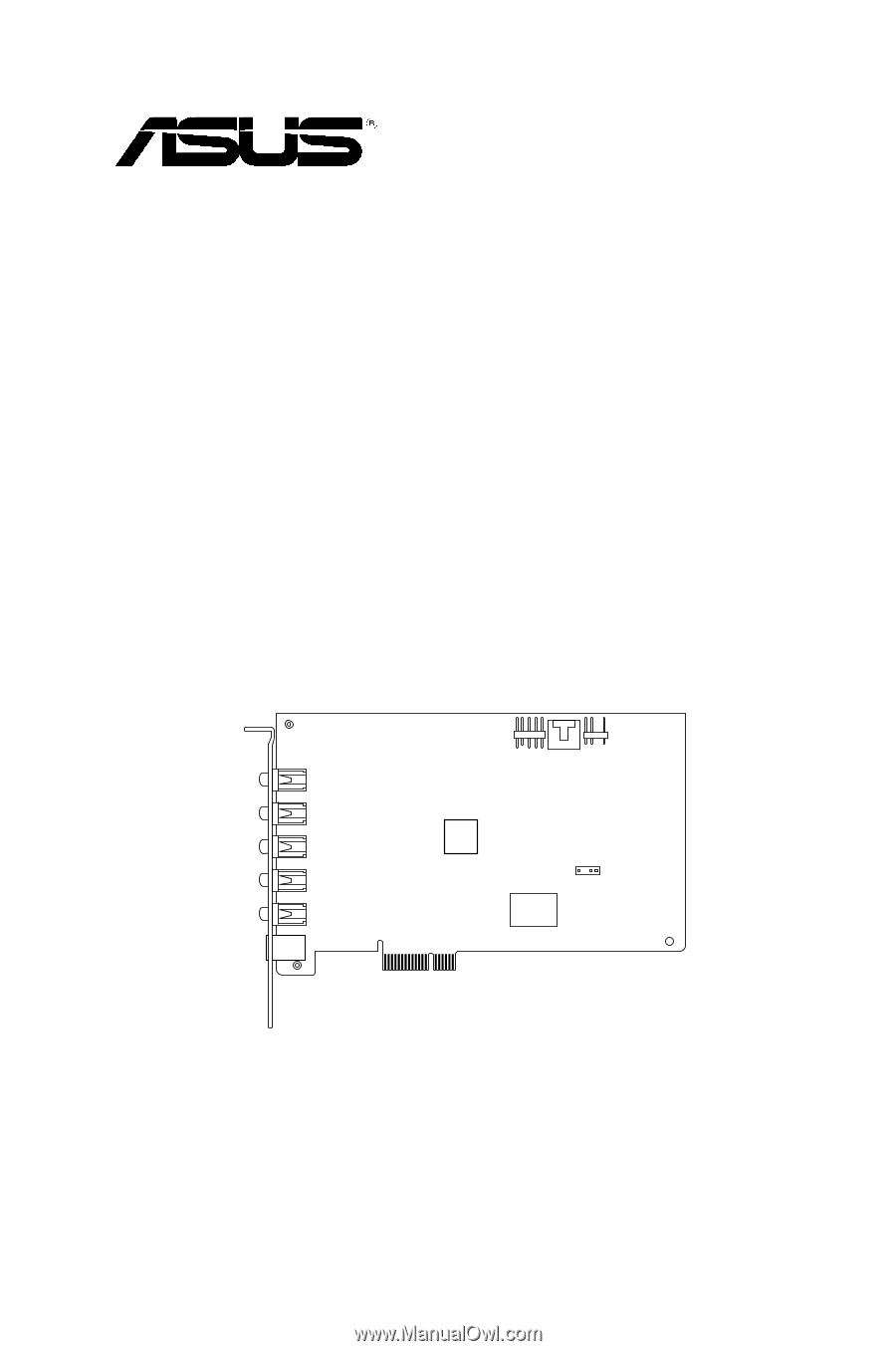
Xonar D-KARAX
PCIe 7.1 Karaoke Audio Card
User Manual