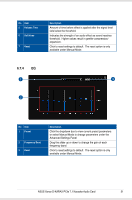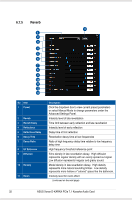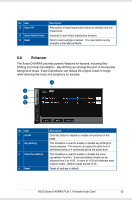Asus Xonar D-KARAX User Manual - Page 34
Click this button to temporarily disable all sound effects
 |
View all Asus Xonar D-KARAX manuals
Add to My Manuals
Save this manual to your list of manuals |
Page 34 highlights
No Item 1 Master Preset 2 Select all/Unselect all 3 Preset Checkbox 4 Preset 5 Advanced Setting 6 Bypass Description The master preset lists multiple combinations of presets such as EQ, Compressor, Reverb, and so on. Click this dropdown box to select, save, or edit a master preset. Click this checkbox to select all or unselect all presets. Click desired checkbox to apply a sound effect to playback audio. Click dropdown box to select presets or switch to Manual Mode. Click this button to access advanced controls and customize presets. Click this button to temporarily disable all sound effects to compare audio before and after sound effects are applied. 28 ASUS Xonar D-KARAX PCIe 7.1 Karaoke Audio Card

28
ASUS Xonar D-KARAX PCIe 7.1 Karaoke Audio Card
No
Item
Description
1
Master Preset
The master preset lists multiple combinations of presets such
as EQ, Compressor, Reverb, and so on. Click this dropdown
box to select, save, or edit a master preset.
2
Select all/Unselect all
Click this checkbox to select all or unselect all presets.
3
Preset Checkbox
Click desired checkbox to apply a sound effect to playback
audio.
4
Preset
Click dropdown box to select presets or switch to Manual
Mode.
5
Advanced Setting
Click this button to access advanced controls and customize
presets.
6
Bypass
Click this button to temporarily disable all sound effects to
compare audio before and after sound effects are applied.