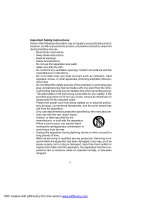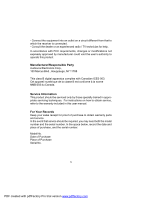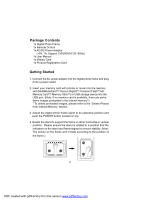Audiovox DPF702 Owners Manual - Page 6
Package Contents, Getting Started - digital photo frame
 |
UPC - 044476066092
View all Audiovox DPF702 manuals
Add to My Manuals
Save this manual to your list of manuals |
Page 6 highlights
Package Contents 1x Digital Photo Frame 1x Remote Control 1x AC/DC Power Adaptor (+9V, 1A, Support 100/240VAC 50 -60Hz) 1x User Manual 1x eMusic Card 1x Product Registration Card Getting Started 1. Connect the AC power adapter into the digital photo frame and plug it into a power outlet. 2. Insert your memory card with photos or music into the memory slot (MultiMediaCardTM/ Secure DigitalTM/ Compact FlashTM/xD Memory CardTM/ Memory StickTM) or USB storage device into the USB port. (Note: If no memory card is available, there are some demo images preloaded in the internal memory*) * To delete preloaded images, please refer to the "Delete Photos from Internal Memory" section.d 3. Adjust the digital photo frame stand to its extended position and push the POWER button located on top. 4. Rotate the stand to support the frame in either horizontal or vertical position. Please ensure the stand is rotated to a position that the indicators on the stand and frame aligned to ensure stability. (Note: The picture on the frame won't rotate according to the position of the frame.) 6 PDF created with pdfFactory Pro trial version www.pdffactory.com