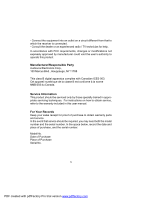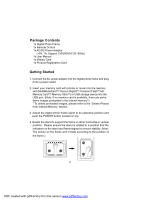Audiovox DPF702 Owners Manual - Page 9
Changing Settings
 |
UPC - 044476066092
View all Audiovox DPF702 manuals
Add to My Manuals
Save this manual to your list of manuals |
Page 9 highlights
Changing Settings Press the MENU button to access the main menu screen shown below. Press the LEFT or RIGHT ARROW keys to highlight the "SETTINGS" icon. Press the SELECT button to access the "GENERAL SETUP PAGE" shown below. BRIGHTNESS: Press the SELECT button to enter the adjustment mode. The "BRIGHTNESS" setting will now be highlighted as shown below. Press the SELECT button to select the "BRIGHTNESS" adjustment. Press the LEFT or RIGHT ARROW keys to adjust the brightness to the desired setting. Press the SELECT button to exit and save your selection. 9 PDF created with pdfFactory Pro trial version www.pdffactory.com

9
Changing Settings
Press the MENU button to access the main menu screen shown below.
Press the LEFT or RIGHT ARROW keys to highlight the
“
SETTINGS
”
icon. Press the SELECT button to access the
“
GENERAL SETUP PAGE
”
shown below.
BRIGHTNESS:
Press the SELECT button to enter the adjustment mode.
The
“
BRIGHTNESS
”
setting will now be highlighted as shown below.
Press the SELECT button to select the
“
BRIGHTNESS
”
adjustment.
Press the LEFT or RIGHT ARROW keys to adjust the brightness to the
desired setting. Press the SELECT button to exit and save your
selection.
PDF created with pdfFactory Pro trial version
www.pdffactory.com