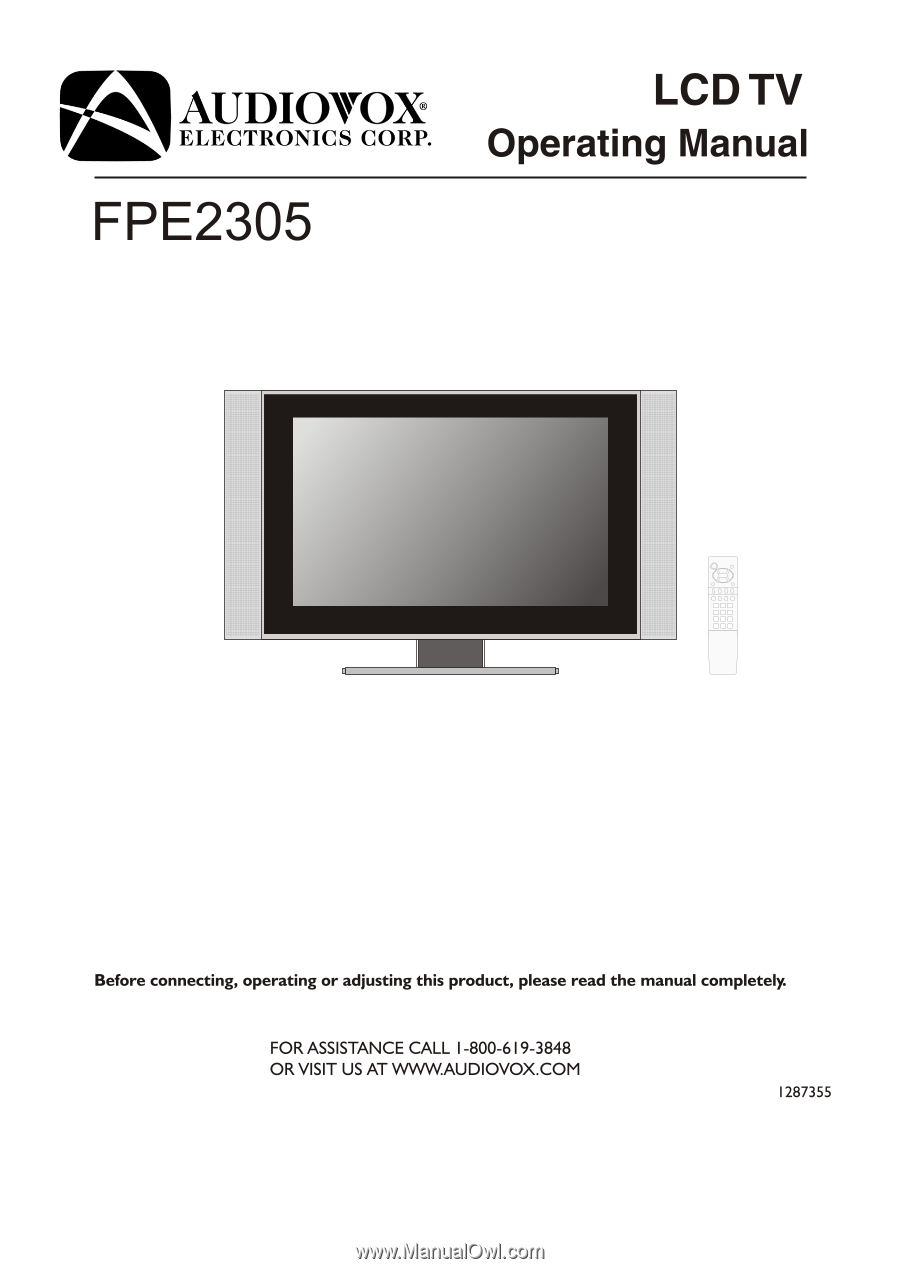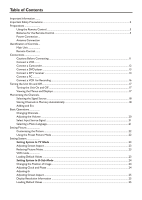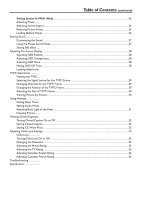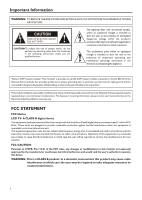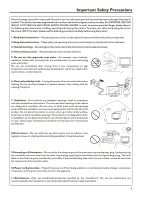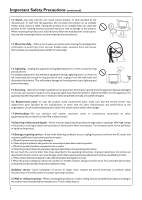Audiovox FPE2305 Operation Manual
Audiovox FPE2305 - 23" LCD TV Manual
 |
View all Audiovox FPE2305 manuals
Add to My Manuals
Save this manual to your list of manuals |
Audiovox FPE2305 manual content summary:
- Audiovox FPE2305 | Operation Manual - Page 1
FPE2305 LCD TV Operating Manual Before connecting, operating or adjusting this product, please read the manual completely. FOR ASSISTANCE CALL 1-800-619-3848 OR VISIT US AT WWW.AUDIOVOX.COM 1287355 - Audiovox FPE2305 | Operation Manual - Page 2
Table of Contents Important Information ....... - Audiovox FPE2305 | Operation Manual - Page 3
Table of Contents (continued) Setting System In YPbPr Mode ...26 Adjusting Phase........ - Audiovox FPE2305 | Operation Manual - Page 4
perform any servicing other than that contained in the operating instructions unless you are LCD TV: A CLASS B digital device This equipment has been tested and found to comply with the limits for a Class B digital device, pursuant to part in accordance with the instruction manual, may cause harmful - Audiovox FPE2305 | Operation Manual - Page 5
service life of your LCD TV product, please read the following precautions carefully before using the product. 1. Read these instructions---All operating instructions for replacement of the obsolete outlet. 10.Power cord protection---Protect the power cord from being walked on or pinched particularly - Audiovox FPE2305 | Operation Manual - Page 6
power-supply cord or plug is damaged, liquid has been spilled or objects have fallen into the apparatus, the apparatus has been exposed to rain or moisture, does not operate normally, or has been dropped. 16. Replacement parts---In case the product needs replacement parts, make sure that the service - Audiovox FPE2305 | Operation Manual - Page 7
power line surges. When the unit has to be used with another power supply voltage, the power the LCD panel breaks. 24.Pixel defect---The LCD panel is a very high technology product, giving you finely detailed pictures. proper grounding of the mast and supporting structure, grounding of the lead- - Audiovox FPE2305 | Operation Manual - Page 8
change the angle of the lighting or LCD TV set, or operate the remote control to follow the instructions below. - Audiovox FPE2305 | Operation Manual - Page 9
can view all unscrambled channels by using the TV's channel keys. "B" position on the RF switch (not supplied) : You can view the scrambled channels via the converter/descrambler by using the converter's channel keys. Note: Consult your Dealer or Service Center for the type of splitter, RF switch - Audiovox FPE2305 | Operation Manual - Page 10
CH+/Press these two buttons to directly change the TV channel; In OSD Menu, press these buttons to choose the OSD items Note: Functions of VOL+/-, CH+/-, MENU, SOURCE and POWER are also provided to the remote control. This operation manual provides a description based on operating functions with the - Audiovox FPE2305 | Operation Manual - Page 11
(Video, Audio L/mono, R) / S-Video input Receive video/audio signals from external sources such as VCR or DVD player. Receive a S-Video signal from external source such as VCR or DVD player. 4. AV2 inputs (Video, Audio L/mono, R) Receive video/audio signals from external sources such as VCR or - Audiovox FPE2305 | Operation Manual - Page 12
Identification of Controls (continued) Remote Control 1. POWER Turn the unit on or off 2. CH5/6: Use To select STEREO, SAP or MONO 6 14 6. S.M 7 15 Sound mode select 7 P.M 8 Picture mode select 8. 0~9 number buttons Direct channel select 9. Source To access source select menu 9 16 10 - Audiovox FPE2305 | Operation Manual - Page 13
of Controls (continued) 17. Auto To rectify the picture automatically in D-Sub mode 18. PBP To activate picture-by-picture 19. POS To adjust TVPC frame position 20. TVPC To activate TVPC function Note: The TVPC function means you may view a TV program from a mini window while the main window is - Audiovox FPE2305 | Operation Manual - Page 14
problems. Make sure that all connectors are securely inserted into their terminals. Refer to the operating manual of the external device as well. When connecting an external device, turn the power S-video terminal if your source supports it. To play VCR 1. Turn on your LCD TV , press Source button on - Audiovox FPE2305 | Operation Manual - Page 15
and camcorder. To playback Camcorder 1. Turn on your LCD TV , press Source button on the remote control. 2. manual.) 4. Insert the tape into the camcorder and press Play button. Note: The operations of the camcorder may be different and is dependent on your model. Please read the owner's manual - Audiovox FPE2305 | Operation Manual - Page 16
on the unit and Y, Pb, Pr ( or Y, Cb, Cr) output jacks on the DVD player. Connect the Audio cable between the AUDIO input jacks on the unit and AUDIO output jacks on the DVD player. To play DVD 1. Turn on your LCD TV , press Source button on the remote control. 2. Press CH5/6 to select YPbPr1 or - Audiovox FPE2305 | Operation Manual - Page 17
the Audio cable between the AUDIO input jacks on the unit and AUDIO output jacks on the DTV receiver. To Watch DTV 1. Turn on your LCD TV , press Source button on the remote control. 2. Press CH5/6 to select YPbPr1 or YPbPr2. 3. Press Enter to confirm. 4. Turn on your DTV receiver. Source Select - Audiovox FPE2305 | Operation Manual - Page 18
an Audio cable between the AUDIO output on the PC and AUDIO input jack on the unit. To Watch the PC screen 1. Turn on your LCD TV , press Source button on the remote control. 2. Press CH5/6 to select VGA. 3. Press Enter to confirm. 4. Turn on your PC and check for PC system - Audiovox FPE2305 | Operation Manual - Page 19
VCR for recording Connect the Audio/Video cables between the Audio (L/R)/Video jacks on the unit and VCR. To record program 1. Turn on your LCD TV, select a program you wish to record. 2. Turn on your VCR, insert a videotape for recording. 3. Press the Record button to begin recording. Note: The - Audiovox FPE2305 | Operation Manual - Page 20
LCD TV features. Viewing the Menus 1 With the power on, press the Menu button on the remote control. The main menu appears on the screen. The picture menu is selected. MAIN MENU Picture clearly introduce the menu operations , this operation manual provides a description based on operation with the - Audiovox FPE2305 | Operation Manual - Page 21
CH5/6 to scan through the channels. Selecting the Signal Source Before your LCD TV can memorize the available channels, you must specify the type of signal Search, you can press Menu to exit. MAIN MENU Picture Sound CH System TV/Cable Channel No Add/Erase Auto Search OSD TVPC Setup Auto Searching Ch - Audiovox FPE2305 | Operation Manual - Page 22
selected channel will be erased. When the item is set to add, the selected channel will be added. MAIN MENU Picture Sound CH System OSD TVPC Setup TV/Cable Channel No Add/Erase Auto Search 8 MAIN MENU Picture Sound CH System OSD TVPC Setup TV/Cable Channel No Add/Erase Auto Search Erase 19 - Audiovox FPE2305 | Operation Manual - Page 23
Basic Operations Changing Channels Using the Channel Buttons (CH5 or CH6) Press the CH5 or CH6 to change channels. When you press the CH5 or CH6, the unit changes channels in sequence. You will see all the channels that the unit has memorized. You will not see channels that were erased. Direct - Audiovox FPE2305 | Operation Manual - Page 24
input source. VGA ---Select signal from D-sub jack. RF ------Select TV signal. Video1-------Select signal from AV1 IN terminals. Video2-------Select signal from and Spanish. 5 Press Menu to exit. MAIN MENU Picture Sound CH System OSD TVPC Setup Language H Position V Position Halftone Zoom OSD off - Audiovox FPE2305 | Operation Manual - Page 25
. 4 Press VOL+/- to adjust the value of the item. 5 Press Menu to exit. MAIN MENU Picture Sound CH System OSD TVPC Setup Color Brightness Contrast Sharpness Tint 40 In TV/Video mode Option Color Brightness Contrast Sharpness Tint Function Operation Adjusts color saturation. VOL+ deeper VOL - Audiovox FPE2305 | Operation Manual - Page 26
Setting System Setting System In TV Mode Adjusting Screen Aspect 1 Press Menu to display the menu main page. 2 Press CH5/6 repeatedly to select System item. 3 Press Enter to access the submenu. The Aspect Ratio item will be highlighted automatically. MAIN MENU Picture Sound CH System Aspect - Audiovox FPE2305 | Operation Manual - Page 27
CH5/6 to select Clock or Phase item. 5 Press VOL+/- to adjust the value of the item until the screen is well-aligned. MAIN MENU Picture Sound CH System OSD TVPC Setup H Position V Position Clock Phase Auto Adjust Aspect Ratio Resolution Default 40 Adjust the clock frequency of the set's internal - Audiovox FPE2305 | Operation Manual - Page 28
Enter to access the submenu. 4 Press CH5/6 repeatedly to highlight Aspect Ratio item. 5 Press Enter repeatedly to select 4:3 or 16:9. MAIN MENU Picture Sound CH System OSD TVPC Setup H Position V Position Clock Phase Auto Adjust Aspect Ratio Resolution Default 16:9 Note: You may quickly select - Audiovox FPE2305 | Operation Manual - Page 29
image aspect ratio between 4:3 and16:9. Note: You may quickly select the screen aspect by using the Screen button on the remote control. Reducing Picture Noise 1 Press Menu to display the menu main page. 2 Press CH5/6 repeatedly to select System item. 3 Press Enter to access the submenu. 4 Press - Audiovox FPE2305 | Operation Manual - Page 30
CH5/6 repeatedly to select the option items you want to adjust. 5 Press VOL+/- to adjust the value or Enter to toggle settings. MAIN MENU Picture Sound CH System OSD TVPC Setup Volume Bass Treble Balance Mute Speaker Head Phone 10 Option Volume Function Adjusts volume value. Bass Adjusts Bass - Audiovox FPE2305 | Operation Manual - Page 31
item. 5 Press Enter repeatedly to select Normal or Zoom. Note: When you zoom in the OSD menu, the V position item is unadjustable MAIN MENU Picture Sound CH System OSD TVPC Setup Language H Position V Position Halftone Zoom OSD off Default Normal Setting OSD Off Time This setting allows you to - Audiovox FPE2305 | Operation Manual - Page 32
by directly by using the TVPC button. 4Audio is from the main picture only. MAIN MENU Picture Sound CH System OSD TVPC On/Off Source H Position V Position button. Changing Channels for the TVPC Frame When the TVPC frame is in TV mode, press the up or down button to change channels. When you press - Audiovox FPE2305 | Operation Manual - Page 33
V Position item. 5 Press VOL+/- to adjust the TVPC frame position. Note: You can quickly adjust TVPC position by using the POS button. MAIN MENU Picture Sound CH System OSD TVPC On/Off Source H Position V Position Size PBP TVPC 10 Setup Main frame Adjusting the Size of TVPC Frame TVPC frame - Audiovox FPE2305 | Operation Manual - Page 34
of a program. Adjusting Back Light of the Panel Press the BK button repeatedly to select the back light of the panel. Back Light 1 Freezing the Picture Press the Still button to hold on the image on the screen (the video sources still run). Press again to reactivate the image. Note: The - Audiovox FPE2305 | Operation Manual - Page 35
available. The [CAPTION] mode shows subscripts of dialogues and commentaries of TV dramas and news programs while allowing a clear view of the picture. The [TEXT] mode displays various information over the picture (such as TV program schedule, weather forecast, etc.) that is independent of the - Audiovox FPE2305 | Operation Manual - Page 36
"PG-13" in the age-based rating is blocked, this will automatically block the higher ratings "R", "NC-17", "X" also. MAIN MENU Picture Sound Block On/Off MPAA TV Rating CH CA EngRateSys System CA FrnRateSys New Password OSD TVPC Setup PG-13 Example 2: "R" in the age-based rating is blocked - Audiovox FPE2305 | Operation Manual - Page 37
rating is set to BLOCK, this will automatically block the higher ratings: TV-G, TV-PG, TV-14 and TV-MA. In addition, D, L, S, V and FV in content are automatically blocked. MAIN MENU Picture Block On/Off Sound MPAA TV Rating CH CA EngRateSys System CA FrnRateSys New Password OSD TVPC Setup - Audiovox FPE2305 | Operation Manual - Page 38
CH CA EngRateSys System CA FrnRateSys New Password OSD TVPC Setup PG-13 MAIN MENU Picture Block On/Off Sound MPAA TV Rating CH CA EngRateSys System CA FrnRateSys New Password OSD TVPC Setup TV-PG MAIN MENU Picture TV-PG: Sound V CH S L System D OSD TVPC Setup :View :Block - Audiovox FPE2305 | Operation Manual - Page 39
repeatedly to select a desired rating you want to block. 3 Press the Menu button to exit. CANADIAN FRENCH RATING CHART MAIN MENU Picture Sound CH Block On/Off MPAA TV Rating CA EngRateSys System CA FrnRateSys New Password OSD TVPC G Setup E G 8 ANS+ 13 ANS+ 16 ANS+ 18 ANS+ Exempt - Exempt - Audiovox FPE2305 | Operation Manual - Page 40
Troubleshooting Before calling for repair service, check the following items for possible remedies to the encountered symptoms. Symptoms "Ghost" or double images No power No picture Good picture but no sound Good sound but poor color Poor picture If your problem is not solved, turn your unit - Audiovox FPE2305 | Operation Manual - Page 41
Audio Output Stereo Sound System Power Supply Power Consumption Stand by Mode Power Consumption Unit weight (lbs) TV Unit Dimension (WxHxD) (inch) Other functions Caption Security Remote Control function support for full OSD features Specification LCD TV 23" TFT-LCD 1280 x 768 0.372(W) x 0.372 - Audiovox FPE2305 | Operation Manual - Page 42
(Support HDTV): RCA for DVD, STB x 2 Video Out RCA 75 ohms x 1 Audio In L/R RCA for AV x 2 Stereo mini phone Jack for PC x 1 L/R RCA for YPbPr/YCbCr x 2 Audio Out L/R RCA for Video Out x 1 Headphone Jack : Stereo mini phone Jack x 1 Standard 1 User Manual 1 Remote Control 1 Power Cord