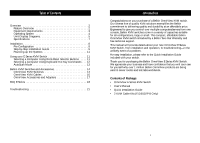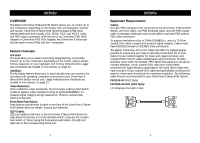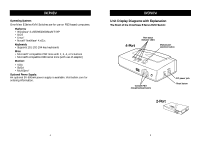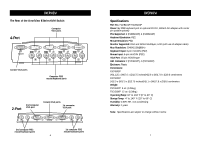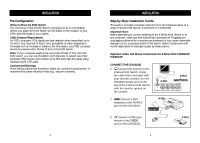Belkin F1DB104P User Manual
Belkin F1DB104P - OmniView E Series KVM Switch Manual
 |
UPC - 722868391631
View all Belkin F1DB104P manuals
Add to My Manuals
Save this manual to your list of manuals |
Belkin F1DB104P manual content summary:
- Belkin F1DB104P | User Manual - Page 1
OmniView™ E Series User Manual F1DB102P F1DB104P F1DB102P-B - Belkin F1DB104P | User Manual - Page 2
Keyboard Hot Key Commands . . . 12 AutoScan Mode 13 Belkin KVM Switches and Accessories 14 OmniView KVM Switches 14 OmniView KVM Cables 16 OmniView Accessories and Adapters 17 FAQ E Series 18 Troubleshooting 21 Introduction Congratulations on your purchase of a Belkin OmniView KVM switch - Belkin F1DB104P | User Manual - Page 3
simple hot key sequence on your keyboard. Full hot key instructions for usage and commands are located in this manual, on page 12. AutoScan: The AutoScan feature allows you to automatically scan and monitor the activities of all operating computers connected to your OmniView E Series KVM Switch one - Belkin F1DB104P | User Manual - Page 4
of adapter) Monitor: • VGA • SVGA • MultiSync® Optional Power Supply: An optional 9V 600mA power supply is available. Visit belkin.com for ordering information. OVERVIEW Unit Display Diagrams with Explanation The Front of the OmniView E Series KVM Switch: 4-Port Port status indicator LEDs Manual - Belkin F1DB104P | User Manual - Page 5
the OmniView E Series KVM Switch: 4-Port Computer VGA ports Console VGA ports Computer PS/2 mouse/keyboard ports 2-Port 2nd computer VGA port Console VGA ports 1st computer VGA port 2nd computer PS/2 mouse/keyboard ports 1st computer PS/2 mouse/keyboard ports 6 OVERVIEW Specifications Part - Belkin F1DB104P | User Manual - Page 6
provides complete instructions for the hardware setup of a single E Series KVM Switch. (F1DB102P or F1DB104P) Important Note: Before attempting to connect anything to the E Series KVM Switch or to any computer, make sure that everything is powered off. Plugging and unplugging cables while computers - Belkin F1DB104P | User Manual - Page 7
on the section labeled CPU1. (Belkin Part# F3X1105-XX, F3X1835-XX, or F2N036-XX). 4-Port 2-Port 6. Repeat steps 4 and 5 for each additional computer you wish to connect. 10 USING YOUR E SERIES KVM SWITCH Powering up the Systems Once all cables have been connected, power up the CPUs that are - Belkin F1DB104P | User Manual - Page 8
Keyboard Hot Key Commands You can conveniently change ports with the switch through a keyboard command sequence by using the [SCROLL LOCK] key and [UP], [DOWN] arrow keys. To send commands to the E Series KVM Switch, press the [SCROLL LOCK] key twice within two seconds. You will hear a beep for - Belkin F1DB104P | User Manual - Page 9
hot key commands or push-button port selection. The OmniView PRO uses standard cables for easy installation, includes a 12V DC 1A power supply, and is backed by a Belkin One-Year Warranty. F1D104-OSD PRO Series 4-Port PS/2 KVM Switch F1D108-OSD PRO Series 8-Port PS/2 KVM Switch F1D116-OSD PRO Series - Belkin F1DB104P | User Manual - Page 10
swapping cables or rebooting the computer. F1D201 - The OmniView 2-Port Reverse KVM Switch gives two users central control of one PC from two sets of keyboards, monitors, and mice. F5U119 - The Belkin PS/2-to-USB Adapter converts PS/2 keyboard and mouse signals to USB format. F2N017 - PRO Series AT - Belkin F1DB104P | User Manual - Page 11
KVM switch offers hot key command switching, resolution support of up to 2048x1536@85Hz, AutoScan, a Belkin Two-Year Limited Warranty, and a price that cannot be matched. Q: Do I have to install any software to use the E Series KVM Switch? A: No, the E Series KVM Switch does not require any drivers - Belkin F1DB104P | User Manual - Page 12
Series KVM will require the use of the optional AC power adapter since power cannot be drawn from the computer via the keyboard or through a USB port. Q: Can I use the E Series KVM Switch on my Sun computer? A: Yes, the E Series KVM Switch works with Sun computers when used with the Belkin OmniView - Belkin F1DB104P | User Manual - Page 13
mouse function to return. • Deactivate power-management schemes on the PC that you are experiencing problems with. • Try swapping the mouse drivers loaded in your CONFIG.SYS or AUTOEXEC.BAT files. • Avoid moving the mouse or pressing the mouse button when switching ports on the E Series KVM switch - Belkin F1DB104P | User Manual - Page 14
Declaration of Conformity We, Belkin Components, declare under our sole responsibility that the F1DB102P and F1DB104P, to which this OF ALL OTHERS, WHETHER ORAL OR WRITTEN, EXPRESSED OR IMPLIED. BELKIN SPECIFICALLY DISCLAIMS ANY AND ALL IMPLIED WARRANTIES, INCLUDING, WITHOUT LIMITATION, WARRANTIES - Belkin F1DB104P | User Manual - Page 15

F1DB102P
F1DB104P
F1DB102P-B
E Series User Manual
OmniView
™