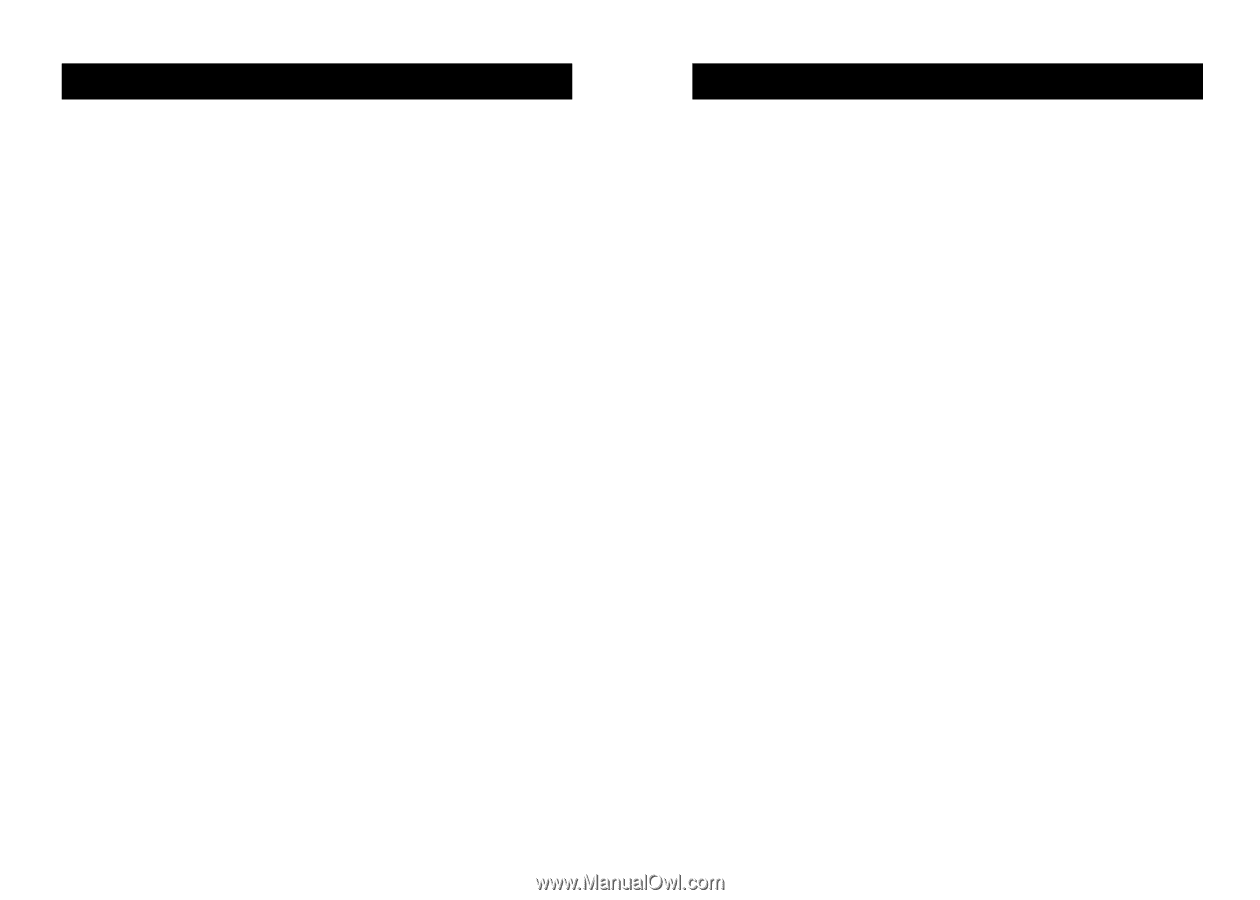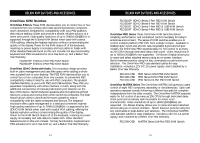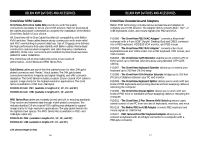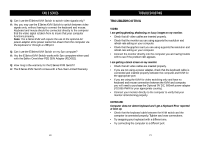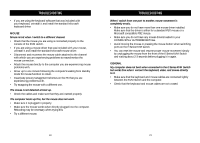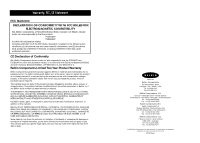Belkin F1DB104P User Manual - Page 13
Troubleshooting - driver
 |
UPC - 722868391631
View all Belkin F1DB104P manuals
Add to My Manuals
Save this manual to your list of manuals |
Page 13 highlights
TROUBLESHOOTING • If you are using the keyboard software that was included with your keyboard, uninstall it and install the standard Microsoft keyboard driver. MOUSE Mouse is lost when I switch to a different channel. • Check that the mouse you are using is connected properly to the console of the KVM switch. • If you are using a mouse driver that was included with your mouse, uninstall it and install the standard Microsoft mouse driver. • Disconnect and reconnect the mouse cable attached to the channel with which you are experiencing problems to resynchronize the mouse connection. • Attach the mouse directly to the computer you are experiencing mouse problems with. • Allow up to one minute following the computer's waking from standby mode for mouse function to return. • Deactivate power-management schemes on the PC that you are experiencing problems with. • Try swapping the mouse with a different one. The mouse is not detected at boot up. • Check the cables and make sure that they are inserted properly. The computer boots up fine, but the mouse does not work. • Make sure it is plugged in properly. • Make sure the mouse works when directly plugged into the computer. Rebooting may be necessary when trying this. • Try a different mouse. TROUBLESHOOTING When I switch from one port to another, mouse movement is completely erratic. • Make sure you do not have more than one mouse driver installed. Make sure that the driver is either for a standard PS/2 mouse or a Microsoft compatible PS/2 mouse. • Make sure you do not have any mouse drivers loaded in your CONFIG.SYS or AUTOEXEC.BAT files. • Avoid moving the mouse or pressing the mouse button when switching ports on the E Series KVM switch. • You can reset the mouse and resume proper mouse movement simply by unplugging the mouse from the front of the E Series KVM Switch and waiting about 2-3 seconds before plugging it in again. GENERAL My computer does not boot when connected to the E Series KVM Switch but works fine when I connect the keyboard, video, and mouse directly to it. • Make sure that the keyboard and mouse cables are connected tightly between the KVM Switch and the computer. • Check that the keyboard and mouse cables are not crossed. 22 23