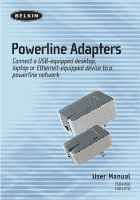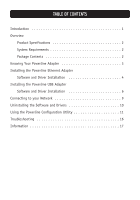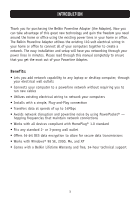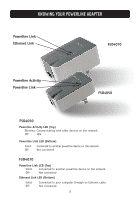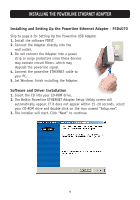Belkin F5D4070 F5D4070 Powerline Ethernet Adapter Manual - Page 6
Installing The Powerline Ethernet Adapter - powerline adapter
 |
View all Belkin F5D4070 manuals
Add to My Manuals
Save this manual to your list of manuals |
Page 6 highlights
INSTALLING THE POWERLINE ETHERNET ADAPTER Installing and Setting Up the Powerline Ethernet Adapter - F5D4070 Skip to page 6 for Setting Up the Powerline USB Adapter 1. Install the software FIRST. 2. Connect the Adapter directly into the wall outlet. 3. Do not connect the Adapter into a power strip or surge protectors since these devices may contain circuit filters, which may degrade the powerline signal. 4. Connect the powerline ETHERNET cable to your PC. 5. Let Windows finish installing the Adapter. Software and Driver Installation 1. Insert the CD into your CD-ROM drive. 2. The Belkin Powerline ETHERNET Adapter Setup Utility screen will automatically appear. If it does not appear within 15-20 seconds, select your CD-ROM drive and double-click on the icon named "Setup.exe". 3. The installer will start. Click "Next" to continue. 4