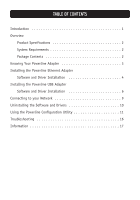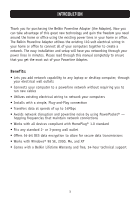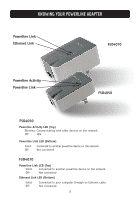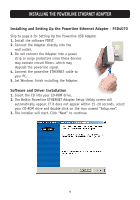Belkin F5D4070 F5D4070 Powerline Ethernet Adapter Manual - Page 7
Click Yes to restart your computer. - instructions
 |
View all Belkin F5D4070 manuals
Add to My Manuals
Save this manual to your list of manuals |
Page 7 highlights
INSTALLING THE POWERLINE ETHERNET ADAPTER 4. Follow the on-screen instruction until you see the message "To complete the installation of your Belkin F5D4070 Powerline ETHERNET Adapter do the following." Plug your powerline device directly into a wall outlet, and then plug your ETHERNET cable from the powerline device into your PC. 5. After completing the Wizard, you will be asked to restart your computer. Click "Yes" to restart your computer. 6. After rebooting, the Belkin Powerline Configuration Utility icon will be on your desktop. To open the Configuration Utility, double-click on this icon. 5

5
INSTALLING THE POWERLINE ETHERNET ADAPTER
4.
Follow the on-screen instruction until you see the message “To complete
the installation of your Belkin F5D4070 Powerline ETHERNET Adapter do the
following.” Plug your powerline device directly into a wall outlet, and then
plug your ETHERNET cable from the powerline device into your PC.
5.
After completing the Wizard, you will be asked to restart your computer.
Click “Yes” to restart your computer.
6.
After rebooting, the Belkin Powerline Configuration Utility icon will be on
your desktop. To open the Configuration Utility, double-click on this icon.