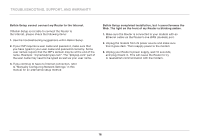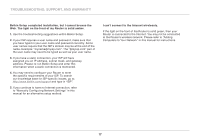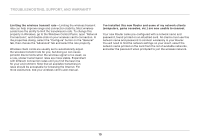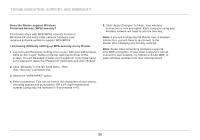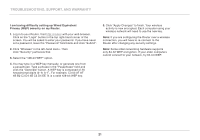Belkin F7D5301 User Manual - Page 23
B B2 C3 D4 4B C3 D4 EE 74 is a valid 128-bit WEP key°
 |
View all Belkin F7D5301 manuals
Add to My Manuals
Save this manual to your list of manuals |
Page 23 highlights
Troubleshooting, Support, and Warranty I am having difficulty setting up Wired Equivalent Privacy (WEP) security on my Router. 1. Log in to your Router. Visit http://router/ with your web browser. Click on the "Login" button in the top right-hand corner of the screen. You will be asked to enter your password. If you have never set a password, leave the "Password" field blank and click "Submit". 2. Click "Wireless" in the left-hand menu. Then click "Security" just below that. 3. Select the "128-bit WEP" option. 4. You may type in a WEP key manually, or generate one from a passphrase. Type a phrase in the "Passphrase" field and click the "Generate" button. A WEP key is composed of 26 hexadecimal digits (0-9, A-F.. For example, C3 03 0F AF 4B B2 C3 D4 4B C3 D4 EE 74 is a valid 128-bit WEP key. 5. Click "Apply Changes" to finish. Your wireless activity is now encrypted. Each computer using your wireless network will need to use the new key. Note: If you are configuring the Router over a wireless connection, you will have to re-connect to the Router after changing any security settings. Note: Some older networking hardware supports only 64-bit WEP encryption. If your older computers cannot connect to your network, try 64-bit WEP. 21