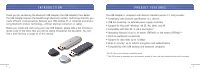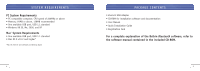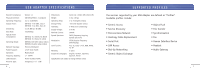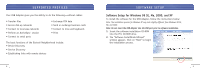Belkin F8T003 F8T001_v2 Manual - Page 8
device inserted. Refer to the Hardware Installation of this User - bluetooth driver
 |
View all Belkin F8T003 manuals
Add to My Manuals
Save this manual to your list of manuals |
Page 8 highlights
SOFTWARE SETUP 7. During the installation process you may be prompted to insert your USB Adapter. If your USB Adapter is not plugged into your computer at this time, you may insert it into an available USB 1.1-compliant port on your desktop or notebook computer, then click "OK" to continue. Click on "Cancel" to continue installation without the Bluetooth device inserted. Refer to the "Hardware Installation" section of this User Manual for instructions for installing the hardware. SOFTWARE SETUP 8. Confirm the completion of the software installation; click "Finish" and restart the system if prompted to do so. Note: If at any time during the installation process you receive a "Driver Signature Notice", click "OK" to continue the installation process. 12 13