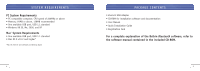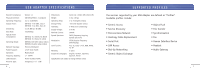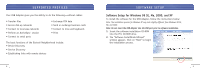Belkin F8T003 F8T001_v2 Manual - Page 9
Hardware Setup - windows 7 driver
 |
View all Belkin F8T003 manuals
Add to My Manuals
Save this manual to your list of manuals |
Page 9 highlights
HARDWARE SETUP Hardware Setup for Windows 98 SE, Me, 2000, and XP Follow these instructions to install your USB Adapter on your PC. Note: Your USB Adapter is sensitive to static electricity, which can damage its delicate electrical components. To protect your device, always touch the metal chassis of your computer before handing the USB Adapter. This will ground any potential electrostatic discharge. Avoid touching the metal connector when handling the USB Adapter. Dry weather conditions or walking across carpeted floors may cause you to acquire an electrostatic charge. 1. Connect the USB Adapter directly to an available USB A-type connector on your desktop or notebook computer. Your system should register a new USB device found. 2. Choose "Install from a list or specific location"; then click "Next". 14 HARDWARE SETUP 3. Browse for the location of the device driver ":\Program Files\Belkin\ Bluetooth\Software\bin\" then click "Next". 4. If you receive the following "Hardware installation notice", click on "Continue Anyway" to continue with the installation process. 15