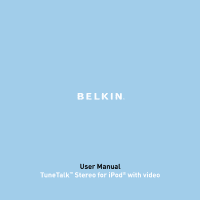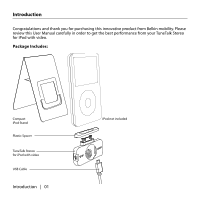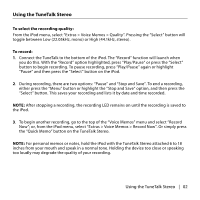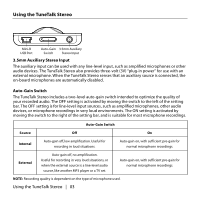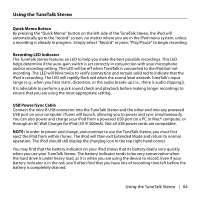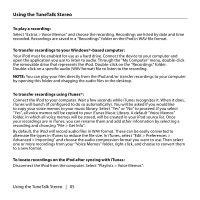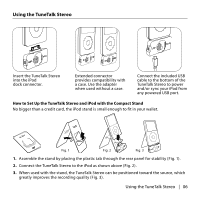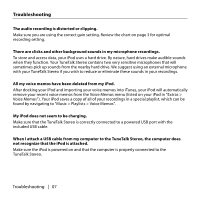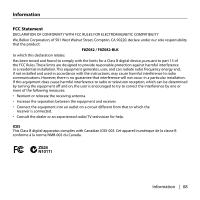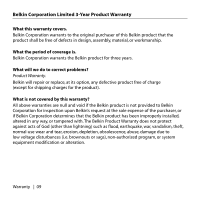Belkin F8Z082-BLK User Manual - Page 5
Quick Memo Button, Recording LED Indicator, USB Power/Sync Cable - tunetalk stereo for ipod
 |
UPC - 722868585580
View all Belkin F8Z082-BLK manuals
Add to My Manuals
Save this manual to your list of manuals |
Page 5 highlights
Using the TuneTalk Stereo Quick Memo Button By pressing the "Quick Memo" button on the left side of the TuneTalk Stereo, the iPod will automatically go to the "record" screen, no matter where you are in the iPod menu system, unless a recording is already in progress. Simply select "Record" or press "Play/Pause" to begin recording. Recording LED Indicator The TuneTalk Stereo features an LED to help you make the best possible recordings. This LED helps determine if the auto-gain switch is set correctly in conjunction with your microphone and/or recording setting. The LED will be off when TuneTalk is connected to the iPod but not recording. The LED will blink twice to verify connection and remain solid red to indicate that the iPod is recording. The LED will rapidly flash red when the sound level exceeds TuneTalk's input range (e.g., when you hear static, distortion, or the audio breaks up [i.e., there is audio clipping]). It is advisable to perform a quick sound check and playback before making longer recordings to ensure that you are using the most appropriate setting. USB Power/Sync Cable Connect the mini-B USB connector into the TuneTalk Stereo and the other end into any powered USB port on your computer. iTunes will launch, allowing you to power and sync simultaneously. You can also power and charge your iPod from a powered USB port on a PC or Mac® computer, or through an AC Wall Charger for iPod (5V @ 500mA). Not all USB power cords are compatible. NOTE: In order to power and charge, and continue to use the TuneTalk Stereo, you must first eject the iPod from within iTunes. The iPod will then exit Extended Mode and return to normal operation. The iPod should still display the charging icon in the top right-hand corner. You may find that the battery indicator on your iPod shows that its battery drains very quickly when you use your TuneTalk Stereo. The battery indicator tends to be very conservative when the hard drive is under heavy load, as it is when you are using the device to record. Even if your battery indicator is in the red, you'll often find that you have lots of recording time left before the battery is completely drained. Using the TuneTalk Stereo | 04