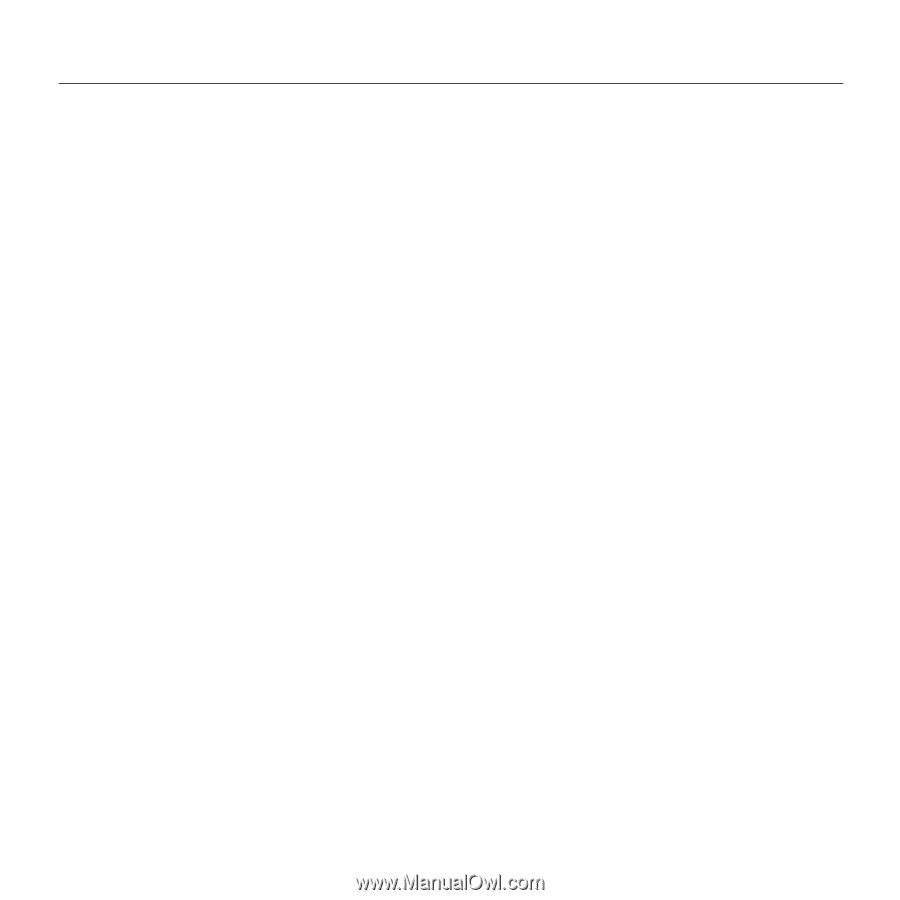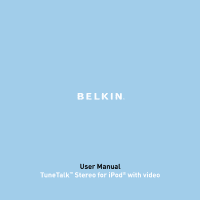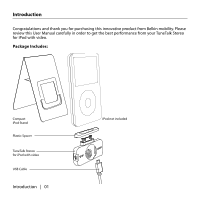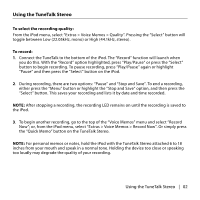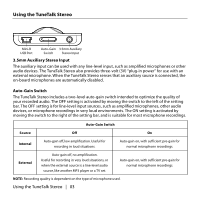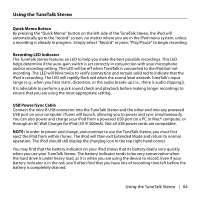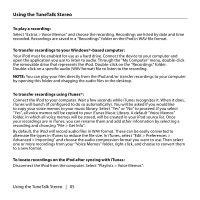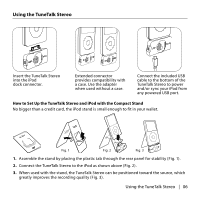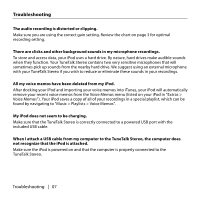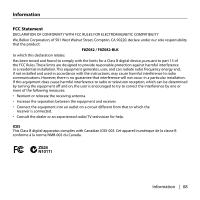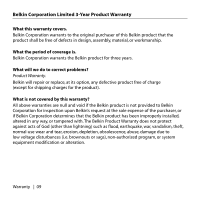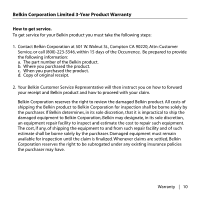Belkin F8Z082-BLK User Manual - Page 6
To play a recording - part
 |
UPC - 722868585580
View all Belkin F8Z082-BLK manuals
Add to My Manuals
Save this manual to your list of manuals |
Page 6 highlights
Using the TuneTalk Stereo To play a recording: Select "Extras > Voice Memos" and choose the recording. Recordings are listed by date and time recorded. Recordings are saved in a "Recordings" folder on the iPod in WAV file format. To transfer recordings to your Windows®-based computer: Your iPod must be enabled for use as a hard drive. Connect the device to your computer and open the application you use to listen to audio. Through the "My Computer" menu, double-click the removable drive that represents the iPod. Double-click on the "Recordings" folder. Double-click on a specific audio (WAV format) file to listen to the recording. NOTE: You can play your files directly from the iPod and/or transfer recordings to your computer by opening this folder and dragging the audio files to the desktop. To transfer recordings using iTunes®: Connect the iPod to your computer. Wait a few seconds while iTunes recognizes it. When it does, iTunes will launch (if configured to do so automatically). You will be asked if you would like to copy your voice memos to your music library. Select "Yes" or "No" to proceed. If you select "Yes", all voice memos will be copied to your iTunes Music Library. A default "Voice Memos" folder, in which all voice memos will be stored, will be created in your iPod source list. Once your recordings are in iTunes, you can rename them and add other information by selecting a recording and choosing "File > Get Info". By default, the iPod will record audio files in WAV format. These can be easily converted to alternate file types in iTunes to reduce the file size. In iTunes, select "Edit > Preferences > Advanced > Importing" and choose the audio compression format you want to use. Then select one or more recordings from your "Voice Memos" folder, right-click, and choose to convert them to a new format. To locate recordings on the iPod after syncing with iTunes: Disconnect the iPod from the computer. Select "Playlists > Voice Memos". Using the TuneTalk Stereo | 05