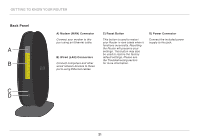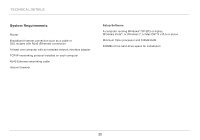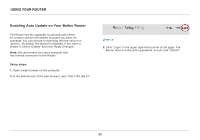Belkin F9K1002 Manual - Page 21
Windows Vista, and Windows XP
 |
View all Belkin F9K1002 manuals
Add to My Manuals
Save this manual to your list of manuals |
Page 21 highlights
Getting Started Windows® 7 Your computer provides a menu of available wireless networks at the right end of the task bar. 1. Right-click on the icon that looks like signal strength bars. 2. Select your wireless network from the list. If asked, enter your network password (network key). Windows Vista® and Windows XP Your device provides a menu of available wireless networks at the right end of the task bar. 1. Right-click on the icon that shows a computer with wireless waves (XP) or two computers (Windows Vista). 2. Choose "View Available Wireless Networks (XP)" or "Connect to a network (Vista)" from the menu. 3. Select your wireless network from the list. If asked, enter your network password (network key). 19

19
GETTING STARTED
Windows
®
7
Your computer provides a menu of available wireless
networks at the right end of the task bar.
1.
Right-click on the
icon that looks like signal strength bars.
2.
Select your wireless network from the list. If asked,
enter your network password (network key).
Windows Vista
®
and Windows XP
Your device provides a menu of available wireless
networks at the right end of the task bar.
1.
Right-click on the icon that shows a computer with wireless
waves (XP)
or two computers (Windows Vista).
2.
Choose “View Available Wireless Networks (XP)” or
“Connect to a network (Vista)” from the menu.
3.
Select your wireless network from the list. If asked,
enter your network password (network key).