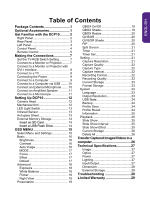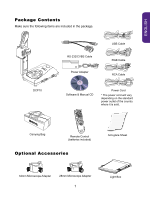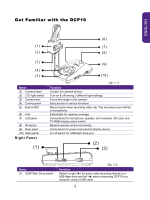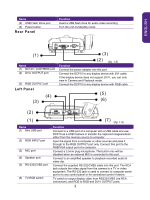BenQ DCP10 DCP10 User Manual - Page 6
Control Panel
 |
View all BenQ DCP10 manuals
Add to My Manuals
Save this manual to your list of manuals |
Page 6 highlights
ENGLISH Name (7) SD card slot Control Panel (1) (2) Function Insert the SD card with the label facing up. (6) (3) (4) (5) Name (1) MENU (2) RECORDING (3) CAP/DEL (4) PLAYBACK (5) FREEZE / STOP (6) CAMERA / PC (7 (8) ZOOM IN (9) ZOOM OUT (10) ENTER (11) AUTO FOCUS (12) Built-in MIC (7) (8) (9) (10) ( 11 ) (12 ) (fig. 1.5) Function Open and exit the OSD menu. Start/Stop audio & video recording. Audio and video recording can be saved on a SD card or an USB Flash drive only. See External Memory Storage. - Capture picture in Camera mode. In continuous capture mode, press this button again to stop. - Delete the selected picture/video in Playback mode. View & playback captured still images and audio video files. - Pause or resume image display in Camera mode. - Stop audio & video playback in Playback mode. Switch between Camera and Computer. - Pan and zoom-in image (above 10x zoom level) in both live and playback mode. - Select options in OSD menu. - Use ▲&▼ to increase and decrease the video playback volume. - Use ◄&► to play the video backward and forward. - Move the QBOX frame and QVISOR screen cover. Increase the image magnification in camera and picture playback mode. Decrease the image magnification in camera and picture playback mode. - Make a selection in Playback mode and OSD menu. - Start/Pause video playback. Adjust the focus automatically. Record audio automatically when recording video clip 4